Make sure that the device did not work in vain when you go to sleep or leave the house.
How to set up computer shutdown timer Windows
1. With the menu "Run"
To activate the sleep timer, you'll need a single command - shutdown -s -t xxx. Instead of three X's need to enter the number of seconds, after which there will be off. For example, if you type shutdown -s -t 3600, The system will switch off after one hour.
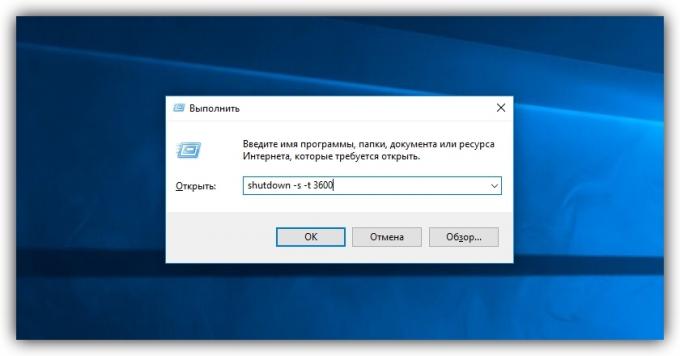
Press keys Win + R (open menu "Run"), Type in the box and click Enter or OK.
If you want to cancel the shutdown, again press Win + R, enter shutdown -a and click OK.
2. Use the "Task Scheduler"
So you do not start the timer in the literal sense: the computer will turn off after a certain period, and exactly at the specified time.
First, open the menu "Task Scheduler." To do this, press Win + R, type in the command taskschd.msc and press Enter.
Now the plan off. Click on the right panel "Create Basic Task" and then specify its parameters in the wizard window: any name, repeat mode, the date and time of execution. The choose "Run this program" as the action tasks. The "program or script" field, enter
shutdownAnd enter the argument in the next line -s. Then click "Finish".
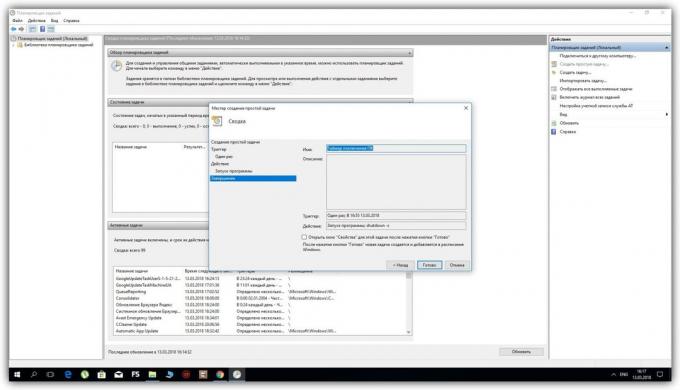
If you want to cancel the shutdown, re-open the "Task Scheduler." Then click on the left pane of the "Task Scheduler Library", select the list that appears in the created task and click in the right pane "Disable."
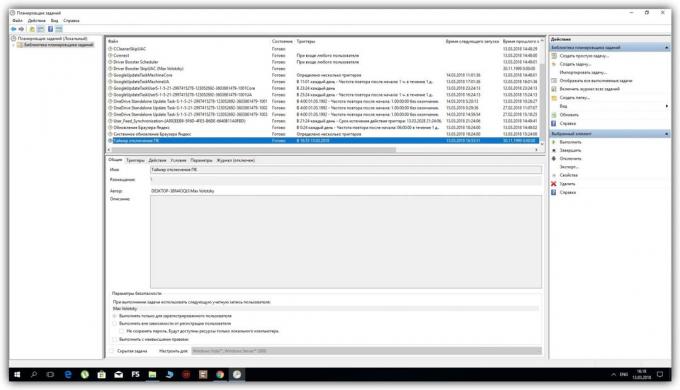
3. With the help of third-party software
If you do not want to memorize commands, and delve into Windows settingsUse third-party programs. For example, PC Sleep utility is able to shut down the computer by timer or exactly at the specified time. It is free and very simple.
To activate the sleep timer in the PC Sleep, run the program and select Shutdown in the Function Select menu. Next, select Shutdown in and specify the time after which the system should be turned off. After that, click Start, to start the countdown.
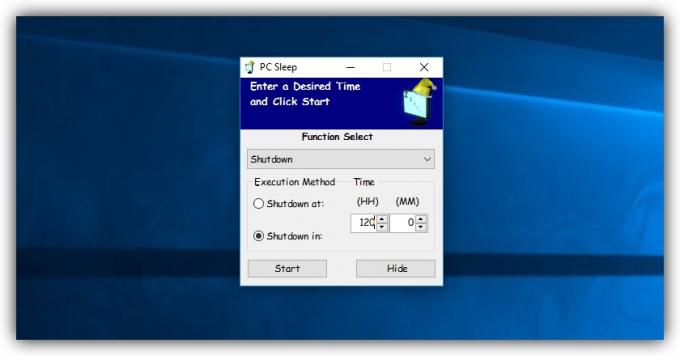
To cancel the shutdown, deploy enough of the program and click on the Stop button.
PC Sleep can also be configured to turn off the computer in exactly the specified time. To do this, instead of Shutdown in select Shutdown at. In addition, you can plan not only off, but other actions: reboot, hibernate, sleep mode and logout. These options are also available in the list Function Select.
PC Sleep →
If you want the computer to sleep after the movie, you can also read about the program Sleep #.
How to set up computer shutdown timer macOS
1. Using the "Terminal"
Team sudo shutdown -h + xx Shut down your Mac after the specified time. Instead administered amount Xs minutes. For example, if you type sudo shutdown -h +60, The sleep timer will work in one hour.
To enter a command, open the application "Terminal", type in manually or copy the above code and press Enter. If prompted, enter password administrator. After that starts the countdown until shutdown. To cancel it, re-open the "Terminal", enter the sudo killall shutdown and press Enter.
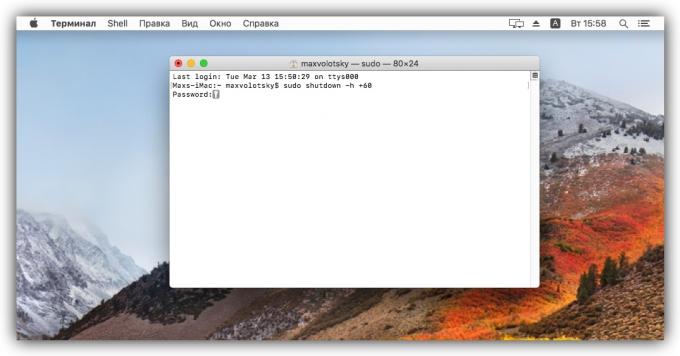
2. With the menu "Saving energy"
In this section, you can schedule shutdown the computer at a specified time. Lower the Apple menu and click "System Preferences» → «Energy Saving» → «Schedule». In the window that opens, select the "Turn off", specify the day and time.
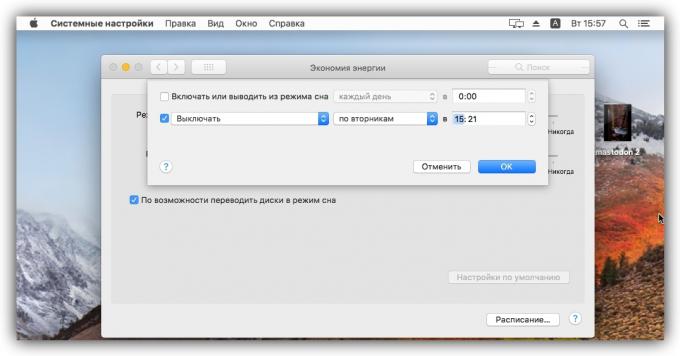
When the suitable time, the screen will turn off the warning. If you do not use the Cancel button, the system will switch off after 10 minutes.
see also
- How to find out what motherboard is installed on the computer →
- How to block the site on a Windows computer or MacOS →
- What to do if you do not turn on the computer →


