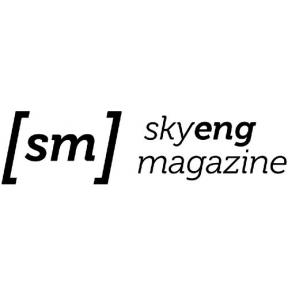AutoCAD tips and tricks - course 10,000 rub. from AMS, training 17 lessons, Date: December 2, 2023.
Miscellaneous / / December 05, 2023
Each lesson is a separate method for solving a work problem.
Course "AutoCAD. Tips and tricks" will speed up your work and make it more automated and simpler
We have collected all possible secrets, techniques and techniques for drawing, modeling, calculations and design in AutoCAD.
Learn what 95% of your colleagues don’t know in order to qualify for a salary increase or a new, more profitable and interesting job.
Topics that are not included in any of the existing courses at our training center are covered.
1. Quick formations
Master contextual object movements, user aliases, and keyboard shortcuts. Configure mice for AutoCAD.
2. Interaction with other software
Link Autocad with Microsoft Word, Power Point to expand design capabilities.
3. Quick work with blocks
Creating blocks without an editor and dialog boxes. Using dynamic properties and states of the block list.
4. Setting up AutoCAD
Adapt the program interface to your needs. Write useful macros and place them on the ribbon.
5. Automation of calculations
Learn 4 techniques for calculating the number of objects, length, area, volume. Learn the intricacies of extracting data from blocks and fields.
6. Variable management
You will learn the practical application of rare functions such as "OH", "Blocks from Buffer", "FILEDIA", "DWG Converter".
For beginners
Start using the program correctly right away. Learn from the experience of practitioners.
Experienced
Expand your competencies
and keep your finger on the pulse of new technologies. Make the most of AutoCAD.
For managers
Supervise the work of contractors and employees competently. Introduce new ways of working.
Section 1. Handle manipulation
Speed up drawing and editing objects.
Using selected object handles and keyboard shortcuts, you can
quickly invoke editing commands.
This is the first step towards a fast and high-quality workflow.
You can easily transform objects without resorting to
to using the ribbon or menu.
Section 2. Mouse settings
Using the mouse, you can not only select tools (LMB), call the context menu (RMB)
and navigate (zoom/pan/orbit).
In this section you will learn how to move and copy objects, quickly create blocks,
export objects to another file using the mouse.
You will learn how to make PCM multifunctional.
Section 3. Temporary override
Learn to use different operating modes.
In addition to the function buttons (F3 – binding, F8 – ORTO), there are override modes.
They are more efficient for quick drawings.
Learn how to perform some non-standard tasks by creating custom
coordinate systems.
Learn how to use special anchors.
Section 4. Quick selection and object properties
Learn techniques for quickly selecting various objects using flexible criteria.
The skills you will gain are indispensable when calculating the volume of work,
creating estimates, specifications and statements.
Learn how to use selection to create temporary views
drawing for convenient work with large projects.
Section 5. Interfaces
Create and customize your own interface elements (tabs, panels, palettes, tools)
and useful macros.
Configure export/import of settings profile and quick panels
access for different workspaces.
Interface adaptation is indispensable in both personal and corporate work.
It is important that all employees have the same interfaces and templates.
Section 6. Import
Learn techniques for importing sheet presets, moving styles,
layers and blocks from file to file, automatic creation of tool palettes with blocks.
Link AutoCAD with other programs such as Microsoft Word, Power Point, etc.
Using OLE technology, interactive communication can be carried out, and inserted
the files do not need to be moved along with the dwg file.
Learn how to quickly insert images and text into a drawing.
Section 7. Calculations
Introduce non-standard ways to use utilities - distance, area, volume.
Explore the use of fields to calculate areas and lengths.
Create area markers that automatically change as the site layout changes.
Apply Boolean operations to determine the total area of objects.
Section 8. Blocks
Create "correct" dynamic blocks with different visibility options and linear values.
Fill them with hidden and visible attributes.
Such blocks will allow you to flexibly arrange
repeat elements into the drawing and prepare automatic specifications.
Tables created by the extraction method are automatically regenerated when the drawing is changed,
which helps to avoid mistakes and speed up design.
Section 9. Miscellaneous
This section contains 19 lessons on various topics: “Blocks from a buffer”, “FILEDIA”, “DWG converter”, “Aliases (_REINIT)”, “OI Command”, “Tracking”, “Custom Sheets”, “Recent Commands” and many more others.