What's new in macOS Sonoma: 15 useful features
Miscellaneous / / September 20, 2023
Interactive widgets, dynamic screensavers, game mode and much more.
1. Dynamic screensavers and new wallpapers
Animated screensavers with landscapes shot from a bird's eye view are well known to Apple TV owners. In macOS Sonoma, these photos are your desktop wallpaper, but as soon as you lock your Mac, the wallpaper comes to life and turns into a screensaver. After unlocking, the screensaver is displayed on the desktop for a couple of seconds, and then smoothly freezes and the last frame becomes a static background so as not to distract from work. It looks simply amazing.
As is tradition, Apple has also added more than 20 new desktop images.
2. New lock screen
Inspired by the iPad lock screen, the macOS Sonoma lockscreen looks much fresher and more concise: only the date and time are displayed, the rest of the space is given over to dynamic wallpaper. They smoothly begin to move and just as seamlessly turn back into a regular picture.
3. Interactive widgets on your desktop
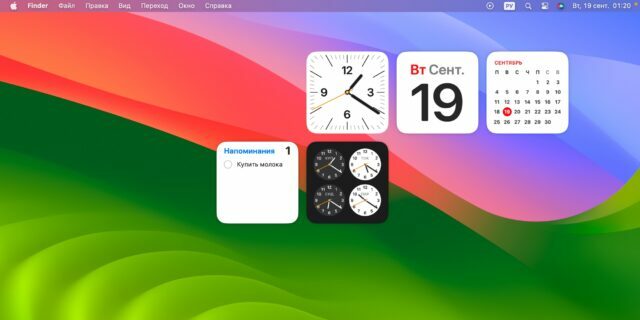
1 / 0
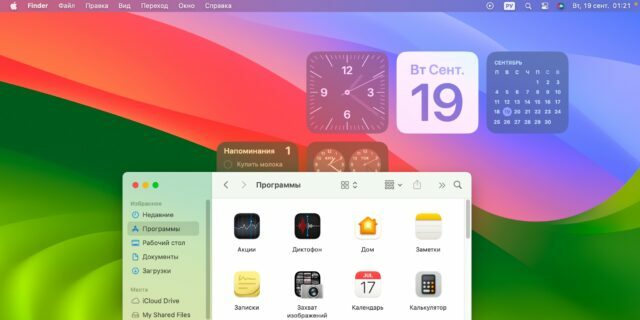
2 / 0
Widgets can now be placed directly on the desktop - choose any location. They are automatically aligned to the grid or “wrapped” with icons when there are other elements nearby. And when you switch to the active application, all widgets become monochrome and blend in with the wallpaper as much as possible, so as not to distract you.
Also, now you are not limited to the built-in widget gallery and can add elements from iPhone or other devices - relevant offers will appear automatically. This will allow you to view the information you need without installing additional programs on your Mac.
4. Presentations via video conference
The new feature will allow you to overlay the screen broadcast on the camera image or vice versa during conferences in FaceTime, Zoom and other applications. This uses machine learning, so this combination is only available on Macs with Apple Silicon.
For broadcasting, you can select not the entire desktop, but a separate window. In addition to showing the screen and video from the webcam, a third layer is also available - the graphics you select in the background.
5. Live reactions
Another feature that participants will appreciate video meetings, - reactions in the form of confetti, balloons, fireworks or hearts on the screen. The option is activated by clicking on the corresponding button, and on Macs with Apple processors - even using hand gestures.
6. Game Mode
macOS Sonoma's dedicated Game Mode automatically balances CPU and GPU resources to deliver the best performance when running games. Additionally, the system optimizes wireless interfaces, reducing signal delay on connected gamepads and headphones.
Along with this, macOS now supports the DirectX 12 API in virtual machines, making it possible to play AAA titles, such as Parallels Desktop.
7. Safari Profiles
If you previously used two browsers to separate surfing for work and personal purposes or for different projects, now Safari can easily handle this. Thanks to the profiles function, you can create separate spaces in the settings with your own bookmarks, history, passwords and extensions that do not overlap in any way. This will also be useful if you need to use several accounts on one social network or website.
8. Secure private tabs
Pages opened in incognito mode in Safari are now more private. Unless you accidentally close them, no one will be able to see the contents because you must enter an administrator password to do so. Plus, macOS Sonoma blocks all ad trackers in private tabs, increasing your anonymity and security.
9. Sharing passwords
Thanks to the new password sharing feature, you can share your accounts for certain services with family members, colleagues or friends. To do this, you need to create a group in Safari settings and specify the codes that you want to show. Users will have to confirm participation in the group, and passwords will be available to them.
10. Creating web applications from sites
You can turn any page open in Safari into an application by going to File → Add to Dock. After this, the site will behave like a full-fledged program and work separately from the browser. The icon will appear not only in the Dock, but also in Launchpad, and the web application will appear in Mission Control and Stage Manager.
11. Improved iMessage
The desktop version of Messages now has an advanced search for selected chats and words, as well as a function to reply to a specific message, which is activated by swiping to the right.
More available to users stickers and the ability to create new ones from emoji or objects in the photo, which will be automatically cut out by clicking.
12. Editing PDF forms
The standard “Preview” in macOS Sonoma has learned to recognize input fields, and now you don’t need to use third-party applications to fill out forms or scanned documents. You can enter data either manually or automatically using the information saved in Contacts.
Additionally, PDF documents can now be attached to notes in the built-in Notes app and accessed right there.
13. Cross-references in Notes
Another useful feature of standard notes is inserting links to web pages or other notes. Thanks to this, you can create convenient knowledge bases and complex, branched records of various projects.
To insert, press Command + K and enter the first letters of the note name or site URL. You can also simply put two less than symbols (>>) in a row.
14. Seamless AirPods switching
One of the subtle, but significantly improving user experience changes was the more convenient switching of AirPods from mobile gadgets to Mac and vice versa. Now it happens much faster, and if played in headphones music, then it doesn’t even stop.
15. Layout indicator on the cursor
And one more small but useful innovation. Whenever you place the cursor in any input field or text area, and when switching language, an indicator with the name of the current keyboard layout is displayed for a couple of seconds. This reminds you what language you are currently typing in and eliminates errors.
Check out the new products🍎
- 30 iOS 17 features that make it worth upgrading
- How to install macOS Sonoma
- How to set up and use the new Standby mode in iOS 17


