How to Add Sound to the Soundbar in Discord
Miscellaneous / / August 21, 2023
We figure out where to find audio files, how to import them, configure and delete them if necessary.
What is important to know
The soundbar is a Discord feature that allows you to use sounds as well as familiar emojis as reactions. At your disposal is a kind of audio mixer with effects, with which you can include short audio clips in audio channels, thus reacting to the discussion and expressing your opinion.
For channel members, clips play once after activation. They are audible to all users regardless of the device, but the ability to enable sound reactions in the panel is only available in the web version or in the desktop Discord clients.
By default, 6 standard Discord sounds are available in the soundbar, including horn, cricket, and duck, as well as adding up to 8 custom clips. At the same time, owners of a paid Nitro subscription are given additional slots: from 24 to 48 in total, depending on the plan.
To add your audio files to the soundbar, you must be the owner of the server or have a role with permissions to server management.
How to Use the Soundbar in Discord
First, let's recall how to use the function. Go to any voice channel and click on the note mixer icon in the panel below.
In the pop-up window, click on the button with the desired sound. Use the search if necessary. After that, the clip will be played for all people in the channel, and the corresponding emoji will be displayed on the screen.
Where to Find Soundbar Audio Clips in Discord
In order not to bother with preparing and editing sounds, cutting out the necessary fragments and observing all the requirements, you can find ready-made MP3 files on the Internet. To do this, for example, enter discord soundboard sounds in the search bar.
How to Add Your Sounds to the Soundbar in Discord
Diversify communication even more and give individuality server You can use your own clips. You will need any MP3 files up to 5 seconds long and up to 512 kilobytes in size.
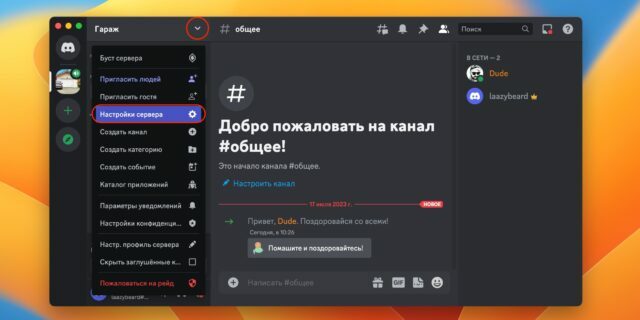
1 / 0
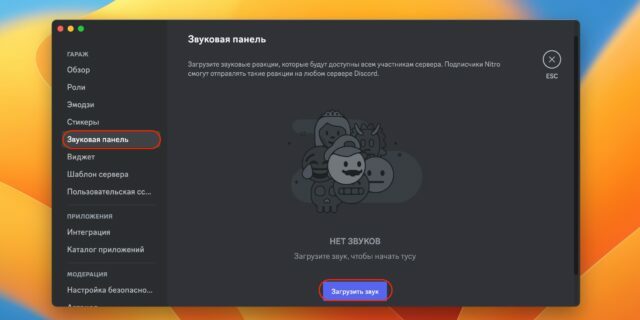
2 / 0
To add, go to "Server Settings". Select "Soundbar" → "Load Sound".
Or just click on the soundbar button in the channel, click on the name of the server and then on the "Add sound" box.
Click "Browse" and select the MP3 file on the disc. Listen and cut it if necessary, and then assign a name, emoji and click "Upload".
Discord will show a list of all uploaded sounds and the number of available slots. Close the settings by pressing Esc on the keyboard or the cross at the top right.
Your clips are now displayed in the server's sound bar and are ready to be used.
How to Adjust Soundbar Volume in Discord
If your friends frequently use audio clips as conversational reactions and it annoys you, you can turn down the soundbar volume. To do this, open it, click on the speaker icon and specify the desired percentage using the slider.
How to remove clips from the soundbar in Discord
If the sounds are tired or there are not enough free slots, you can delete the unnecessary ones. To do this, open the menu and select "Server Settings".
Next, open the "Soundbar" section, hover over the extra sound and click on the red cross that appears opposite it.
Read also🎵💻
- How to add a bot to Discord
- How to connect speakers to a computer or laptop
- How to unmute Zoom on phone and computer
- Top 5 Neural Network-Based Voice Changer Services
- 8 Popular Metaverse Platforms Where You Can Chat, Have Fun and Earn Money

