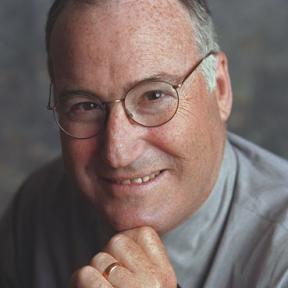How to export your data from Slack, Notion and Trello
Miscellaneous / / March 03, 2022
Simple instructions that will help you maintain access to information in case of blocking foreign services.
How to prepare for data archiving
- Make sure you have enough free space on your device. If the memory is full, delete unnecessary files or use an external drive - hard drive, flash drive. The database itself will not take up much space, but images and other files can be quite large.
- Connect your device to a network if possible. Preparing and downloading the archive takes time, and if the battery is low, the process may be interrupted in the middle. However, Slack and Notion send a link to download the data, which can be used later.
- Check if you have the required access rights and the required subscription. This determines whether the export is available to you and, if so, in what format.
How to export data from Slack
Download information from Slack can be owners and administrators of the workspace or organization. The opportunity is available in all tariff plans - even if you use the service for free. Only the set of data available for unloading differs.
In the free format and with a Pro subscription, you can export messages and file links from open channels in your workspace, in Business+ - also from public and private channels and private messages, and in the corporate Enterprise Grid - all of the above and all conversations in which you participated.
You can export once per hour.
1. Click on the workspace name in the upper left corner of the window.
2. In the menu, go to "Settings and administration" → "Workspace settings", and on the next page - "Import / export data".
3. Go to the "Export" tab and select the date range within which you want to upload the data, then click "Start Export". The process will run on the Slack server.
4. As soon as the export is completed, a notification with a link will be sent to the mail associated with the account.
You will need to go to it and click "Ready to download". After that, you will be able to download a ZIP archive with the history of messages in JSON format, as well as links to files from all open channels.
How to export data from Notion
The Notion service automatically saves data to the cloud every minute. But to upload a local copy to your device, there is a special tool.
Owners of free accounts can export data in HTML, Markdown, CSV formats (for databases), and paid ones can also save it to PDF. In addition, you can download all the files that you uploaded to the service.
If this guide doesn't work for you, contact your Notion workspace administrator. It may limit the export options for individual users.
1. Click on the three dots in the upper right corner of the screen and select Export.
Another option is to go to Settings & Members → Settings → Export all workspace content.
2. In the new window, select what content to upload and in what format, click Export. After that, the service will start creating the archive.
3. If there is little data, the ZIP archive will immediately be available for download. But if the database is large, the process may take time. In any case, the service will send you a link to the archive to the mail associated with your account. It is valid for seven days. If you need to download content at a later time, you will have to repeat the procedure.
How to export data from Trello
Free account holders can only export data from Trello in JSON format. With a paid subscription, the CSV format is also available - it is more convenient for further processing, for example, in database management systems and specialized applications, and also opens in Microsoft Excel.
Uploading information is available to all users - for administrators of boards and for those who have rights only to view them.
1. Go to the board menu.
2. Select "More" → "Print and Export".
3. Specify the format in which you want to upload data from the board.
4. Trello will show the information in text form. To save it to a file on your device, right-click "Save As" and select the desired folder.
Read also🧐
- The 9 Best Free VPNs for Computers and Smartphones
- How to Prepare for a Possible Internet Outage or Interruptions
- How to upload your photos and other files from popular cloud storages

For 10 years in IT, I tried a lot: I worked as a system administrator and tester, I wrote in a dozen different languages programming, led the computer department of the editorial office of a printed newspaper and led news feeds high-tech portals. I can patch KDE2 for FreeBSD - and tell you in detail about all the nuances of this process. I dream about homemade R2-D2 and space flight.