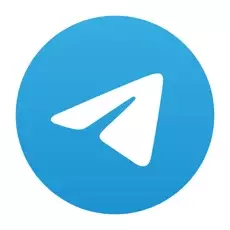How to put a password on Telegram
Miscellaneous / / November 27, 2021
Protect your correspondence in just a few steps.
What is important to know
Locking the app with a password comes in handy in case someone takes over one of your devices and wants to view your messages. Without knowledge of the code, he cannot do this. This feature is built into Telegram by default and is available on all platforms.
If your device has a fingerprint or face scanner, you can use one of these methods to unlock it instead of entering a password. If desired, it is also easy to set up automatic blocking at a specified interval (from 1 minute to 5 hours).
After enabling the function, a lock icon will appear on the chats tab, which serves to force lock the application. Some versions, such as Telegram on macOS, have hotkey support.
If you forget the code, then to reset it on your mobile device you will have to uninstall and reinstall Telegram, and on your computer you will have to log out and re-authorize using your smartphone. In both cases, secret chats will be lost. The rest of the correspondence will be restored after synchronization with the server.
How to put a password on Telegram on iPhone
Open the Settings tab, find Privacy → Passcode & Face ID or Passcode & Touch ID.
Tap "Enable passcode". By default, a six-digit numeric combination is used, but by clicking on "Types of password-code", you can change it to a four-digit or number-letter password.
Create and enter your password twice.
If desired, enable unlocking by Face ID or Touch ID, and also enable auto-lock by tapping on the appropriate item and selecting the desired period of time.
Now, to block Telegram with a password, just click on the lock icon.
How to put a password on Telegram on Android devices
Go to "Settings" → "Privacy".
Open the item "Passcode" and turn on the toggle switch of the same name.
Enter your password and confirm it. If you want, enable auto-blocking by selecting the desired time interval.
Click on the lock icon on the chats tab to lock the application.
How to put a password on Telegram on Mac
Go to Telegram settings and open the menu "Privacy" → "Code-password".
Click Enable Passcode.
Enter and re-enter the password to unlock the app.
If necessary, enable auto-blocking by setting the desired time.
To protect Telegram, right-click on the settings icon and select "App Lock". Or just press Cmd + L on your keyboard.
How to put a Telegram password on Windows and Linux computers
Click on the sandwich icon in the upper left corner and open "Settings".
Go to the "Confidentiality" section.
Click Enable App Passcode.
Enter your password twice and click "Save".
Now, to block Telegram, just click on the lock icon above the chat list.
Read also📱💻
- How to find and add a person to Telegram
- How to clear cache in Telegram
- How to understand that you have been blocked on Telegram
- How to block a person on Telegram
- Music on Telegram: how to add and listen online and offline

Mechanical engineer, well versed in engineering and technology. I have been using Mac and iPhone for over 10 years, I know everything about the ecosystem and Apple products. I not only write, but also know how and love to work with my hands. I worked as a car mechanic for 3 years, I only fix the car myself. I designed and built a house from scratch with my own hands, accumulating a lot of experience along the way. I love old school video games and comics, I play the guitar.
Black Friday: What you need to know about the sale on AliExpress and other stores