How to clear Android smartphone memory: 5 tips
News Technologies / / December 29, 2020
Applications, photos and the operating system are constantly growing in size. If you are using an old Android smartphone or even a new one, but a budget price segment, then you can easily run into a lack of internal memory. Here's what you can do to fix this problem.
Remove unnecessary applications
Typically, the most used applications include social media and instant messenger clients, mail, a browser, and several helper utilities. However, there are probably a couple of programs in the memory of your smartphone that you practically do not use. It could be some kind of weather service, a photo editor, or a long-forgotten game - they can carry a lot of weight.

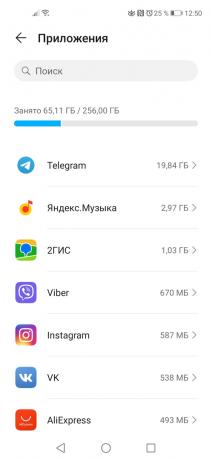
In Android settings, you can check how much space each app takes up. Open the "Memory" or "Storage" section, go to the list of applications and sort it by size. So you can see all the heavyweights - select unused programs and uninstall them.
Clear app data (cache)
When sorting the list of apps, you can also see how much memory your favorite messengers and social media clients are taking up. Such applications can "eat" absolutely all the memory of a smartphone, because they can always save media files from chats, so that you have access to them even offline. However, this luxury is hardly permissible for smartphones with a minimum amount of internal memory.
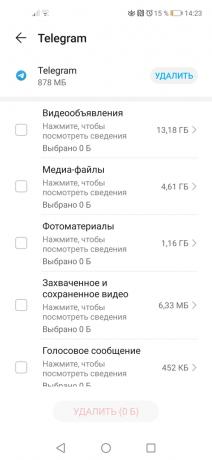

You can delete application data directly through the "Memory" settings item, where you need to select a specific application and clear its cache. For Telegram, where you can independently choose the storage period for media files, there is separate instruction. A similar one is available for Whatsapp.
In addition to instant messengers, music services that cache tracks and navigation programs that download maps of the area can eat up the smartphone's memory. It is also worth checking the volume of applications of various stores that can save images of all the products you viewed in memory.
Move photos to the cloud
Your photos can take up a lot of memory. Transfer them to cloud storage, for example, in Google Photos - with this service, pictures will always be at hand when there is the Internet, but at the same time they will not be stored on the smartphone.


You can also use Yandex. Disk ", which for a long time became unlimited for photos. You just need to activate the autoloading of frames from the camera. The option will be offered automatically when you open the mobile application.
There are also alternative services🧐
- 7 best services to store your photos in the cloud
Use the Google Files app
Many low-cost smartphones come with the Google Files app preinstalled. However, if you don't have it on your smartphone, then you can download it for free from the store. Its main advantage is smart search and careful deletion of unnecessary files. It can be old data from other programs, empty folders, temporary files, duplicates or something that you haven't used for a very long time.


In the "Cleaning" section, all this will be displayed in a convenient and visual form, broken down by folders or sources. You can delete it manually if you want to leave something.
Price: Free
Of course there is a mass other similar applications, however, they often request too many unnecessary permissions, they themselves are quite heavy, and in general they offer redundant functionality.
Transfer files to memory card
This tip only applies to smartphones that have a microSD card slot. On it, you can drop not only video files or music, but also heavy applications. In this case, the card can work as part of the internal storage. To do this, you need to go to the settings, open the memory section, go to the SD-card menu and use the "Format" command. There are more detailed instructions.
Read also🧐
- 12 things to do after buying a new Android
- 6 ways to customize your Android smartphone that iPhone owners can only dream of
- Why Android starts to slow down over time and how to deal with it



