How to number pages in Word
Educational Program Technologies / / December 28, 2020
How to number pages in Word for Windows
1. Click Insert → Page Number and choose a position: top, bottom, or in the margin.

2. If you do not want the number to be displayed on the first page, enable the "Special header for the first page" option.

3. If you need the numbering to start on the second page not with two, but with one, click "Page number" → "Format page numbers" and in the item "Page numbering" select "start from 0".

4. To close the header and footer window, press the Esc key or double-click on the page.
Reading now🔥
- How to know if someone is stealing your Wi-Fi
How to number pages in Word for macOS
1. Click "Insert" → "Page Number" → "Page Number".
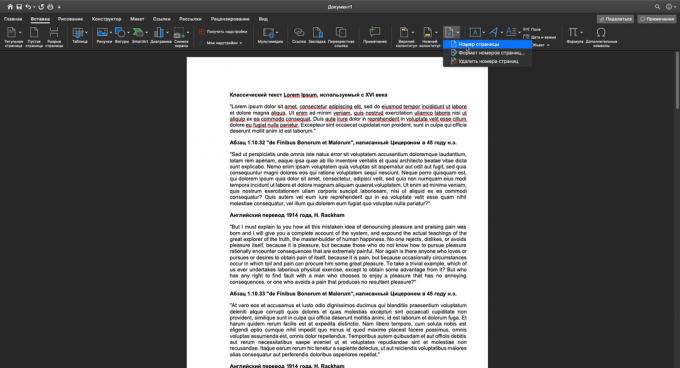
2. Adjust the position and alignment of the numbers. If you do not want the number to be displayed on the first page, clear the corresponding checkbox.

3. If necessary, make sure that the numbering on the second page begins not with two, but with one. To do this, click "Format" and in the "Start" item set "0".

4. Click "OK" to save your changes.
How to number pages in Word Online
1. Click Insert → Page Numbers and choose a suitable location.

2. If you do not want the number to appear on the first page, click on "Options" on the right and select "Custom Header and Footer for Cover Page".

3. To close the header and footer window, click key Esc or double click on the page.
If you want to check the display of numbers, click "View" → "Reading Mode".

Read also📃🤓📄
- 9 tips to help you work faster in Word
- How to make a table of contents in Word in a few seconds
- 3 ways to reduce document size in MS Word
- How to use a hidden unit converter in Microsoft Word
- 7 Word spreadsheet tricks you might not know about



