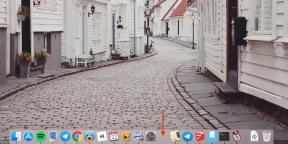What is a virtual machine and how to use them
Educational Program Technologies / / December 19, 2019
What is a virtual machine?
This special software to run an operating system within an operating system. The second operating system is installed on the PC, but it works as a normal program. The computer in the computer if you wish.
Great, but why?
For a variety of purposes. Most often, the virtual machine used to run programs that do not support the underlying OS. Less commonly, they are used to test the software and operating systems themselves, connecting incompatible equipment, and safe running suspicious applications.
Among ordinary people are the most common scenario - is the use of Windows-based software on your Mac, and Linux.
And how does it work?
For the user, it's simple. The virtual machine is running in a separate window like any other application: you can collapse or, on the contrary, expand to full screen. In fact, the virtual computer has its own CPU, memory, disk, AC adapter and other equipment. All this forces real emulated PC that shares its resources with the virtual.
Guest OS considers non-existent real iron. It is displayed in the properties of the system, and installed applications interact with him as a present. In this case, the virtual machine itself is completely isolated from the real computer, though it may have access to its disk, and peripheral devices.
Wait. It turns out, you need a very powerful computer?
Not necessary. It all depends on what you are going to run in a virtual OS. You can use any computer, even a decade ago. It is important to remember that it will share its resources with the guest operating system, which means that they should be enough for two.
For example, if you want to install on the PC Windows 10 guest operating system Ubuntu 18.04, it will need at least 4 GB of RAM, a dual-core processor compatible graphics adapter and disk space. For complex tasks like gaming or use professional software should be decent headroom, so that both systems worked quickly.
Well and which virtual machines are?
A lot of them, with both free and commercial. If you do not take into account the highly specialized systems that developers use to test, the three most popular programs.
- VirtualBox - completely free tool from Oracle to support many guest operating systems that can run on the Windows, MacOS and Linux.
- VMware Fusion and Workstation - advanced virtual machines for all platforms. Allow you to run any operating system and supports extended emulation of 3D-graphics. There is a free version for personal use and commercial - corporate.
- Parallels Desktop - the best commercial solution for virtualization on the Mac. It provides high performance and tight integration of the guest operating system with proprietary macOS functions.
Where to start and how it all configured?
The first thing on the computer creates a virtual machine. Then on she set the desired operating system. Next to the guest OS installed the necessary software, after which they can be used.
How to create a virtual machine?
Quite simply limit. We use the example of free machine VirtualBox. the process may be slightly different in other programs, but on the whole setup is almost identical.
- Download the utility of linkBy version for your OS.
- Open the installation file and through the wizard prompts install VirtualBox.
- Run the program and click "Create."
- Specify the virtual machine name, and the type and OS version you plan to install. Later, these settings can be changed.
- Enter the amount random access memory highlight. Accept the default or specify a different amount in the range recommended.
- Click "Create a new virtual disk" and select the format. If you are not going to use the disk with other virtualization software, you need a type of VDI.
- Next, select "Fixed virtual hard drive" - it works faster dynamic and takes a strictly designated areas.
- Specify the drive name and specify the volume. For 64-bit Windows 10 to a minimum of 32 GB, plus additional space for installing the necessary software.
- Done!
After you create a virtual machine appears in the list of available. It can be run. Nothing else to do does not work, as there are no operating system.
How to install the OS on a virtual machine?
As a regular. You need a system image or installation flash drive. The rest of the procedure is completely analogous. For example establish Windows 10.
- download disk image with Microsft site.
- Highlight the desired virtual machine VirtualBox and click "Configure".
- Click on the tab "Media" and select the optical drive.
- Click on the disk icon and select the image of Windows 10.
- Click "Start" and follow the prompts of the installation wizard.
- At the end of the process virtual machine reboots and is ready for operation.
As it is now all use it?
Almost as much as the usual PC. Run virtual machines using the same name button, and turned off or reset through the menu system shutdown, or simply closing window. All settings and operating system functions work in the same way as on a real computer.
Okay. How to install an app?
By the same principle, as always. Download the installation file, run it and follow the wizard. After this, open the program via the shortcut, a toolbar, or by other means. In this regard, the virtual machine is no different from an ordinary PC.
A USB flash drive can be connected?
Oh sure. Just have to unmount it from the main system as the simultaneous use of storage impossible. Here's how.
- Connect USB flash drive to the computer.
- Go to the Finder or the "Explorer" and unmount the drive.
- Go to the virtual machine and click the USB icon on the bottom panel.
- Select the desired device from the list.
- The drive will appear immediately in the system. You can work.
To transfer a file from the primary OS?
Through public folder function that allows any share the folder from the main guest OS and eliminates the trouble with the stick. Here's how to turn on:
- Open VirtualBox.
- Go to the virtual machine settings, and switch to the tab "Shared Folders".
- Click the Add icon and navigate to the desired directory.
- Tick "Auto Connect" and click OK.
- After you run a virtual machine shared folder will appear in the menu of "My Computer."
see also🖥
- How to make a bootable USB flash drive with macOS
- 12 reasons why Linux is better Windows
- How to share files over the air between Windows, macOS, Linux, iOS and Android
- 33 useful programs that you can download from the Windows Store
- 5 Ways to install a Windows-program on Linux