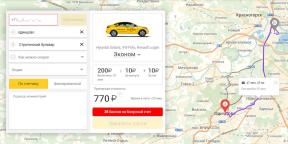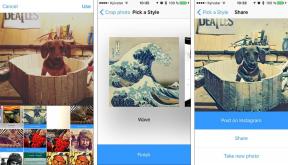How to share files and folders on the local network
Technologies / / December 19, 2019
Detailed instructions how to set up the transfer of files and folders on the local network between the devices with Windows, Mac, Linux, iOS and Android.
In your home network certainly has a wide variety of devices, whether PCs with Windows or Linux, Macbook or phones with Android. And you will most likely want to transfer files between them. Instead of copying the files to a flash drive and run from room to room, it is much more convenient to simply configure shared folders on the local network. Make it easy.
Windows
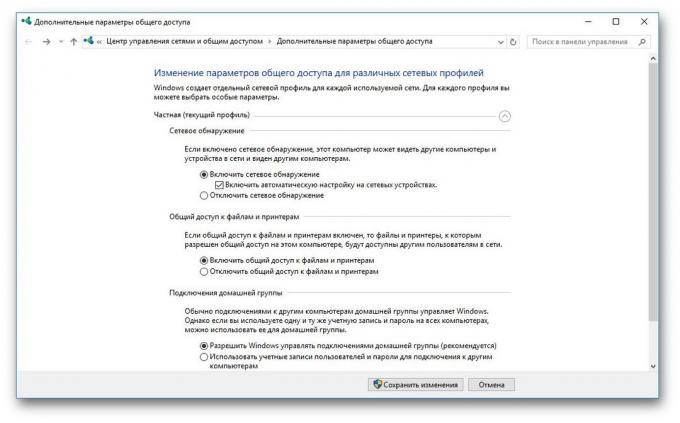
First of all, including the ability to share files on a local network settings. Open the "Control Panel" and go to "Network and Internet» → «Sharing Settings." Select the network you are connected to, and activate the option "Turn on network discovery" and "Enable file sharing and printer sharing."
Now right-click on the folder you want to share and select "Options." In Folder Options, tab "Sharing", set the access settings open to all users on your network to record and read files in the shared folder.
To view the folder, open on your local network, in the "Explorer", select "Network" in the sidebar.
macOS
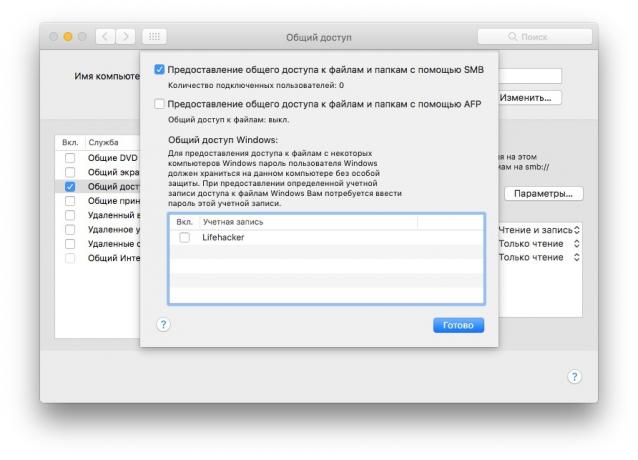
Go to "System Preferences" of your Mac and select "Sharing". Turn on "Sharing files and folders." Go to the "Options ..." and select the "Share files and folders via the SMB".
Below, in the section "Public Folders", you can choose which folders to allow access. If you want your network users to upload files in these folders, see "Users", open to all users read and write capabilities.
To access the local network files, select the "Transition" in your Finder menu bar and click on "Network".
Linux
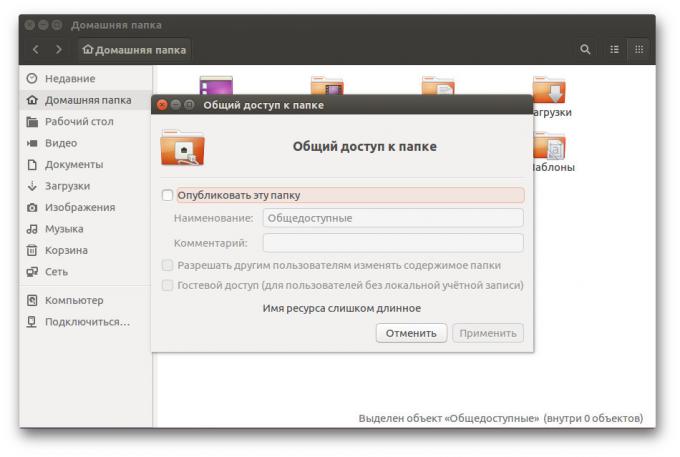
Rassharivat folder in Linux is very simple. Take, for example Ubuntu.
Sharing Linux folders on the local network provides Samba. Install it by entering the following command:
sudo apt-get install samba samba-common system-config-samba
In the file manager, right-click on the folder that you want to grant access to the local network. Open the folder properties, click on the tab "shared folder LAN" and select "Share this folder".
To be able to copy files to this folder from another computer, select "Allow other users to change the contents of a folder."
If you do not want to enter a login and password once again, select the "Guest access".
Get access to folders on the local network in Ubuntu by selecting "Network" in the sidebar of the Nautilus file manager.
iOS
Connect to the shared folders LAN iOS by using FileExporer Free. Click the "+" button and select which device you want to connect: Windows, macOS or Linux. After searching for devices on the local network FileExporer Free will provide you with a list of shared folders.

Price: Free
Android
Create a shared folder on Android, you can use the file manager such as ES.
Open the "Network" in the sidebar ES File Manager and select LAN. Use the "Search" button and locate the shared folder. Connect to it by checking the Anonymous or, if necessary, entering the login and password for your account on the device, where the folder is located.
third-party application
If you urgently need to transfer files on a local network, but do not want to mess with the settings you use Dukto. This is a free open source program that can transfer files, folders and text between the gadgets in your local network. It is enough to install it on a device, between which you want to exchange data, and drag the desired folder or files into the application window. Duckto supports devices with Windows, macOS, Linux and Android.

Application not found
Developer: emanuele Colombo
Price: Free
Dukto download for Windows →
Upload Dukto for MacOS →
Upload Dukto for Linux →