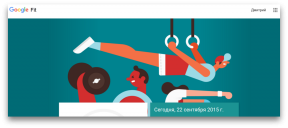How to bypass the ban on taking screenshots and saving content in Telegram
Miscellaneous / / April 26, 2023
Something can be done only from a computer, in other cases a smartphone is enough.
Creators and administrators of Telegram channels and groups can block other users from copying or forwarding the content of publications. In such a chat, it will not be possible to take a screenshot from the smartphone screen, or save a video or picture.
The ban is activated through the settings. You need to click on the "Channel type" item, and then move the "Prohibit copying" slider in the very bottom line.
Most tricky methods like switching between application windows, saving a preview from a link to a post through the browser, and recording video from the screen directly do not work. There is no easy way to copy or extract all protected content. But some actions will still allow you to record the essence on your smartphone or computer.
How to bypass the ban on taking screenshots in Telegram
A fixed image from a mobile device cannot be made in the application, and the content of the post will not be displayed by clicking the link in the browser. Therefore, the output is to save the image from the computer screen. Launch Telegram on your PC, go to the desired channel.
Open the image of interest in full screen and just take a screenshot. IN Windows you can use the Print Screen button or the Windows + Shift + S keyboard shortcut. In the second case, you can select a specific area with a picture. On macOS, you can take a screenshot of the entire screen with Command + Shift + 3, and use Command + Shift + 4 to capture a selected area.
You can add the fragment that got to the clipboard to any convenient for you graphics editor, process and save in the desired format.
How to bypass blocking video saving in Telegram
Standard screen recording does not work in the mobile app if the Telegram channel is copy-protected. But you can get around this limitation. Open the video in full screen for playback, and then click the button in the upper right corner, which will move the video window on top of other applications.
At this point, you can maximize the area with the video and use the built-in screen recording utility on Android or iOS.
On a computer, saving a video from a channel will work in much the same way as in the case of a screenshot. Use one of the programs screen recording, such as Bandicam on Windows or macOS.
Start playing the video from the Telegram application. Then switch to Bandicam, highlight a specific area and simply record a video. Send it to the folder you need.
What other options can be used
The most obvious and straightforward method is to take a photo or video of your device's screen using the lens of another smartphone. Or, more conveniently, open the desired post on a desktop PC monitor and capture the information using a mobile camera.
The main disadvantage of this method is the reduced quality of the copy compared to the original file. But the angle and lighting can be chosen in such a way as to practically level out all the flaws.
Read also😎
- How to use ChatGPT in Telegram and quickly get answers to any questions without a browser
- How to set up energy saving in Telegram
- How to give Telegram Premium and what it will give
- How to upload videos to TikTok from Russia
- How to Take a Screenshot of a Selected Area on Mac