How to configure BIOS to boot from a USB flash drive
Miscellaneous / / August 01, 2021
It only takes a few seconds and you can install Windows.
What is important to know about booting from a USB flash drive in BIOS
When the computer starts up, it can boot from a variety of media. Usually from an internal hard drive or SSD on which the operating system is installed. Less commonly used are flash drives, external drives, optical disks.
Booting from a USB drive may be needed when installing the OS on a new computer, reinstalling the system after failures, scanning and removing viruses, starting from a backup disk, and in other similar cases.
In order for the PC to know which disk to boot from, there is a boot priority. This is one of the BIOS or UEFI options that allows you to configure the bootable media priority in the desired sequence. If the computer fails to boot from the first disk in the boot list, it tries the second, the third, and so on.
For a one-time boot from a USB flash drive, you can use the Boot Menu, and to configure constant priorities, the Boot Device Priority menu is useful. The latter is slightly different in the text-based BIOS on older computers and UEFI, the successor to the GUI BIOS with mouse support. Let's consider them separately.
How to configure BIOS to boot from a USB flash drive via the Boot Menu
For one-off cases, for example, when checking for viruses, it is more convenient not to change the boot order, but to select the desired drive through the Boot Menu at startup. It's much faster and easier this way.
To access this menu, connect USB stick, restart your computer and immediately after turning on, press the F12, F11 or Esc key - which one depends on the hardware manufacturer. Usually the combination is indicated on the screen, the main thing is to have time to read it. And in order not to miss the right moment, press the button several times until the menu opens.
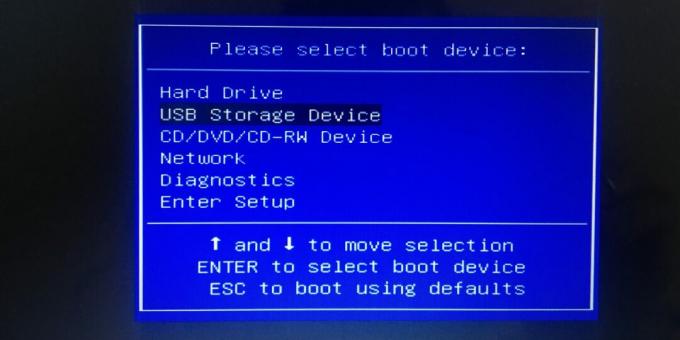
The Boot menu looks like a simple table with a list of available bootable disks, but it may look different. Using the arrows, select the USB Storage Device item (it may just be the name of the drive instead) and press Enter. After that, the download from the USB flash drive will begin.
How to configure BIOS to boot from a USB flash drive through the Boot Priority menu
With this option, you can set a constant boot priority that the PC will adhere to. To do this, connect the drive, restart your computer and quickly press the Delete or F2 key several times until the settings open. In rare cases, other buttons may be used, see the separate button for details. instructions by entering the BIOS.
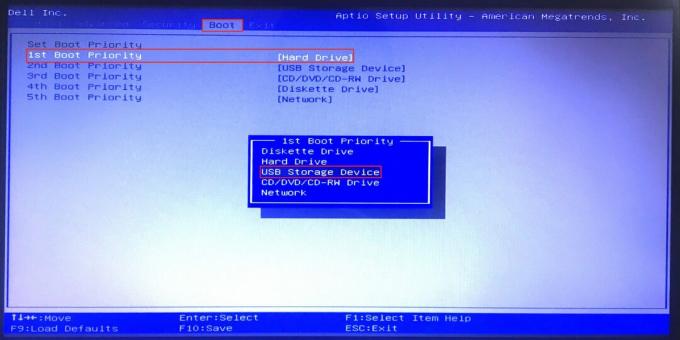
Use the arrows on your keyboard to switch to the Boot tab, highlight the first item in the list and press Enter. Select the USB stick from the list and confirm with the Enter key. Press the F10 key to apply the assigned changes, and again Enter. The computer restarts and starts booting from the USB drive.
The Boot menu is usually located on the main screen, but in some software manufacturers it may be hidden inside the Advanced BIOS Features or Advanced Settings items.
How to configure UEFI BIOS to boot from a USB flash drive through the Boot Priority menu
On modern computers, where UEFI is used instead of BIOS, the priority of boot drives is set in the same way, even easier. The differences are minimal and are only in the interface.
Connect the USB flash drive to your PC and reboot. Quickly press the Delete or F2 key as soon as the screen lights up after turning on. If these buttons don't work, look for a combination in our instructions by entering BIOS and UEFI.
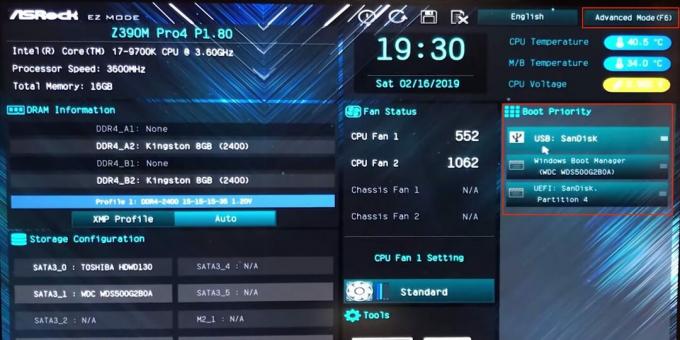
Find the Boot Device Priority or Boot Priority section. Typically, it is located on the home screen. Try just dragging the name of the flash drive to the first place in the list - this works in software from many manufacturers. If you do not see such a section, switch to Advanced Mode or open the menu with advanced settings (Advanced).
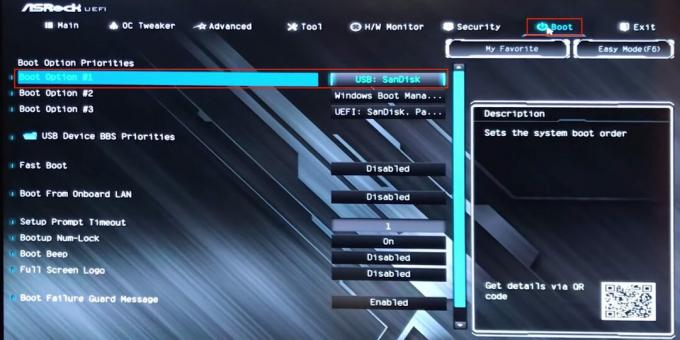
Here, in the expert menu, switch to the Boot tab, click on the first item in the list of bootable devices and select your USB drive. Press the F10 key and confirm the changes to restart the computer and boot from the USB flash drive.
Read also💻📀💾
- 4 reasons to update BIOS on PC and 2 reasons not to
- How to overclock the processor and not harm your computer
- How to reset BIOS and reanimate your computer
- How to set a BIOS password to protect your computer
- What the BIOS signals mean

Mechanical engineer, well versed in engineering and technology. I have been using Mac and iPhone for more than 10 years, I know everything about the ecosystem and Apple products. I not only write, but also know how and love to work with my hands. I worked as a car mechanic for 3 years, I only fix the car myself. I designed and built a house from scratch with my own hands, accumulating a lot of experience along the way. I love old school video games and comics, I play the guitar.
Scientists talk about dozens of COVID-19 symptoms that can persist for more than 6 months
Scientists have named the characteristic symptoms of the delta strain of coronavirus. They are different from the usual COVID-19


