How to connect your phone to your computer
Miscellaneous / / July 31, 2021
Versatile file transfer methods for any system.
How to connect a phone to a computer via USB
How to connect an Android smartphone
Windows
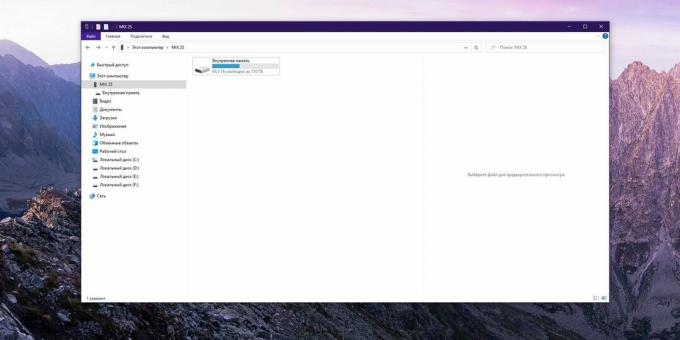
In the Telegram channel “Life hacker»Only the best writing about technology, relationships, sports, cinema and more. Subscribe!
In our Pinterest only the best texts about relationships, sports, cinema, health and much more. Subscribe!
Take the cable and connect it to your smartphone, then plug it into the USB port of your computer. In the menu that appears on the smartphone screen, select the "File Transfer (MTP)" mode. Open Windows "Explorer", go to the "This PC" section, and your connected smartphone will be displayed there.
macOS
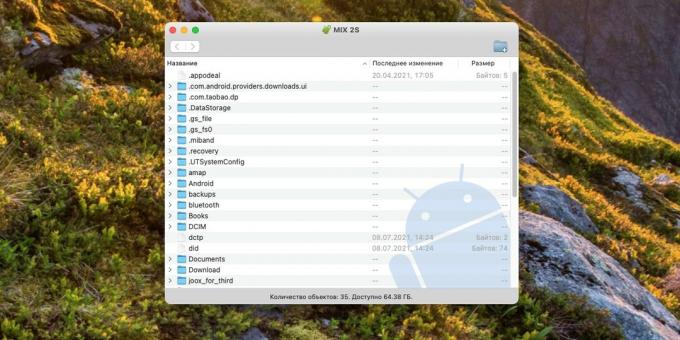
macOS can't display Android content on its own, but it can be fixed. Download and install the official Android File Transfer app on your Mac. Connect your smartphone via USB and put it in the "File Transfer (MTP)" mode. Open Android File Transfer on Mac, and you will see the contents of your phone memory.
Download Android File Transfer →
Linux
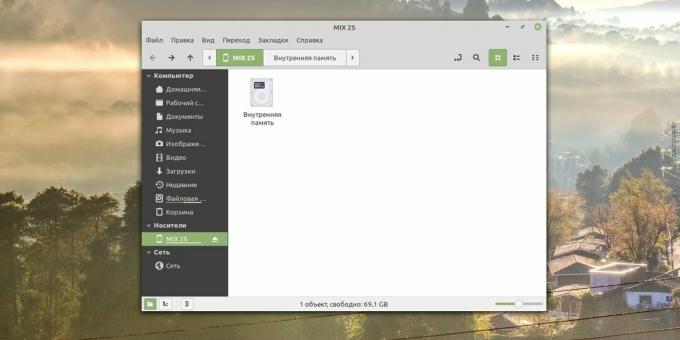
The principle here is absolutely the same as in Windows. Connect your phone with a cable to your computer and switch Android to "File Transfer (MTP)" mode. Your smartphone icon will appear on the Linux desktop. Click it to access the data.
How to connect iPhone
Windows

You will need to install iTunes for Windows. Then connect your iPhone to your computer with a suitable cable. Click on the iPhone icon in the upper left corner of the iTunes window, then click on Shared Files and choose what data you want to copy, transfer, or delete.
The developer
Price: Free
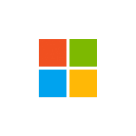
Download
Price: Free
Download iTunes →
macOS
Connect iPhone via USB. Open Finder and select your phone icon in the sidebar.
Linux
Unfortunately, iTunes for Linux is not provided, so it is rather difficult to connect the iPhone with a cable. But you can still try installing a third-party Apple iFuse file system driver. How to do it is written here.
If iFuse doesn't work, you'll need to transfer files over Wi-Fi or cloud storage.
How to connect a phone to a computer via Bluetooth
How to connect an Android smartphone
Windows
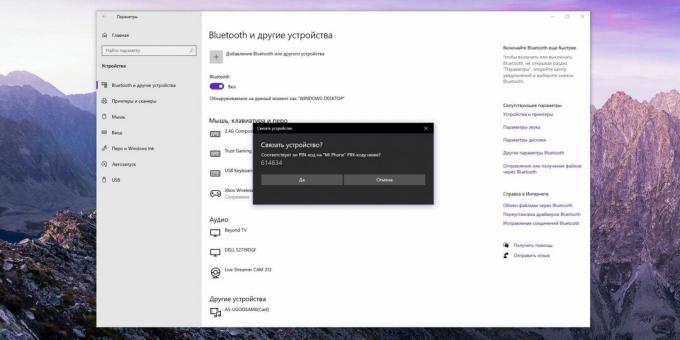
Click the Start button and type bluetooth. Open Bluetooth settings and make sure it is turned on.
Then open your smartphone settings and turn on Bluetooth. Find your computer in the list of devices at the bottom. Select it and you will be prompted to verify the code numbers. Confirm that the numbers are identical and the connection is established.
Now from your smartphone you can send files to your computer with Bluetooth via the Share menu. On the computer, for this, you need to select the files with the right mouse button and click "Send" → "Bluetooth device".
macOS
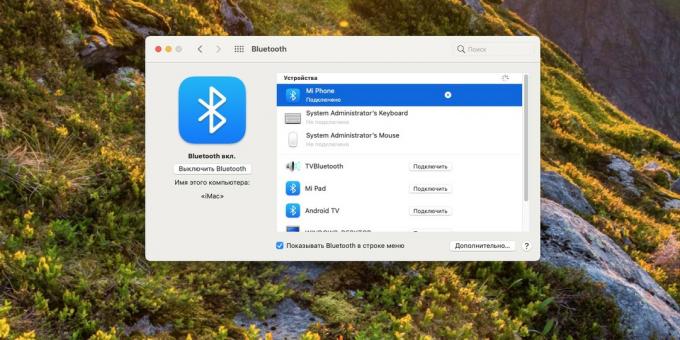
Turn on Bluetooth on your smartphone, in macOS tap Settings → Bluetooth. Select your smartphone from the list and click "Connect". Confirm the connection.
Then right-click on your smartphone and select "Send file to device ...". You can send files from your smartphone to your Mac using the Share menu.
Linux
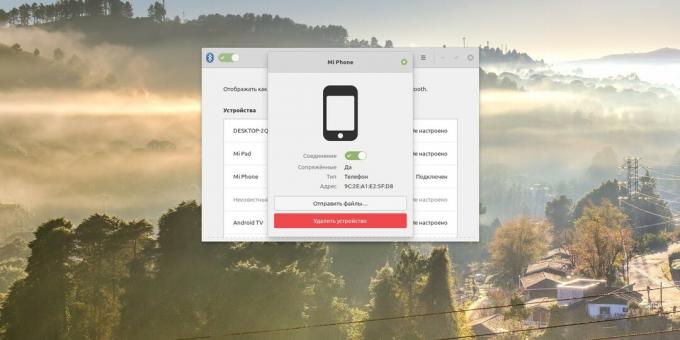
Turn on Bluetooth on your smartphone. Then in Linux select the Bluetooth icon in the system tray and find the device you want to connect in the list. Confirm the connection.
You can send files from your smartphone to your computer with Bluetooth via the Share menu. On a Linux computer, click the Bluetooth icon, select your smartphone, and click Send Files ...
How to connect iPhone
Windows
Unfortunately, iPhone Bluetooth support is very limited and cannot be used to transfer files to computers with Windows.
macOS
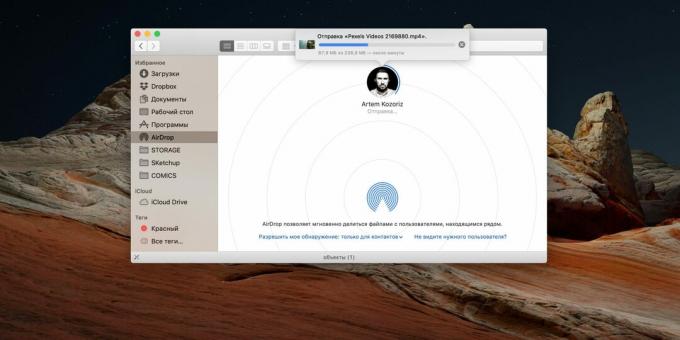
Bluetooth on the iPhone is needed to transfer data using the AirDrop protocol. Make sure Wi-Fi and Bluetooth are turned on on your smartphone and Mac. Find the file you want to send, click the Share icon and select your Mac.
Linux
IPhone Bluetooth cannot be used to transfer files to Linux computers.
How to connect your phone to a computer via Wi-Fi
How to connect an Android smartphone
Windows
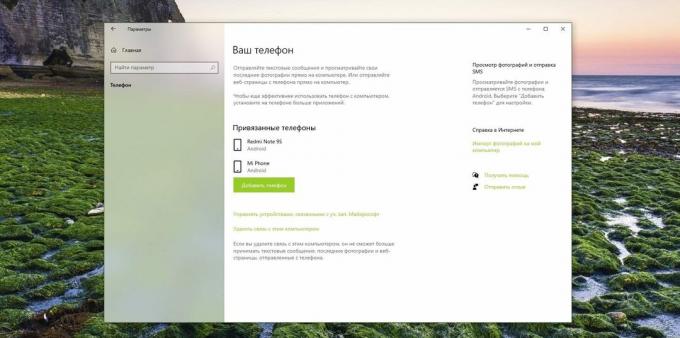
Windows 10 has a built-in tool that allows you to link your phone and PC to receive messages on your computer, make calls and exchange files with your mobile device. Here's how to turn it on.
Click Start → Options → Phone → Add Phone. Sign in to your account Microsoft, if you haven't already done so (if you don't have an account, you'll have to create one).
Select Android. You will need to install Microsoft's Your Phone Companion software on your smartphone. On some Samsung smartphones, you do not need to install anything, just click "Settings" → "Additional functions" → "Link to Windows".
After these preparations on Android, open "Your Phone Companion", check the "Yes, the application is installed" checkbox in the settings on the PC and click "Open QR-code". Scan the code with your phone and wait a little.
Microsoft Corporation
Price: Free

Download
Price: Free
macOS
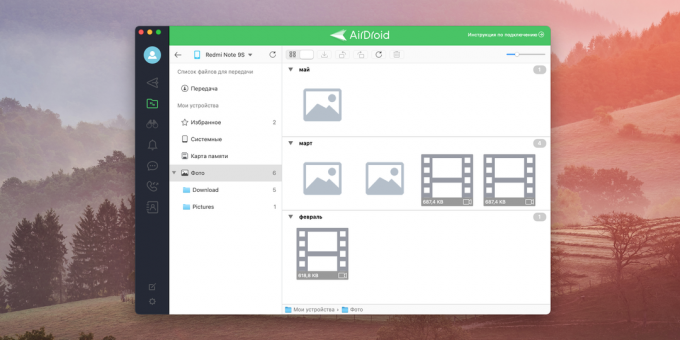
Install the AirDroid app on Mac and Android. It supports file transfer, Android remote control and computer calls.
Launch AirDroid and you will be prompted to create an account. Register and login. Then install AirDroid on your smartphone and sign in with the same account.
SAND STUDIO
Price: Free

Download
Price: Free
Download AirDroid →
Linux
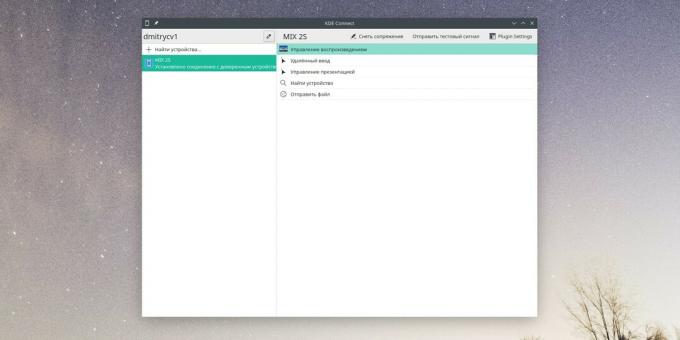
You will need the KDE Connect app, which can be downloaded from Google Play or F ‑ Droid.
If you have a KDE graphical distribution, click Menu → Settings → System Options → KDE Connect. If you have a GNOME shell, install GSConnect. In all other KDE Connect shells, you can install from here or from the repository.
Make sure that smartphone and the computer are connected to the same Wi ‑ Fi ‑ network. Then open KDE Connect on your PC and mobile device and they will detect each other automatically.
KDE Community
Price: Free

Download
Price: Free
Download KDE Connect →
How to connect iPhone
Windows
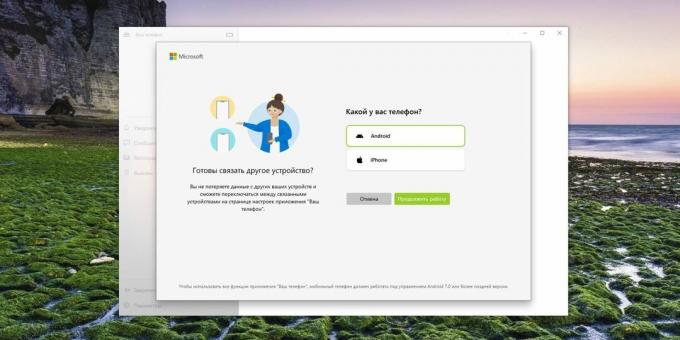
Click Start → Options → Phone → Add Phone. Sign in to your Microsoft account if you haven't already (if you don't have an account, you'll have to create one).
When the app asks you to select your device, point to iPhone. You will be prompted to install the Edge browser for iOS. After that, you just need to log into your Microsoft account in the Edge browser, and the devices will be connected.
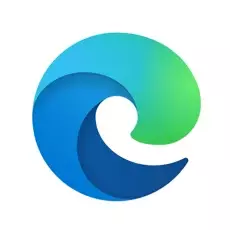
Microsoft Corporation
Price: Free

Download
Price: Free
macOS
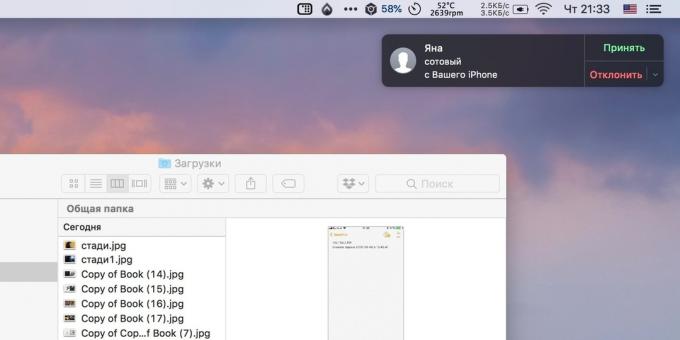
If you are a happy owner of iPhone and Mac, you don't need to perform any additional steps. Devices recognize each other if both Bluetooth and Wi-Fi are turned on and they are connected to the same wireless network.
To receive calls from iPhone on macOS, click in iOS "Settings" → "Phone" → "On other devices" and activate the switch "Allow calls" and check Mac. And you can share files and other content through the AirDrop item in the Share menu.
Linux
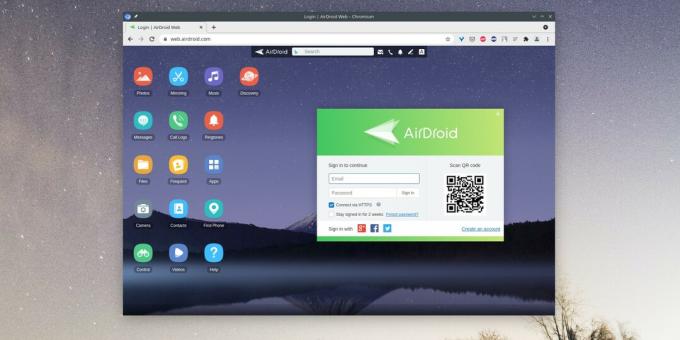
Link iOS and Linux is also quite possible, but only using a browser. Install the AirDroid app on your iPhone. Then open in a browser on your Linux computer web version AirDroid.
Scan the QR code that appears on the screen and the devices will be connected - you can transfer files, view your messages from iPhone, and so on.

Sand Studio
Price: Free

Download
Price: Free
Read also🧐
- How to connect a second monitor to a computer
- How to reflash an iPhone or iPad
- How to connect a camera to a computer
- How to connect wired and wireless headphones to your computer
- How to uninstall built-in Android apps without root

I am a journalist with a passion for technology and science. Digging into Windows settings, making my regular TV smart, and reflashing my Android as a hobby. I am also interested in space, history, zoology and watch a lot of movies. I love to talk about crazy fan theories and debunk pseudoscientific myths. I have a fondness for Linux (but not enough to use it all the time).
The authoritative scientific journal Nature wrote about the safety and effectiveness of "Sputnik V"
Scientists have shown a prototype of a protective mask that can test for coronavirus
What is coronavirus revaccination and why is it needed? Answered the main questions



