Review of smart monitor Samsung M5 S27AM500NI
Miscellaneous / / April 23, 2021
The device allows you to watch movies, listen to music and even work with documents without connecting to a PC.
Samsung, known for its TVs and monitors, has decided to release a hybrid solution with the functions of both devices. The result is either a TV without a TV tuner, or a monitor with an operating system. For whom such a novelty is oriented and for whom it is really suitable, let's try to understand this review.
Table of contents
- Specifications
- Complete set and assembly
- Body and design
- Remote controller
- Screen
- Connections
- OS and management
- What is the bottom line
The line of Samsung smart monitors includes three models:
- older 32 ‑ inch M7 S32AM700UI with UHD resolution and support for USB Type ‑ C with Power Delivery up to 65 W;
- medium 32 ‑ inch M5 S32AM500NI with Full HD resolution and no USB Type ‑ C;
- junior 27 ‑ inch M5 S27AM500NI with Full HD resolution and without USB Type ‑ C.
For testing, we got the last one with the lowest price tag.
Specifications
| Screen diagonal | 27 inches (68.6 cm) |
| Screen resolution | 1,920 × 1,080 pixels |
| Pixel density | 82 PPI |
| Sweep frequency | 60 Hz |
| The matrix | VA (matte finish) |
| Maximum brightness | 250 cd / m² |
| Viewing angles | 178° |
| HDR support | HDR10 |
| Response time | 8 ms |
| Connectors | 2 × HDMI 2.0; 2 × USB 2.0 |
| Wireless interfaces | Wi-Fi 5, Bluetooth 4.2 |
| Tuners | not |
| Position adjustment | Tilt angle (−2 ° to 22 °) |
| VESA size | 100 × 100 mm |
| Dimensions (with stand) | 615.5 x 455.4 x 193.5 mm |
| Weight (with stand) | 5 Kg |
Complete set and assembly
In addition to the monitor itself, the package includes a 1.5-meter network cable, HDMI cable, remote control remote control with batteries and a weighty stand with a metal base, but plastic leg. It has a comfortable rubber strap for fixing wires.

Itself stand will have to be collected by hand. First you need to tighten two screws to connect the metal part and the leg, and then fix the monitor to the leg with two more screws.

All fasteners are of course included, so you only need a Phillips screwdriver.

After fixing the stand, you can adjust the tilt angle of the monitor within a little over 20 ° - just tilt the upper part forward or backward, as you like. The standard height is not regulated in any way and is 9 cm from the table to the bottom frame.
Body and design
The monitor case can hardly be called thin, but due to the narrowing at the edges, it does not feel too massive "box". Frame screen on three sides it is quite narrow and barely noticeable, from the bottom there is a traditional extension, which is initially covered with a film, like the ends of the monitor.

The back surface is made of ribbed plastic. In the center there are holes for VESA 100 × 100 mounting, which is a definite plus, and to the right there are two USB ports, which will be very difficult to use if you hang the monitor on the wall. But you will need these connectors if you want to connect a wired keyboard, mouse or USB flash drive.

There is also a hole for the Kensington lock nearby - however, it is not entirely clear why it is here. Slightly below, to the right of the leg mount, there are two HDMI 2.0 connectors, one of which supports ARC. To the left of the leg is a connector for power cable.
On the sides of the monitor are two modest speakers with a power of 5 watts. They sound better than many low-cost laptops, but you shouldn't expect much depth or detail.

There is only one button on the case. It is located under the Samsung logo on the bottom edge and is responsible for power supply. It is not easy to find blindly, and it has a very small stroke, but you can get used to it.
After a single press, the monitor turns on and allows you to select a signal source, as well as change the volume using the same button. Full use of the device is possible only with a remote control.
Remote controller
It is quite compact and comfortable, its slightly curved shape allows it to lie perfectly in the hand. Pull on the bottom to access the batteries. In the same place, inside, there is a brief instruction on pairing with a monitor, but it is more for show, since the connection is already configured "out of the box". The remote control is connected via Bluetooth.

Above it has buttons to activate the monitor, switch favorite channels (no terrestrial, only IPTV), adjust the image, navigate the menu and launch voice assistant.
There is also a microphone for voice commands in front of the console itself. The hole for it is aligned with a diode that flashes red with each press.

Also on the remote there is a navigation ring and two special buttons that can be pressed and tilted up or down. They are used to adjust the volume and switch channels or stored programs.
Screen
Smart monitor Samsung M5 S27AM500NI received a 27 ‑ inch display with an 8 ‑ bit VA ‑ matrix and a resolution of 1,920 × 1,080 pixels (FHD). The maximum refresh rate is 60 Hz, and the brightness ceiling is 250 cd / m². This is not a high figure for using the monitor in a room with an abundance of natural light. Even the matte finish of the display will not save the situation if direct sunlight from the window falls on the screen.

The declared viewing angles - 178 ° vertically and horizontally - are standard for a matrix of this type. With a strong deflection, the image becomes a little less expressive, but in everyday use you will hardly notice this.
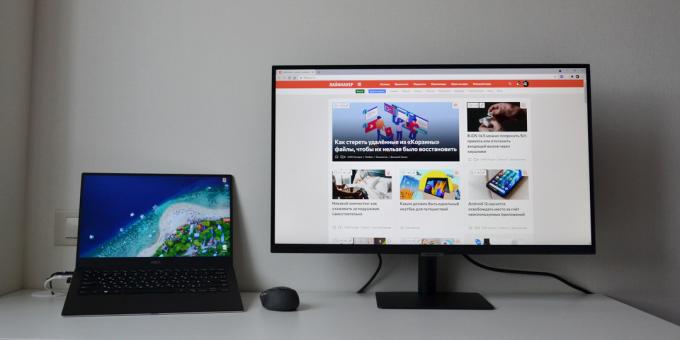
Samsung S27AM500NI supports HDR10 and Flicker-Free technology to prevent screen flickering. The latter will be especially useful if you intend to use this monitor for your daily work.
True, you should understand that with such a diagonal and resolution, the pixel density, which is 82 PPI here, will hardly allow you to comfortably write texts or do graphics. Model may fit the role auxiliary screenbut not the main one.
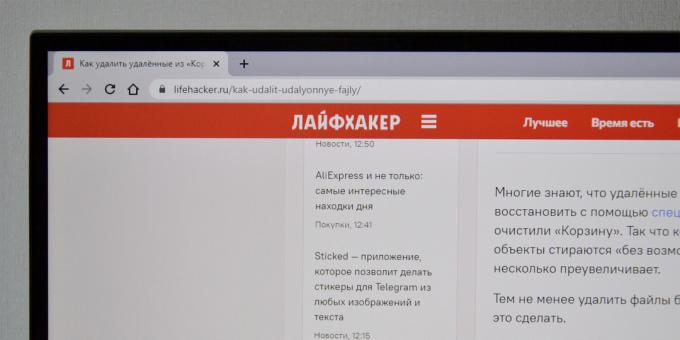
To stop noticing the "grain" in the rendering of fonts, the monitor will have to be set aside for some distance and play with scaling. Therefore, if you have a narrow enough desktop, then it is better to immediately look towards solutions with a smaller diagonal and higher resolution.

The color rendition of the Samsung S27AM500NI immediately wants to be calibrated a little. Fortunately, the settings allow it: you can choose one of the preset display profiles or independently adjust the contrast, color, tone, gamma and white balance. In general, adjusting the picture to your preferences is not difficult.
The last thing to note here is the response time of the matrix. It is 8 ms, which is a lot even by the standards of inexpensive monitors, and this model is not that little. The game mode provided in the settings will not be able to correct this lag. Therefore, if you are looking for a solution, including for gaming, then it is better to pay attention to models from other series and manufacturers. The other two smart monitors from this Samsung line have identical responses.
Connections
The monitor is connected via an HDMI cable, so it's good if your laptop has an appropriate connector. Although we tested the Samsung S27AM500NI via a USB-C adapter, we had no problems with that.
Connect PC and the monitor can also be wirelessly through the corresponding function of Windows 10 and Wi-Fi, but the response speed is noticeably slower, and it is not very comfortable to work in this mode.
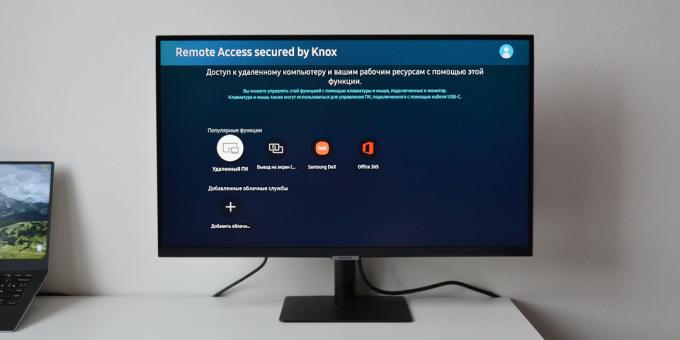
After a wired connection, the monitor will perform not only the role of an additional display, but also the role acoustics - the sound will be automatically output through the Samsung M5 speakers, including in expansion mode screen.
Surprisingly, the USB ports on the back do not act as a hub. These are the connectors for connecting devices directly to the monitor, and can only be used without connecting to a PC.
For example, if you insert a USB flash drive into one of the ports of the Samsung M5, then you can view videos or photos from it, as well as turn on music - for this, a built-in player is provided. In the same way, a smartphone can be connected via a wire, albeit only in the photo access mode. At least our Honor 20 Pro as the drive is not defined.
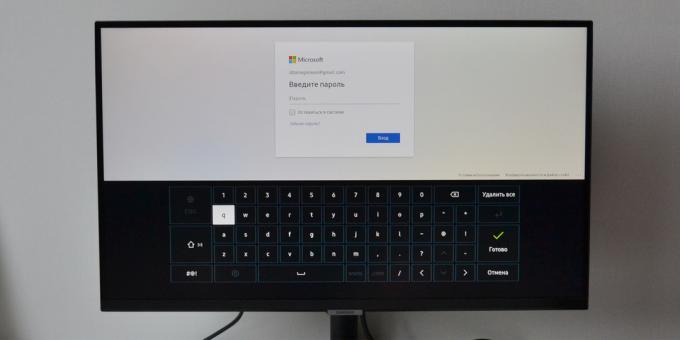
You can also connect a keyboard and mouse via USB. They come in handy if you are going to use the built-in browser or work in Office 365 - both are also available without a PC. If you do not connect anything, then you will have to use the on-screen keyboard, and move the cursor with the buttons on the remote control.

All connectivity options are available in a separate menu section called "Connection instructions". It describes what you can connect and how. For example, there are instructions for pairing with Bluetooth acoustics and wireless connecting smartphones Samsung.
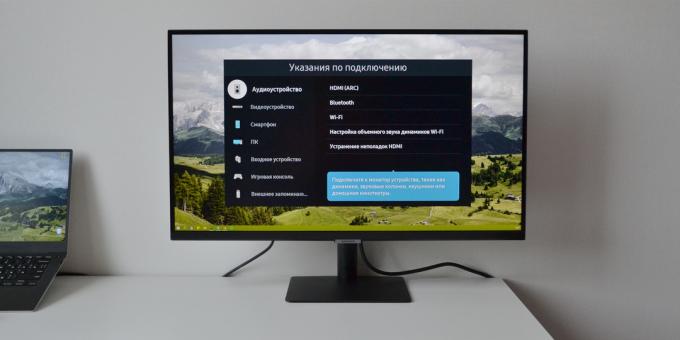
In general, it should be especially convenient to use such a monitor with branded smartphones. It supports DeX mode, and thanks to the Tap View function, pairing for displaying images from a mobile phone can be performed by simply touching the monitor frame. A similar feature is found in devices within the Huawei ecosystem.
OS and management
The monitor runs on the embedded Tizen OS. The main screen of the system will seem familiar to all owners of Samsung smart TVs.

Below is the main menu and a list of applications for accessing YouTube, Netflix, Megogo, ivi, Apple TV +, "KinoPoisk HD" and other services. By default, only a few of them are displayed, but you can add the necessary ones in the Apps section in the same menu on the left.

In Apps, you can find apps for accessing First and Rain broadcasts, Spotify and Deezer services, Google Play Movies, sports channels, children's programs, and even built-in casual games. About 3 GB is available for installing applications.
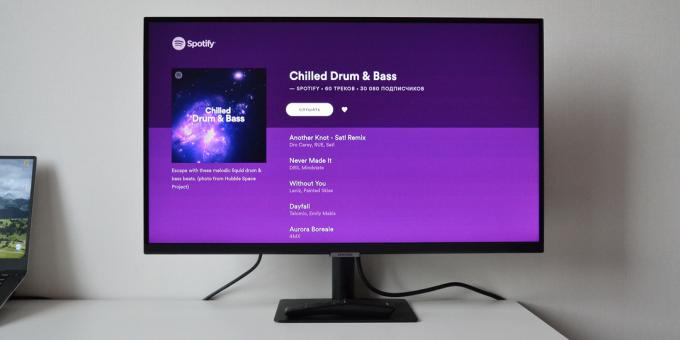
Further to the left, behind the Apps section, there is an integrated search and quick settings, where in a couple of clicks you can select the image and sound mode, launch timer or reconnect to Wi-Fi. The first connection to the Network is performed at the initial stage of monitor debugging.

To go to the main settings, you need to rewind the quick list all the way to the right and select "All settings". This section opens a menu with access, for example, to detailed adjustment of brightness and contrast, as well as to the sound equalizer.

In the "General" settings, the connected device manager and AirPlay functionality is available, as well as a guide to voice commands. The latter will allow you to find out which commands in Russian can be used. In short, this is mainly finding and launching programs, viewing the weather, changing the source of the image, managing music and activation of some settings.
The overall system interface is very simple and intuitive. It is not overloaded with unnecessary functions and multi-level menus. However, in terms of speed of work, he is not always happy. Often, after pressing the buttons on the remote control, the system freezes. This is especially noticeable when connecting peripherals. For example, the system noticed the removal of the flash drive only after a minute, and the exit from certain sections of the menu and applications may take 3-4 seconds. And these slowdowns are systematic.
What is the bottom line
Samsung sees this monitor as the optimal solution for work, study and entertainment - one screen for all tasks. However, trying to make a truly versatile product, the manufacturer was forced to make compromises.
From the standpoint of the monitor, here is a solid thin body with narrow bezels, but at the same time a modest VA matrix that does not fit well for games or constant work with the text.
In terms of smart TV for entertainment, Tizen OS is generally user-friendly, with access to online services without a PC and even an office cloud, but no TV tuner and very few ports.

Simply put, the Samsung M5 S27AM500NI tried to combine two devices, taking a little bit from each, but at the same time saving on some important things. The result is a rather controversial product, the price of which seems overpriced. This model, the most affordable in the series, costs 19,990 rubles. A regular monitor with similar technical characteristics will cost half the price, and a full-fledged smart TV with Tizen OS and the same diagonal, available in the only one option - about the same 18-20 thousand rubles.
The idea of a smart monitor itself is interesting, but Samsung's solution is clearly lacking in features. For example, a built-in webcam and support for Zoom or at least Skype would come in very handy - there would be a useful use case for video communication. The USB-C connector, which only the most expensive version has, is also badly lacking - it allows you to both charge gadgets and power the monitor itself directly from a laptop. And with all this, of course, for 20 thousand I want to see a better quality matrix.
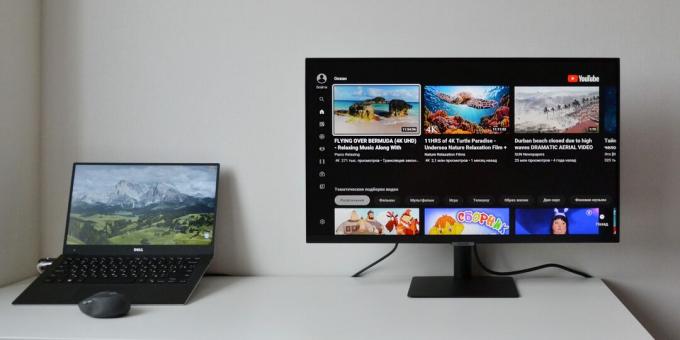
In its current incarnation, the most affordable of these smart monitors is only suitable for those who really need to use the same screen for different tasks. For example, if you only have one notebook and it needs an extra display that other family members can use to watch TV shows or YouTube in your absence. Or if you need a separate computer to periodically access Office 365, this smart monitor will be in place. Outside of these scenarios, the purchase of the Samsung M5 S27AM500NI does not seem justified, at least at the current price.
Buy
The author would like to thank Samsung for the device provided for testing. The company had no way of influencing its outcome.
Read also🧐
- How to connect a second monitor to a computer
- How to choose a monitor
- 15 great monitors for working from home
- What to do if the monitor won't turn on
More unexpected than "Gentlemen", cooler than ordinary action movies. Guy Ritchie's "Human Wrath" just can't disappoint
"The series turned out to be magical": what they write in the first reviews on "Shadow and Bone" from Netflix
15 Successful Habits That Are Killing Your Career They are outdated - get rid of them

