How to create a Windows 10 restore point
Miscellaneous / / April 19, 2021
It will come in handy if you need to roll back unwanted changes in the system.
A restore point is a Windows file backup that allows you to quickly recover your system from crashes, improper drivers, or unwanted software installations. It takes up less space than a complete system image.
Before any potentially dangerous manipulation of Windows 10, it never hurts to create a savepoint. This is very convenient and can save you a lot of time.
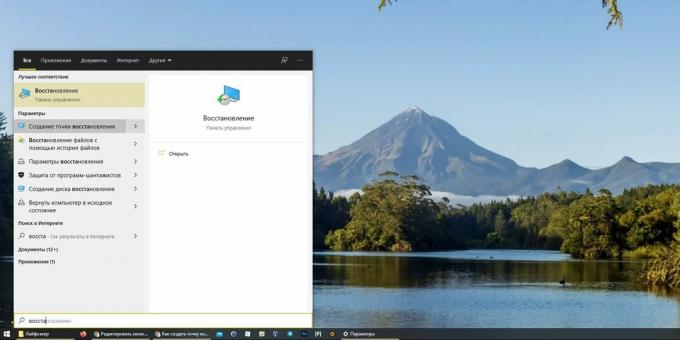
There are several ways to open the restore point management menu.
- Open Start and start typing Recovery. Select "Create a restore point".
- Alternatively, right-click on the Start menu and select System → System Protection.
- Or press Win + R, enter the command
systempropertiesprotectionand press Enter.
In the window that opens, select the disk on which you have the system installed. Usually this drive C.

Click Create, enter a name for your safepoint and click Create again. Done.
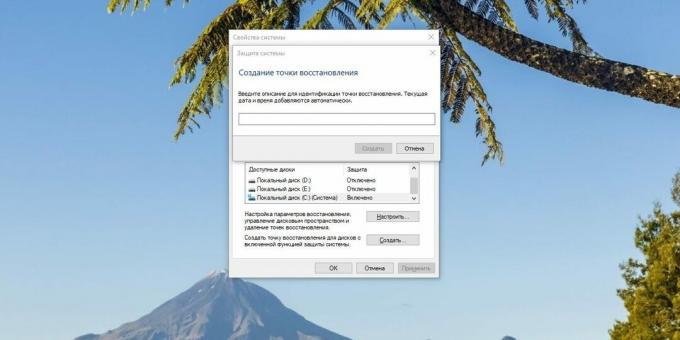
Click "Configure" and enable system protection (it is disabled by default). Now restore points will be created automatically, so you don't have to perform all these manipulations manually. Here you can also configure how much disk space you are willing to give for them.
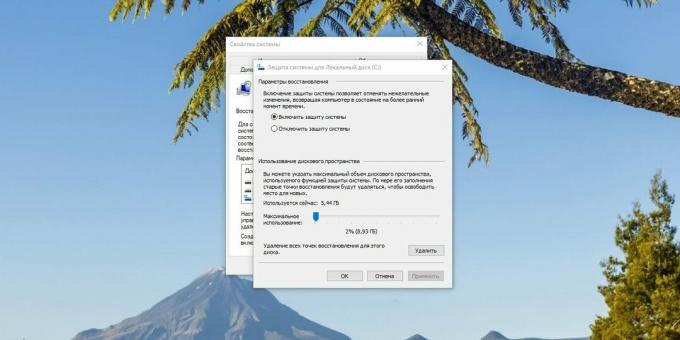
If you need to return the system to the state it was in when the savepoint was created, click Restore. Windows 10 will choose the last copy it created, but you can assign yours by clicking Choose a different restore point.

Then click Next → Finish → Yes and wait. The computer will restart several times and the recovery will complete.
Read also💻💿💾
- How to disable Windows Defender
- 6 ways to make a bootable Windows USB flash drive
- What to do if Windows won't start
- 12 Windows 10 Programs You Should Uninstall Right Now
- 9 errors when installing Windows 10 and how to fix them
Kozlovsky-boomerang and harmless radiation. Why watching "Chernobyl" is interesting at first, but in the end - unbearable
15 Successful Habits That Are Killing Your Career They are outdated - get rid of them



