Hidden Bar is a free program that will help you hide unnecessary icons in the macOS tray
Macos / / January 07, 2021
If you've been using macOS for a long time, you probably have a bunch of icons in your tray. These are cloud storage, and programs for creating screenshots, and instant messengers, and antiviruses, and much more. Sometimes in all this "splendor" you simply get lost.
You can of course sort the icons, dragging them with the Cmd key held down, and if you drag them from the tray, they will evaporate (also make icons in the dock). However, not all icons can be removed with this technique.
The miniature Hidden Bar utility comes to the rescue in such a situation. It allows you to hide the tray icons you don't need and show them on click only when needed.
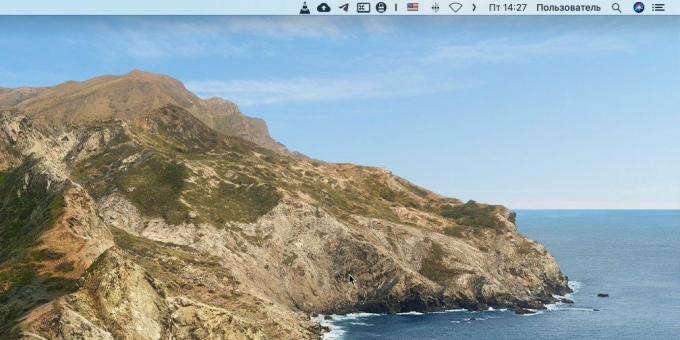
Install and run Hidden Bar. Two icons will appear in the tray - a stick and an arrow. Drag, while holding down the Cmd key, the arrow to the place of the tray where it will not interfere with you. And place the stick so that all the program icons you don't need are to the left of it.

Now when you click on the arrow, the icons to the left of the wand will hide. Pressing it again will bring them back. The program does not affect the icons on the right.
To open the Hidden Bar preferences, click the wand and click Preferenses in the menu that appears.
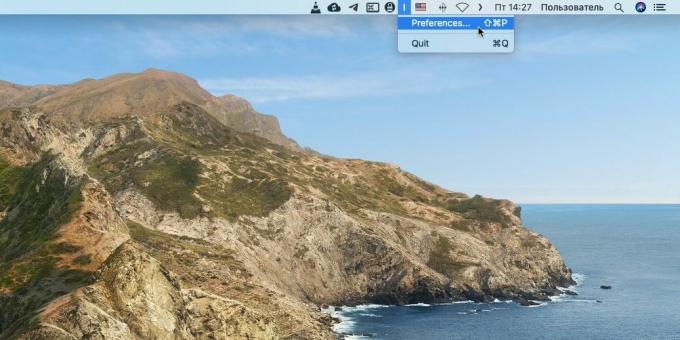
Here you can enable the autostart of the program at computer startup, disable the display of settings (by default, they always pop up when first launch), make the icons hide automatically after a while, or assign the Hidden Bar switch combination.
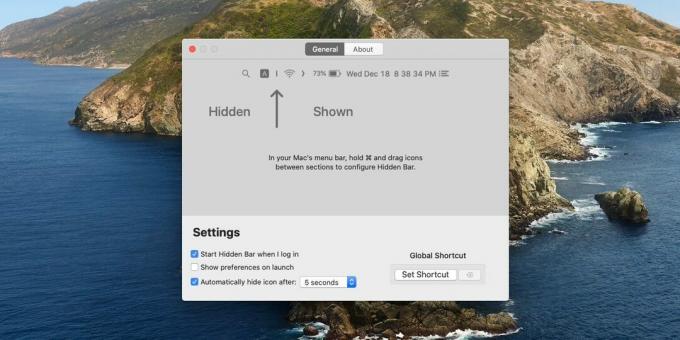
The program is absolutely free and contains no ads. Download and use.
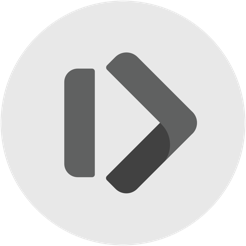
Price: Free
Read also🧐
- Clocker shows the exact time of the cities of the world in the macOS menubar
- 20 ways to get the most out of the Finder
- How to use macOS system preferences to the fullest


