How to clear Google and Yandex search history
Educational Program Web Services / / January 05, 2021
Chrome, Firefox, Opera and other browsers can remember the sites you visit and the queries you enter.
Search engines store similar information. Google and Yandex display it in the form of hints: if you enter a keyword or a site in the search form, old queries and previously visited resources that match it will appear. This data is stored in the cloud and is synchronized between all gadgets connected to a shared account.
If you want to prevent other users of the device from seeing these tips, delete the history not only in the browser, but also in the search engine. Here's how to do it.
How to clear Yandex search history
Go to the page yandex.ru from a computer or mobile device. If you are using the latter, go to the very bottom of the page and click "Version for computers". If you are not logged in, please log into your account.
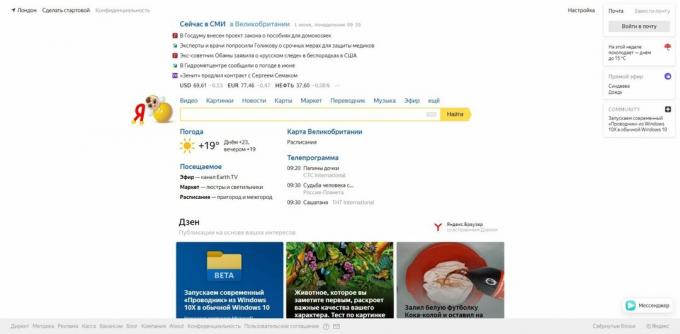
In the upper right corner, click on "Settings" and select "Portal Settings".

Click on "Clear Request History". If you want, you can turn off the display of search history and visited sites.
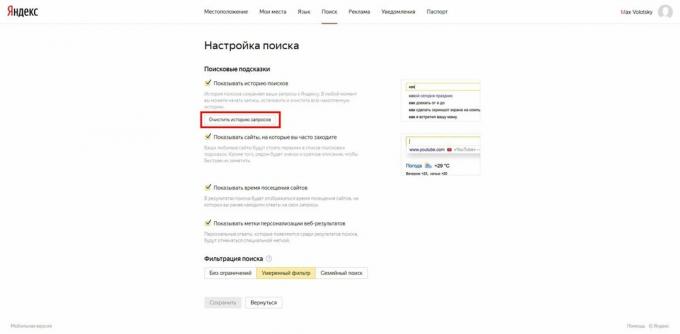
Also don't forget clear history in the browser.
Reading now🔥
- How to download YouTube videos to any device
How to clear Google search history
Open the page in the browser of your computer or mobile device google.ru. If you are not logged in, please log into your account. The screenshots in the article were taken on a PC, but in the mobile version of the site, the procedure will be the same.
Click on the "Google Apps" icon in the upper right corner and select "Account".

Then click on Data and Personalization. It is the control point for the information that Google records in its search history. Here you can delete your queries manually, set up their autocleaning, or even prevent the search engine from saving them.
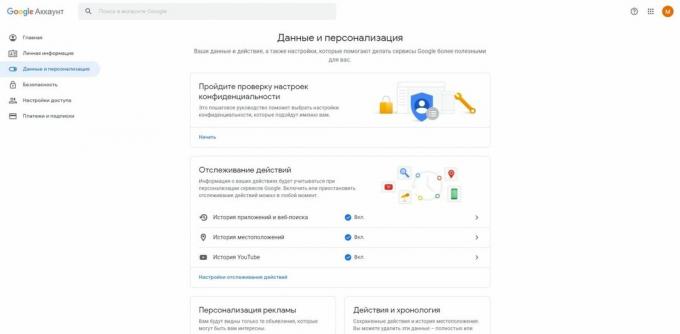
How to delete search terms manually
In the Activities & Timeline section, open My Activities.

Click "Filter by Date and Product".
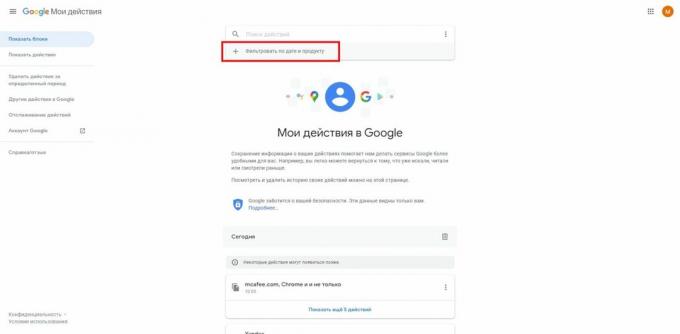
Select the period for which you want to delete requests, and check all items related to the search in the product list: Search, Image Search, and Video Search. Click Apply.
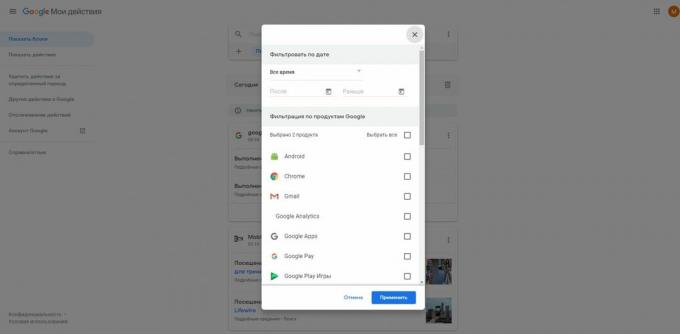
Click on the three dots next to the search bar, select "Delete Results" and confirm the deletion.
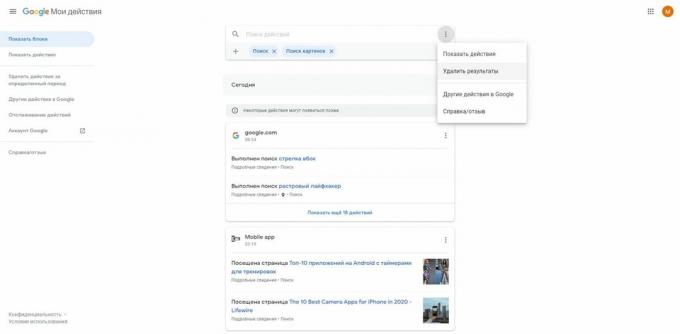
If you only need to delete one or a few queries, you do not need to use the filter. Just click on the three dots next to the unwanted story item and select "Delete"
When you're done, don't forget to clear your history in browser.
How to set up autocleaning of search queries
In the Activity Tracking section, click Application and Web Search History → Manage History.

Click on the three dots next to the search bar and select "Data retention period".
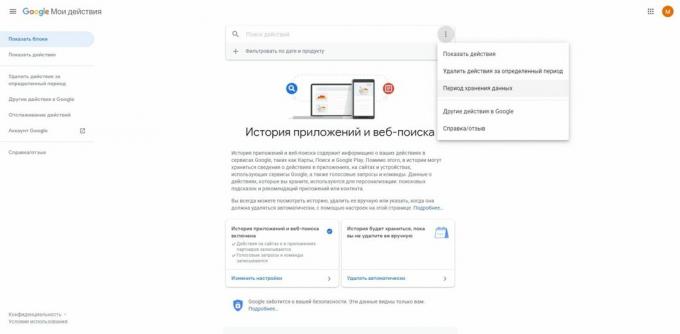
Check the appropriate option: "Store 18 months" or "Store 3 months". All requests older than this period will be deleted by Google automatically. Click "Next" and confirm the deletion.

How to disable saving of search queries
In the Activity Tracking section, click Activity Tracking Settings.

Disable App & Web Search History. Click Disable to confirm the action.

After that, Google will not save the data entered in the search engine.
Read also🌐🌐🌐
- 7 hidden Chrome settings for Android that make the browser noticeably easier
- How to clear browser cache
- 8 best browsers for computer
- 6 reasons not to save passwords in your browser
- How to enable incognito mode in Yandex. Browser "

