9 Ways to Protect Your Cloud Storage
News Web Services / / January 04, 2021
Cloud storage is incredibly popular, and it's hard to find someone who doesn't use it - to transfer data, store backups or exchange work files. And while it seems very convenient, don't forget about security. Here's how to make your account more secure and prevent data theft.
1. Use strong passwords and 2-Step Verification
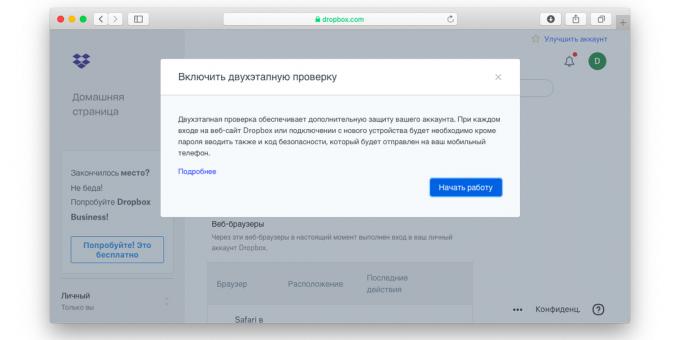
Perhaps the most obvious tip to keep your data and account safe is to create complex and long passwordsthat cannot be guessed or used password managers. Also enable two-factor authentication if possible - yes, it may seem overkill, but it will make life much harder for attackers.
2. Check who has access to files and folders
Dropbox, OneDrive, and other Google Drives are great because they let you quickly share files and entire folders with colleagues and friends. But third-party users can also access them if they accidentally find the link or gain access to the account with which you shared it.
That is why do not post links in a public place (for example, in your social network account, even if it is closed), close access to folders when it is no longer required, and take it from contacts access. Likewise, you can configure automatic disabling of shared links so that after a specified time, other users no longer have access to the file.
3. Clean up recently deleted files
Most cloud services have something like a recycle bin, where everything deleted is stored for a certain time - in case you change your mind. That is why when deleting important files (for example, documents with personal data), make sure that you delete them completely, and do not send them to the trash.
4. Keep track of connected accounts and applications
Even if an attacker fails to access your account through the front door, he can try to gain access through a third-party application that has access to the account. While it seems convenient to set up sync with calendar and mail, it makes your account more vulnerable. Therefore, deny access to applications that you do not use often.

The location of the setting depends on the service you are using. In Dropbox, for example, you need to click on the profile icon → "Settings" → "Connected".
5. Set up notifications
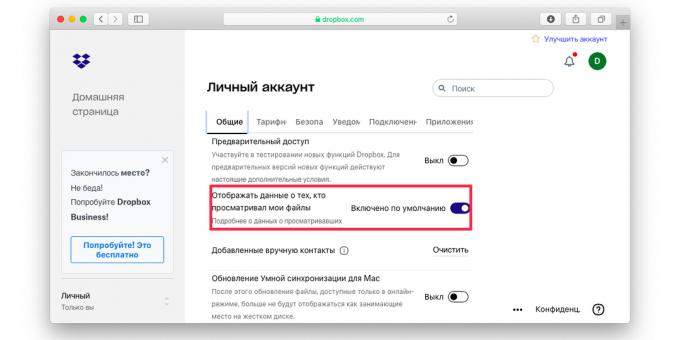
By default, cloud services send you notifications about important events, including logging into your account from a new device. You shouldn't turn this feature off if you want to keep control of what's going on. You can also set up notifications when someone has viewed your files.
6. Close access to old devices
Most cloud services give you access from multiple devices, so make sure that only the devices you actually use have access. Are you changing your laptop? Make sure to log out of your account before removing the service from your old computer, otherwise the next owner may gain access to the account if they download the program again. Some services allow you to view the list of connected devices and take access from them remotely. For example, OneDrive can do this.
7. Set up backup account recovery
Perhaps you created an account in Dropbox or iCloud for a long time and no longer remember the password from the mail indicated as a means of backing up your account. Or you have already changed your phone number, and you have SMS recovery configured. If you've set up security questions, make sure it's something only you know, and the answer won't be found in a minute of checking your social media.
8. Sign out when you're done using this device
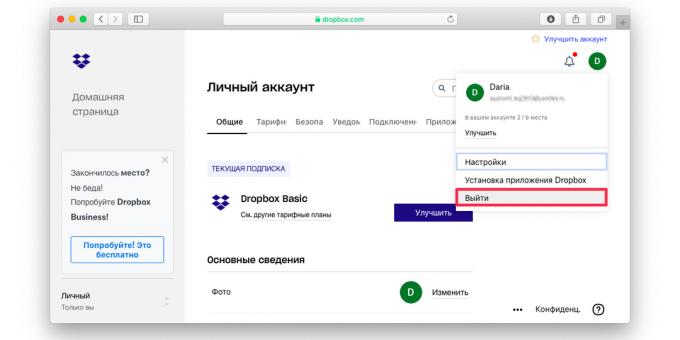
This is especially true for devices that several people have access to - for example, a computer at a university or a laptop that you share with a roommate or family. In most services, just click on your avatar and select "Sign Out" / Sign Out.
9. Follow the technique
Physical protection is also important. Make sure that the computer, smartphone and other devices on which you are logged into your account do not fall into the wrong hands. Some services allow you to add an extra layer of protection - for example, using a PIN code, a fingerprint scanner or a face. For example, Dropbox for Android and iOS can do this. Also, do not be lazy to protect the device itself with biometrics or a password - even if you rarely carry your laptop somewhere and usually do not invite strangers to visit.
Read also🧐
- 10 cloud storage you should look out for
- 35 Google Drive features that make it the best cloud storage
- 7 best services to store your photos in the cloud


