Many parents who use Apple technology using the "Screen time»Limit the time their child can spend in different programs on a smartphone, tablet or computer. However, this feature can be useful for you too - especially if you switched to remote and you find it difficult to organize yourself. As a reminder, it is only available in macOS Catalina.
When working from a home computer or laptop, it is not so easy to concentrate on work: online cinemas, social networks and games tend to devote time to them. As a result, at best, you will be able to do everything at the last minute, at worst, you will have to overwork or be left without a bonus. Here's how to use Screen Time to make your computer work for you, not against you.
Get to know your enemy
We are all distracted by different things, so the first step is to understand what is stopping you be productive. For example, you don't play at all, but you can flip through Twitter for long hours, argue with strangers and read kilometer-long threads. Or vice versa: you have found
cool game, and hands are drawn to her every free or not very minute. If everything is that simple, then you are one step ahead and can move on to the next item.If you do not understand where your time is going, it is worth opening your home laptop, the Screen Time report will come to the rescue. For this:
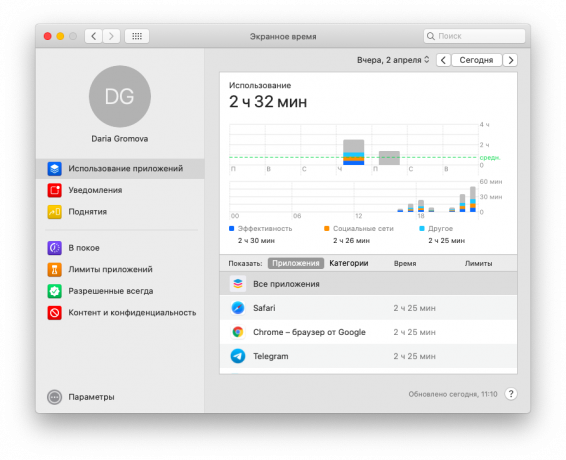
- Open "System settings» → «Screen time».
- In the upper left part of the screen, select the desired user and click on “Application use».
- You will see a list of commonly used apps and a graph broken down by categories - Entertainment, Productivity, Social, and so on. If you use Safari, you can also see which sites you spend the most time on.
In section "Notifications"You can also see how many notifications you receive per day and from which programs, and in the item"Raising"- how many times have you picked up your smartphone (if you have an iPhone and have enabled Screen Time synchronization between your devices).
Configure app restrictions
Application limits
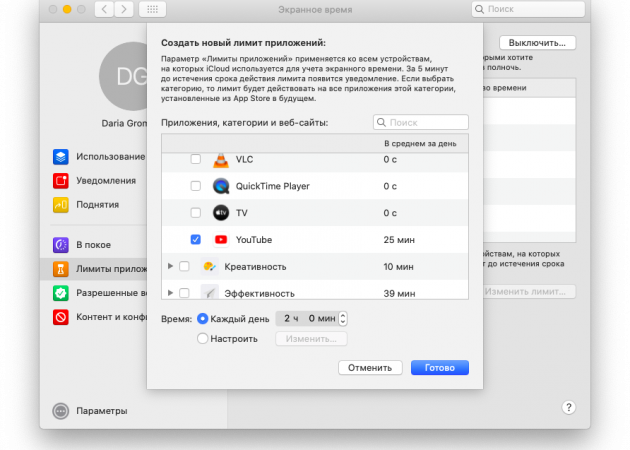
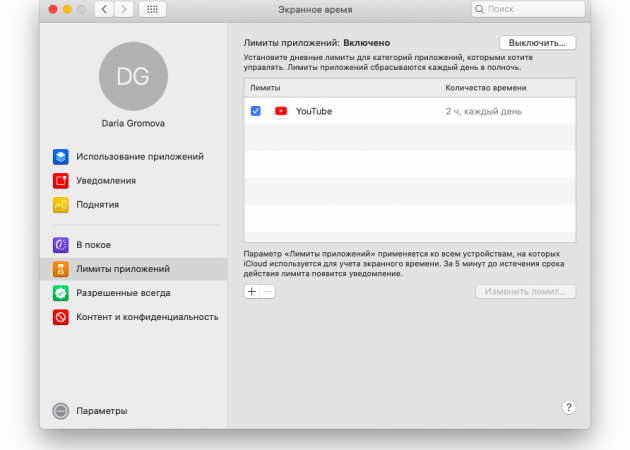
Click on the "Application limits»And check all applications and categories that you want to restrict. In the field below you can configure how much time per day you can spend on a particular program or program group.
Always allowed
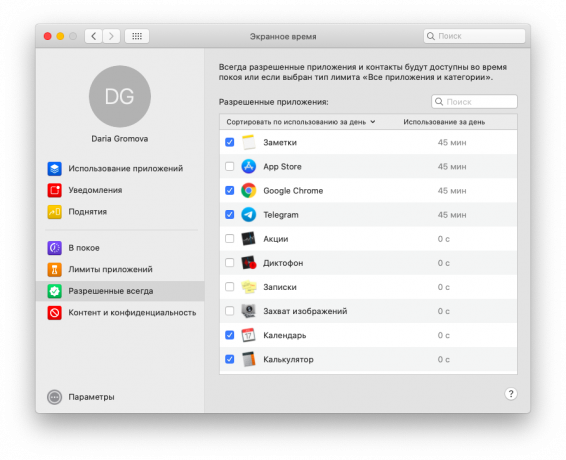
If you only need a couple of programs for work, and everything else is distraction, you can go a slightly different path. Close access for all programs through "Application limits"(The button at the very top of the list), and in the section"Always allowed»Choose useful services such as Safari, document applications and Zoom for meetings. You can get access to these programs at any time, regardless of the limits.
The main thing to remember is that you are taking these measures for your own sake and for your productivity. Yes, you can easily go to the settings and remove the restriction to play for an hour. But try not to forget why you set this up in the first place.
Read also🧐
- How to survive the distance if it's for a long time
- How to work remotely: 10 simple tips
- Lifehacker's podcast: 6 ways to make your work at home more efficient
- Music for work from home: playlists from Apple Music, Spotify and Yandex. Music "


