How to use the potato mask in Zoom and Skype
News Technologies / / December 30, 2020
With all of us locked in our homes, conference calls are at their peak right now. Everyone has fun as they can - someone inserts into the video different backgroundsothers imitate their presence in the workplace by creating their own virtual copy.
Another fun way to add personality to yourself is to put some kind of mask on your image. This requires the Snap Camera software from the Snapchat developers. It has versions for Windows and macOS and is compatible with all video chats.
Discover Snap Camera page, click Download, then accept the terms of the agreement, enter your email and select the version for your OS. Install and open the program. Give her permission to access the camera when she asks.

Choose from a variety of masks - potato, cartoon troll, vampire, or anyone else. The assortment here is impressive.
Now open up any video communication program - let's take Skype for example, but Snap Camera can work in both Zoom and Discord. Click on the three-dot icon → Settings → Sound & Video and select Snap Camera instead of the built-in camera.
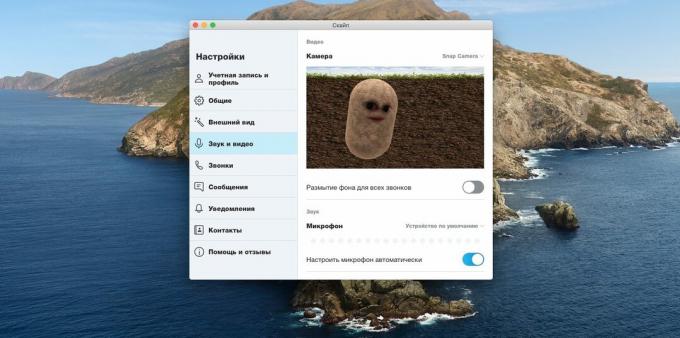
In Zoom, you need to click the gear icon → "Video" → "Camera".
Done. Your face will be displayed under a funny mask. Most importantly, do not forget to complete the Snap Camera when you call your boss.
Download Snap Camera →
Read also🧐
- Should I use Zoom, which is often criticized recently?
- 10 ways to start a video conference for free
- Zoom not needed: Skype video conferencing is now available without registration and SMS



