7 tools to transfer playlists from one streaming service to another
Technologies / / December 30, 2020
1. Soundiiz

The easiest way to transfer tracks is to use Soundiiz. It supports an impressive number of music services such as Google Play Music, Apple Music, YouTube, Last.fm, Spotify, and Deezer. There are also exotic in the list of compatible streaming services: Telmore Musik, JOOX, Anghami and KKBox.
Connect your streaming services to Soundiiz, then select the desired playlist with the right mouse button and click Convert to... If necessary, the program can remove duplicate tracks from the list. And you just have to designate where to transfer the playlist.
Optionally, you can import through Soundiiz and local music selections in M3U, CSV, XSPF and others format. To do this, click the Import Playlist button at the top right. The service also accepts lists of favorite songs in simple TXT text files, provided that the tracks are recorded there in the form "Song Title - Artist Name", one per line.
Soundiiz has the ability to sync selections from different music platforms. For example, you can add a song to your Deezer playlist and it appears in Yandex. Music ”from Spotify. But this feature is only available with a Premium subscription for $ 4.5 per month.

In addition, the free Soundiiz plan has a limitation: you can transfer a maximum of 200 songs to a playlist. You can get around it by scattering your tracks across several lists. In addition, copying songs in batches is more reliable, since you can more accurately track which songs were not in the library of the new service.
Soundiiz →
2. Tune my music

A similar service, although it supports fewer streams. However, all the more or less popular ones are there. Open Tune My Music and choose which platform you want to transfer your playlists from. Supported by Google Play Music, Apple Music, YouTube, Deezer, Last.fm, Spotify, Soundcloud, Tidal, iTunes, as well as text files and selections created with local music players.
Then specify which selections and tracks to transfer, and select the streaming service where you want to send them. Click on the button and everything will be done.

The service will display which songs were copied successfully, and which songs were not found in the database of the target music platform. The list of such tracks can be saved and then tried to add them manually or listen to on another platform.
Tune My Music is subjectively slower than Soundiiz, but has a simpler interface. Plus, it has a free option to sync up to 10 playlists. There are no premium features sold separately.
Tune My Music →
3. Soundsgood

Soundsgood is primarily designed to create playlists and then share them with the world. The service also helps look for new tracksbrowsing lists of songs of various genres, compiled by users.
But Soundsgood can also be used to transfer playlists from one music platform to another. Moreover, the number of tracks and lists is not limited. The service works with Spotify, Apple Music, Deezer, Napster, YouTube, Soundcloud, and Qobuz.
Sign up to Soundsgood, then open your streaming service and select the playlist you want to transfer. You need to make it public by clicking on the Share button and copy the link. Then in Soundsgood, click Import and paste the link.
The service will import your songs. You can clean up the playlist by removing unnecessary from there, or add some more songs. Then click Next and choose which music platform to transfer the selection to. It will be copied.

Separately, the free ability to sync playlists automatically is encouraging - useful if you use several streaming services at the same time. There is a premium subscription here, but only DJs or owners of small record labels need it, because it allows you to use the service for commercial purposes. For easy transfer of playlists, the free version will suffice.
Soundsgood →
4. Mooval

A simple and completely free service that supports only three platforms: Deezer, Spotify and Napster. No fancy interfaces or advanced features. You choose where to transfer your playlists from and where, and click the Connect button.
You will be prompted to enter credentials for both the sending and receiving music platforms, and Mooval will display all of your playlists, tracks, and likes. Uncheck the songs, artists, and albums you don't want to transfer and click Move.
Mooval →
5. MusConv

This is no longer a web service, but a desktop application available on Windows and macOS. It supports about 30 music platforms, including Google Play Music, Apple Music, YouTube, Deezer, Last.fm, Spotify, Soundcloud, Tidal, Napster, Yandex. Music ”and even“ VKontakte ”.
Install the application and connect it to the service from which you want to pick up playlists. Then select the desired track lists, click Transfer and specify where to transfer them. MusConv will do the rest for you.
Unfortunately, you have to pay for the convenience. For the app to work, you will need to subscribe, which costs $ 6.99 per month. However, this is not so much if you only use the program for a one-time migration.
Download MusConv →
6. Stamp

Another app available on Windows, macOS, Linux, Android and iOS. Supports Spotify, Google Play Music, Apple Music, Tidal, Amazon Music, Pandora, Deezer, and YouTube.
Plus, Stamp can import your songs in CSV lists. This means that you can create a playlist in your favorite desktop player and send it to the streaming service - the songs that are in the platform's library will be recognized and added to the playlist.
But Stamp asks for money for its work - no more than 10 songs can be converted for free. A one-time payment of $ 12.99 will remove all restrictions.
Upload Stamp →
Price: Free

Price: Free
7. Migration tool Yandex. Music "
Among all other streaming platforms, Yandex. Music ”stands out for its simple and convenient track transfer tools. She knows how to copy playlists from Deezer - just go to settings page, in the "Importing Music" section, find the Deezer item, select "Link Account".
In addition, here you can find a button to connect your Last.fm account. Yandex. Music" not only supports scrobbling of tracks, but also can copy playlists and favorite songs from there.

Finally, on a separate import page there are two fields for downloading tracks from unsupported services. You can copy the titles of the songs you want from your old platform as lyrics and then just paste them into the first field and they will be recognized.
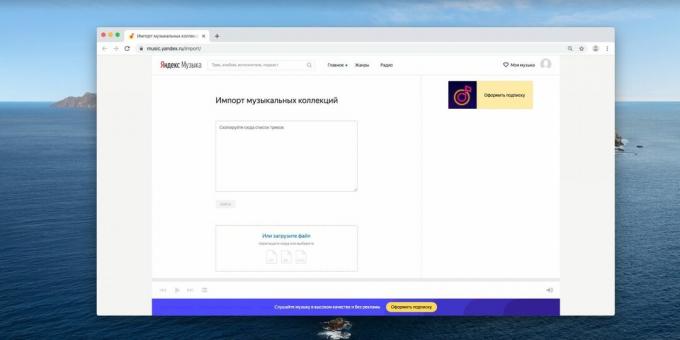
The next field allows you to transfer playlists in TXT, PLS and M3U format. So, if you listened to songs in desktop players and decided to move to Yandex. Music ”, you just need to save your favorite playlist and drag it to the browser.
Read also🧐
- 7 streaming services that keep music at your fingertips
- Review of extensions for popular browsers (music release)
- How to download music on Android wirelessly



