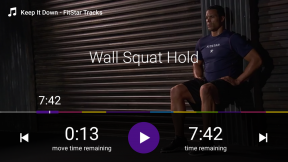How to choose a hard drive
Educational Program Technologies / / December 30, 2020
Find out which parameters to look for to buy a reliable drive.
1. Decide on the type of drive
Everything is extremely simple here: hard drives can be internal and external.
Internal ones are installed in the PC system unit or laptop case. They are connected to the motherboard with special wires and fixed with screws in the slots provided for this. Internal HDDs cannot be quickly removed and connected to another computer.
External ones have their own case and are connected to one of the PC ports using a cable (usually USB, but there are other options). In most cases, these drives are powered through the same cable that carries the data, but sometimes a separate wire with a network adapter is used for this. External hard drives can be carried with you and easily connected to any other computers and laptops with the appropriate port.
2. Calculate the required volume
Disks from 500 GB to 20 TB are available for sale. Obviously, the more space the better. However, there are several important points here. First, as the volume increases, the price increases significantly. Secondly, all HDDs serve on average 5-7 years, and if you choose a disk that is too large to grow, it may break before it is completely full.
For standard office computer 500 GB is enough with your head. For a home PC that is used for games, it is advisable to take a 1–2 TB disk. If you intend to store a large number of media files, then you need to proceed from their volume.
Also, do not forget that the actual disk capacity will be less than the stated one. We are accustomed to the decimal number system, and manufacturers, trying to adhere to it, as well as proceeding from their marketing goals indicate the volume of drives on the basis that 1 terabyte is equal to 1,000 gigabytes. But computers use a binary number system, and in it 1 TB is not a thousand, but 1,024 GB. This difference must be taken into account when choosing.
Here's how much free space will be available on disks of various sizes after formatting:
- 500 GB → 465.66 GB;
- 750 GB → 698.49 GB;
- 1 TB → 931.32 GB;
- 2 TB → 1,861.64 GB;
- 3 TB → 2 793.96 GB;
- 4 TB → 3,725.29 GB;
- 8 TB → 7,450.58 GB.
3. Check the connection interface
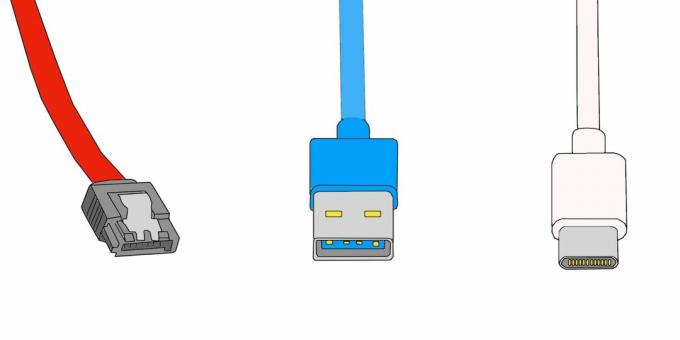
There are several current standards for data transfer and connectors for connecting drives to a computer. For internal drives, these are SATA II (up to 3Gb / s) and SATA III (up to 6 Gb / s). For external - traditional USB ‑ A (up to 480 Mbps over USB 2.0 and up to 5 Gbps over USB 3.0), as well as more modern USB ‑ C (up to 10 Gbps over USB 3.1 and up to 20 Gbps over USB 3.2).
For higher performance, it is advisable to purchase an HDD with the fastest interface supported by a PC or laptop motherboard. That is, SATA III in the case of internal storage or USB ‑ A with support for USB 3.0 - external. If you have notebook with a USB-C port, it is better to choose a hard drive that connects with the same cable. This will help you avoid the hassle of adapters.
4. Choose a form factor
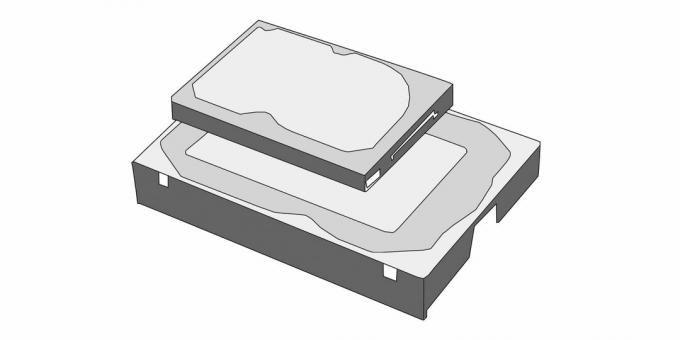
In fact, there are now only two hard drive form factors - 3.5 and 2.5 inches. As the name implies, they differ in size. PC system units usually use standard 3.5 ‑ inch HDDs, while laptops use more compact 2.5 ‑ inch HDDs. And if smaller drives can still be installed in a larger slot using an adapter, then the opposite will not work.
5. Find out the rotation speed
The files inside the HDD are written to magnetic platters, and the faster they rotate, the higher the speed of reading and writing data. This affects performance, but also the price of the drive. At the moment, you can find the two most common options - 7,200 rpm and 5,400 rpm.
If you need a disk for file storage, a drive with a rotation speed of 5,400 rpm is enough. If the OS is installed on it, you can fork out for an HDD with 7,200 rpm. But such models are also noisier, so they are most often chosen for internal hard drives, and slower and more energy efficient ones are used in external drives.
6. Check the buffer size
Another parameter that affects performance is cache size. Each disk is equipped with a kind of buffer where the most frequently read data is stored. It can be from 16 to 512 MB.
In normal usage scenarios, you will hardly be able to feel the speed gain on disks with a large buffer. Therefore, if you do not work with professional software, it is better to opt for copies with a standard cache of 32-64 MB.
Checklist for choosing a hard disk
- Decide on the type of drive: internal or external.
- Estimate the required volume. Keep in mind that the real will be less than the nominal.
- Check the connection interface. Make sure your PC has the correct ports.
- Select a form factor based on the installation location.
- Find out the rotation speed. Remember that fast discs are more expensive and noisier.
- Check the buffer size. For basic tasks, the standard cache is enough; for professional work, the larger the better.
Read also🖥⌨️🖱
- How to choose a gaming mouse
- How to choose a laptop for programming
- How to choose an external battery for a smartphone
- How to choose a smartphone
- How to choose a TV: everything that is usually silent in stores