How to insert a formula in Word
Educational Program Technologies / / December 28, 2020
There are no formula tools in Word Online. Therefore, you need the desktop version of the editor. These instructions are written using the Windows example, but the steps are the same in Word for macOS.
How to insert a template formula in Word
Word has a set of predefined equations built in. Among them are formulas for the area of a triangle and a circle, Newton's binomial, trigonometric identities, and other expressions. You can insert them without manually typing anything.
1. Click Insert and click the arrow next to the Equation tool (or Formula in macOS).
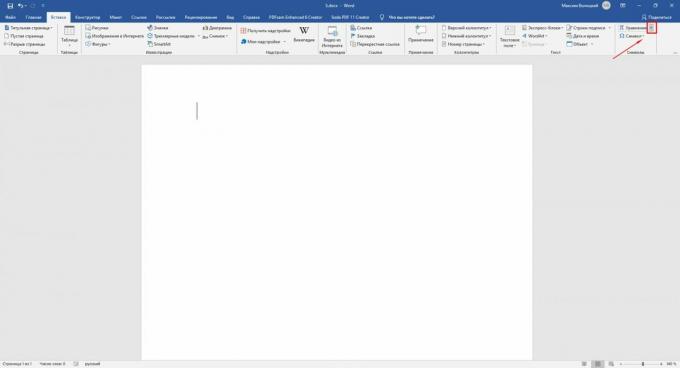
2. Select the required formula from the list that appears. If there isn't one here, hover over the Additional Equations From Office.com option and look in the alternate list that appears on the screen. Additional formulas are only available on Windows.
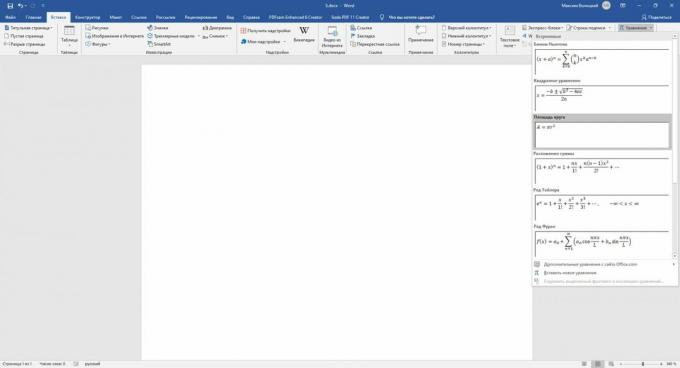
3. If necessary, click on the inserted formula and edit it.
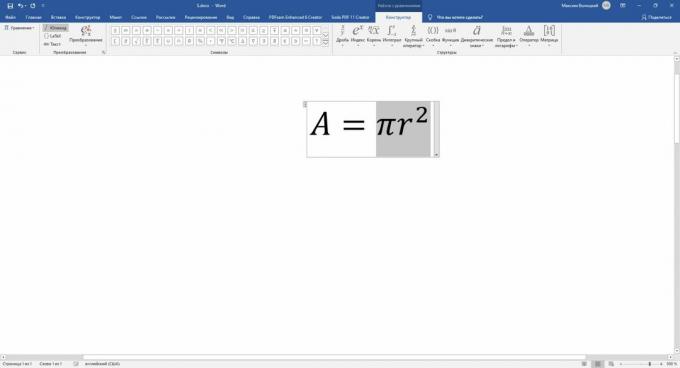
Reading now🔥
- How to group tabs in Chrome
How to create your own formula in Word
If the required formula is not among the templates, you can collect your equation in a special constructor using the library mathematical signs.
1. Click Insert → Equation (Formula on macOS).
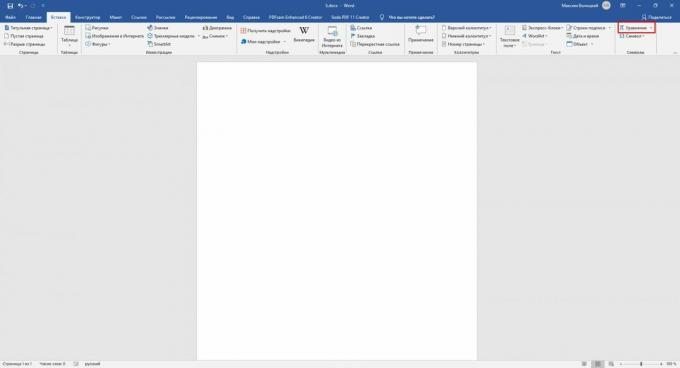
2. Use the tools in the Design menu that opens. Thanks to them, you can insert and edit various mathematical symbols and structures: matrices, fractions, logarithms, brackets, roots, diacritics, integrals, and so on.

How to save your formula as a template
So that in the future you do not have to rebuild the formula already created in the constructor, you can add it to the list of templates. This will allow you to insert it just like other template equations.
1. Click on the three dots in the corner of the desired formula to select it.
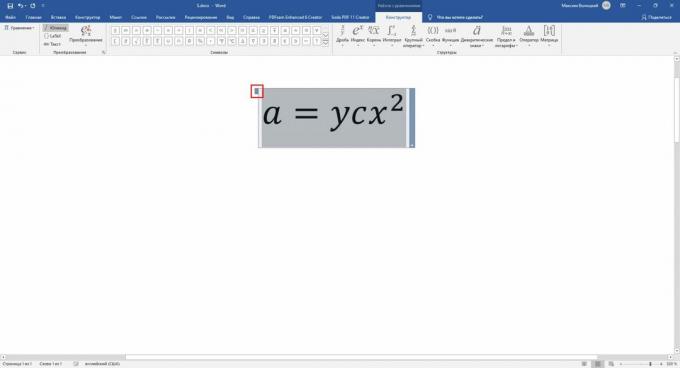
2. Click Insert, click the arrow next to the Equation tool (Formula on macOS), and choose Save Selection To Equation Gallery.
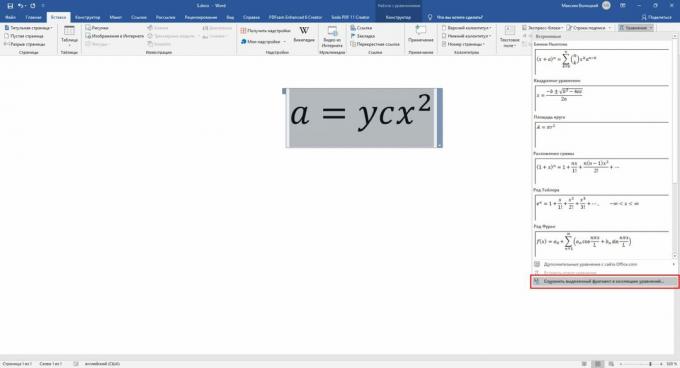
3. In the menu that opens, set the parameters of the formula: name, category (for example, "Algebra" or "Physics") and, if necessary, a description. When done, click OK.
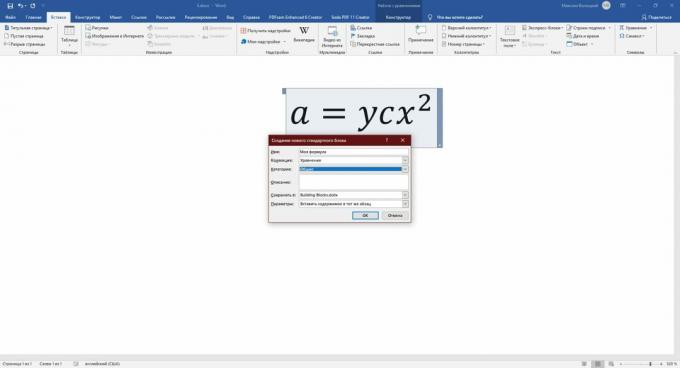
The added formula will appear in the list of template equations in the menu "Insert" → "Equation" ("Formula" in macOS), from where it can be inserted into the document.
How to insert a formula into a table in Word
Word also supports smart formulas that can perform simple actions on data in table cells. For example, they can be used to calculate the sum of numbers or find the largest number.
1. Fill in table numbers.
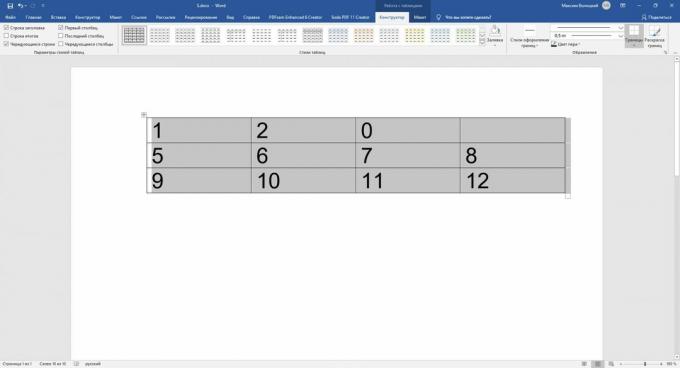
2. Place the cursor in the cell where you want to see the calculation result.
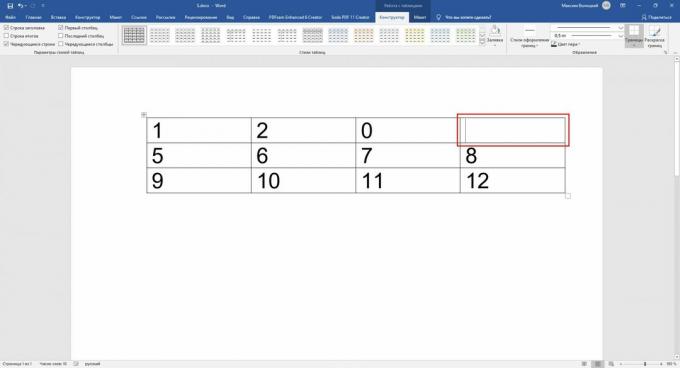
3. On the toolbar, click Layout (next to the table design tab) and select Formula.
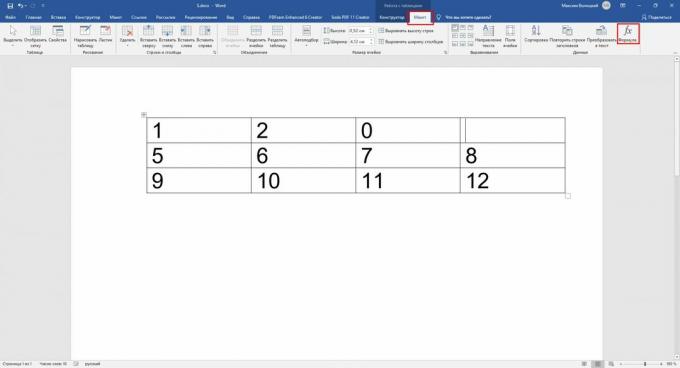
4. When a menu with formula parameters opens, select the operator you want in the Insert Function field. For example, SUM () calculates the sum of the numbers in cells, AVERAGE () finds the arithmetic mean, and MIN () and MAX () determine the smallest and largest numbers, respectively. A complete list of supported operators with descriptions can be found in help Word.
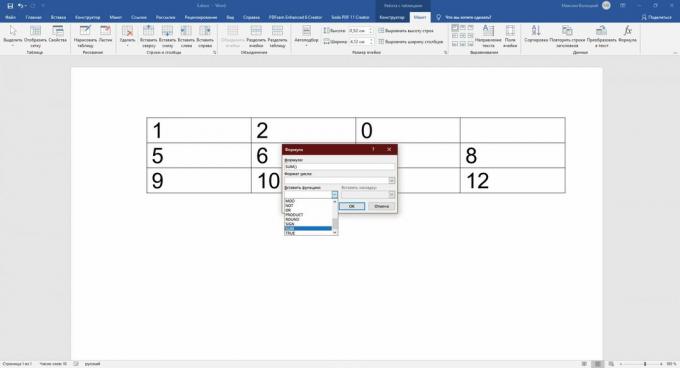
5. In the Formula box, specify the location of the numbers to which you want to apply the selected operator. This can be done using special arguments. Each of them selects all numbers in a certain direction relative to the cell with the result: RIGHT - to the right, LEFT - to the left, BELOW - under and ABOVE - over. To avoid errors, fill in the blank cells that are taken into account in the calculation with zeros.
For example, let's write a formula that calculates the sum of all numbers located to the left and below relative to the cell with the result, using the SUM () operator and the LEFT and BELOW arguments:
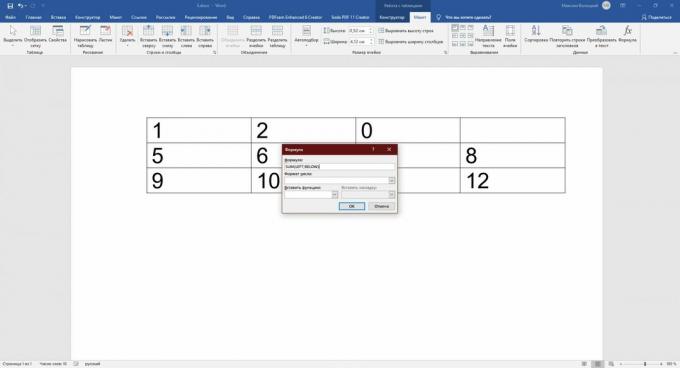
Arguments are entered in parentheses after the operator. They can be combined in two, separated by semicolons. The result is displayed in the previously selected cell:
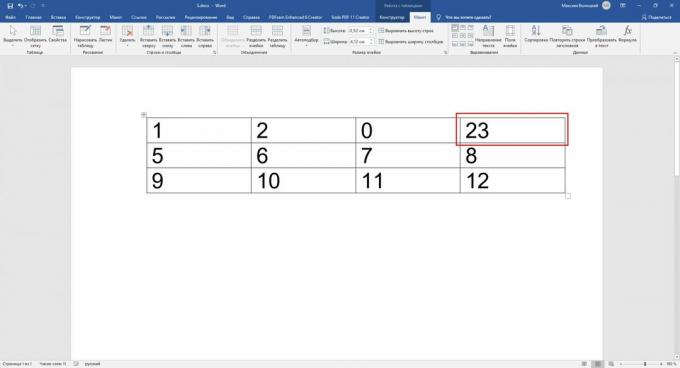
As you may have noticed, working with such formulas is not very convenient. And their functionality is limited and significantly inferior to the capabilities Excel. But you can perform simple math operations right in a text editor.
Read also📄✏️💻
- How to number pages in Word
- How to make a table of contents in Word in a few seconds
- How to make a footnote in Word for Windows, macOS, or the web
- 3 ways to reduce document size in MS Word
- How to use a hidden unit converter in Microsoft Word



