How to know if someone is stealing your Wi-Fi
Technologies / / December 28, 2020
Modern routers are fairly well protected. However, the situation when an intruder appears on your Wi-Fi network is not so incredible. Your connection can be abused by neighbors to whom you once gave the password. Or especially stubborn freebie lovers who have found the right combination using a suite of apps Aircrack ‑ ng.
Therefore, if your Internet has become obscenely slow and you suspect that someone other than you is using it, here's what you should try.
How to detect foreign devices
Look at the LEDs on your router
The simplest, but not the most reliable method. Turn off all wireless devices in your home, then look at the Wi-Fi indicator on your router. If it keeps blinking, then there are other devices on the network.
However, you can have many other Wi-Fi devices other than your smartphone and computer — for example, a TV or game console. Disabling them all takes a long time. Therefore, it is better to turn to another method.
Reading now🌄
- Where to find good and legal free pictures
Use a dedicated app
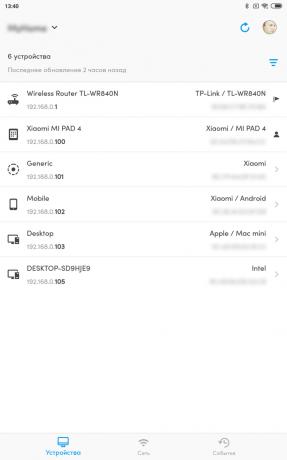

Special programs for smartphones know how to determine how many devices are connected to your Wi-Fi network and what kind of devices they are. The simplest and most convenient application for this purpose is Fing. It works on Android and iOS.
Using Fing is as easy as shelling pears. Install, open and see a list of your devices. Check it for extraneous items - are all the devices in the list familiar to you.
Price: Free
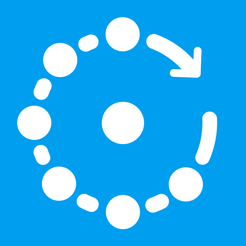
Price: Free
For Windows 10, you can use the simple Wireless Network Watcher application. It doesn't even require installation.

Open the home page of the application, scroll down to the bottom and find the download link in the ZIP archive. Download, unzip, run and in a minute you will see all devices connected to the router.
Download Wireless Network Watcher →
Look in the router log
Finally, a method for those who are not looking for easy ways or do not want to install anything. Go to customization router by typing its address in the browser. Usually this 192.168.0.1 or 192.168.1.1. Enter your username and password - as a rule, both there and there this word admin. If this is not the case for your router, check the manual that came with it or the sticker on the case.
Now go to the DHCP section. Look for “DHCP Clients List” or a similarly named item.
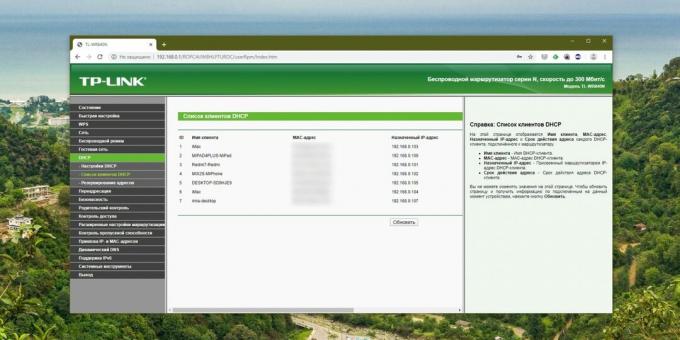
Open it and see the devices connected to your network.
Consider, however, this nuance. The list will display only those devices that have received an IP address from the router. If a hacker sets a static address in the settings of his gadget, it will not be visible.
How to close access to your network
Change Wi-Fi password
This is the first thing to do. Go to the router settings, find the section "Wi-Fi network" or "Wireless network" (Wireless) and open it. You will see a field with the wireless password. If it is not there, then it is located in the sub-item "Security" or "Security of the wireless network" (Security) - on different routers there are few settings differ.
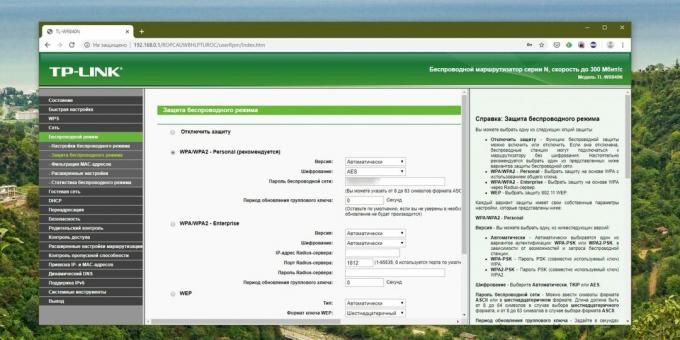
Change your password and click Save. You will have to re-enter the Wi-Fi network on all your devices.
Set up guest mode
No need to give guests and friends access to your main Wi-Fi network - create a speed-limited guestroom. Thus, you will save Internet speed for yourself and will not allow strangers to view your files in local network.

Go to the settings of the router and find there the item "Guest Network" (Guest Mode). Enter her name, create a password, set speed limits and click “Save”. Now guests will not be able to abuse your generosity.
Share Wi-Fi via QR Code
Instead of dictating the network password to your guests, show them the QR code. This way, they won't be able to remember the password and then secretly connect to your Internet. Of course, more advanced users will be able to extract the password from the QR-code, but not particularly savvy freeloaders will cut it off.
Xiaomi devices, for example, can share Wi-Fi through a built-in feature. Go to settings, tap Wi-Fi and tap the network you're connected to. MIUI will show a QR code.

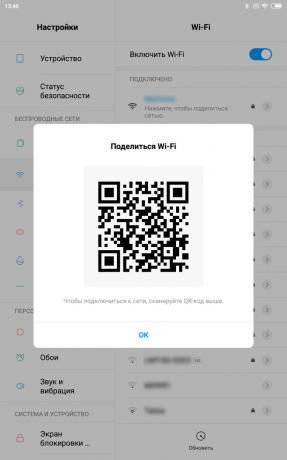
In addition, you can create such an element on any device via QiFi service.
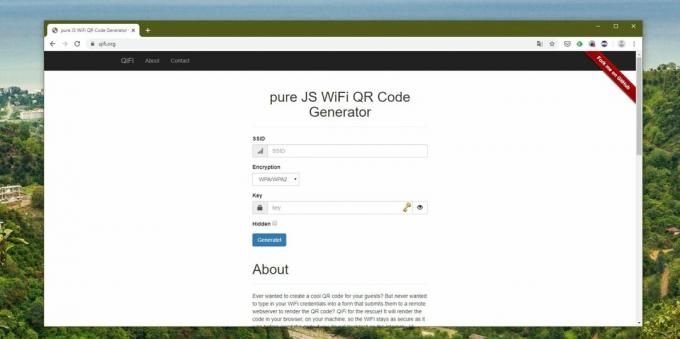
You will need to enter a network name and password, and specify the type of encryption. Then click on the Generate button and print the QR code or save it somewhere.
QiFi →
Make sure to use strong security
Take a look at the router settings and check which security protocol you are using. On the most old routers these may be legacy WEP and WPA, but they are quite insecure. Switch to modern WPA2 and make sure you are using WPA2 ‑ AES (instead of the less secure WPA2 ‑ TKIP). To do this, go to the same settings section where you set the Wi-Fi password, and select the required protocol from the drop-down list.
It is also worth turning off WPS. This function is designed for convenient connection to a router: activate Wi-Fi in the interface of your device, then press the button on the router, and the device connects to the network. If your router does not have a WPS button, it will prompt you to enter an eight-digit PIN instead. The problem is that this code can be hacked.

So find the WPS section in the router settings and disable this function.
Read also🧐
- How and why to update the router's firmware
- Why your Wi-Fi is slow and how to speed it up
- How to Boost Your Wi-Fi Signal Using an Old Router



