How to enable virtual keyboard on Windows and macOS
Educational Program Technologies / / December 28, 2020
If the batteries run out, the keys get stuck, the keyboard is not recognized or there is none at all, an on-screen analog will help you.
How to enable virtual keyboard in Windows
Click "Start". Find the Accessibility list and select On-Screen Keyboard. It will then appear on the display.
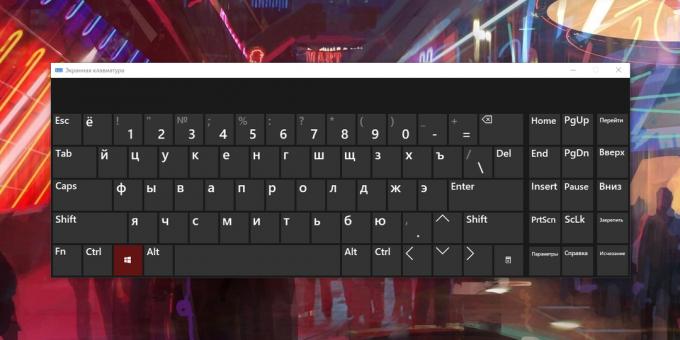
In some versions of Windows, the path to the keyboard shortcut may be longer: Start → Programs → Accessories → Accessibility → On-Screen Keyboard.
You can customize the virtual keyboard to suit your needs. To do this, right on it, click "Options". In the current menu, you can, for example, enable the block of numeric keys or disable audible signals when pressed.

Virtual keyboard may be needed when logging into Windows. For example, to enter a password or PIN code. To call it from the lock screen, click on the "Accessibility" icon in the lower right corner and select "On-Screen Keyboard" from the list.
Reading now🔥
- How and why to update the router's firmware
How to enable virtual keyboard on macOS
Open the Apple menu (apple-shaped icon) and click System Preferences → Accessibility. Select Keyboard from the list, click the Assistive Keyboard tab, and select the Enable Assistive Keyboard check box. After that, it will be displayed on the screen.
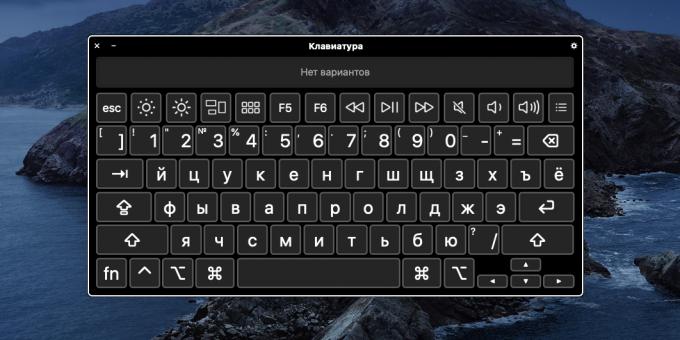
In addition to standard keys, in the virtual version there are additional ones. For example, to call Launchpad, as well as control volume, brightness and music.
The gear in the upper right corner opens the onscreen keyboard settings. You can change the scale, theme, transparency, input features and other parameters.

What are the alternatives to the system on-screen keyboard
If the built-in virtual keyboard doesn't suit you for some reason, you can download analogs from third-party developers. We could not find such programs for macOS, but we will list several options for Windows.
For example, Free Virtual Keyboard - free virtual keyboard with additional appearance settings. The program allows you to choose the color of the keys, the degree of transparency and the type of layout. There are no other advantages over the native app.

You can also try Comfort On ‑ Screen Keyboard Pro. This keyboard offers even more interface customization, displays help icons on hotkeys and supports touch gestures. But the program is paid and after a trial month it will ask you for 1,490 rubles.

In addition, there are online virtual keyboards like Virtualkeyboard, allcalc and Virtual ‑ keyboard. They do not need to be installed on a computer, but there is a serious drawback: print text is possible only on the current browser page.
Read also💻⌨️⚙️
- 12 keyboard shortcuts for working with text in macOS
- Windows and macOS keyboard shortcuts to make your life easier
- How to set up a mouse in Windows and macOS
- How to clean the keyboard outside and inside
- 10 keyboards for Android to replace the standard

