How to install macOS Sierra and why it is worth making
Macos / / December 26, 2019
The long-awaited macOS Sierra finally released - can be updated without any problems. We have prepared a simple guide to how to do it.
Why should you upgrade
New macOS contains not much change, but most of them brings ease of use and integration with operating systems Apple mobile devices on a completely different level.
Firstly, on the Mac comes Siri - this one is enough for the upgrade. Many system applications have the ability to work with the tabs and in the "Notes" appeared collaborative editing. Can not but rejoice and universal clipboard between any devices that are linked to your Apple ID. Standard application "Photos" has learned to automatically sort images and recognize objects. Also, Apple has optimized storage adding advanced statistical tools and disk space management. For more details about all the innovations, please visit our review macOS Sierra.
How to install
It all starts with the backups, so before you do something, be sure to create a fresh backup in Time Machine. It will save you the trouble if something goes wrong.
Next it's worth checking compatibility. MacOS Sierra works with virtually all Mac, Supports previous OS X El Capitan. A full list of compatible devices is as follows:
- MacBook Pro (from 2010);
- MacBook Air (from 2010);
- Mac mini (from 2010);
- Mac Pro (from 2010);
- MacBook (from 2009);
- iMac (from 2009).
Now we have two options: update macOS the Mac App Store, or re-install the system using a bootable USB drive. Look at both.
Updated through the Mac App Store

A simpler method, which will require you to at least gestures, and saves all installed applications and settings. Its disadvantage is that, along with your data to the new operating system will transfer all errors. If your Mac is working fine, nothing slows down and buggy can be easily updated. To do this, do the following:
- Open the Mac App Store and go to refresh the tab or load macOS Sierra from the home page.
- We wait until the download is complete and agree with the installer queries that run automatically.
- After installation is complete, authorizing with your Apple ID. Done.
Install a system from scratch
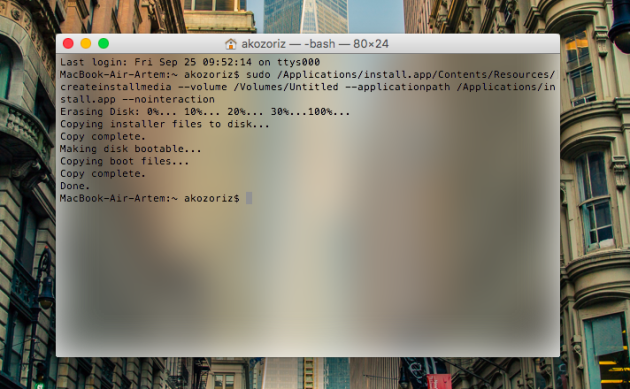
This method is guaranteed to save you from the previous OS errors, if they were, but you will have to reinstall all of your applications and customize them for yourself. The rest of the process is not much different from the upgrade.
Do not forget to make a backup copy. In a clean installation disk will be formatted and you will lose all data.
- Download the macOS Sierra from the Mac App Store and create a bootable USB flash drive for this manual.
- Reboot your Mac and hold the Option key during startup.
- Choose from the list of boot disks our stick, accept the license agreement and get to the installation screen.

- Open the menu "Utilities» → «Disk Utility", and format the drive by clicking the "Erase.

- Close the "Disk Utility" and return to the setup menu.
- Next, follow the wizard and complete the installation process, choose "Set up as a new Mac."
Everything! Now you can enjoy a brand new macOS Sierra on their Mac.



