How to block the "Notes" with a password and Touch ID in iOS 9.3 and OS X 10.11.4
Macos Ios / / December 22, 2019
One of the few new features iOS 9.3 and OS X 10.11.4 was the ability to set password protection or Touch ID to certain entries in the "Notes." Tells how it all works.
Apple is well known for its adamant attitude towards the security of user data, so work with protected notes there are a few important points.
- All records are locked with a single password, which is set in the settings. It is better to remember, otherwise you will lose access to all your notes.
- Even if you change the password, it will affect only newly created entry. Notes, blocked the old password, it does not affect.
- In order not to bother with entering the password, you can enable security for Touch ID. So it will be not only more convenient but also safer: if you forget your password, you can open the note using your fingerprint.
- Blocked notes synced with other devices, including the Mac, but open them without a password can not be.
How to add a password
First you need to add a master password that will be used to lock the notes. You can do this in iOS, and on the Mac.
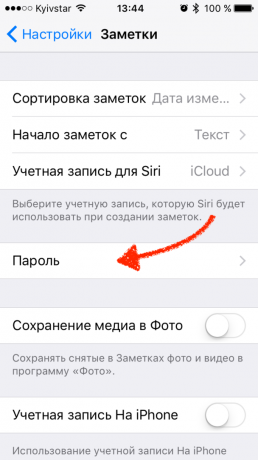
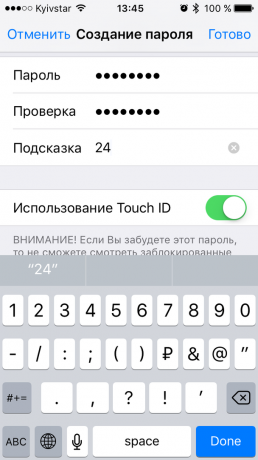
On the iPhone the right menu, we are setting in "Notes" in "Password". Come up with a password, be sure to add a hint to him and, if desired, include Touch ID.
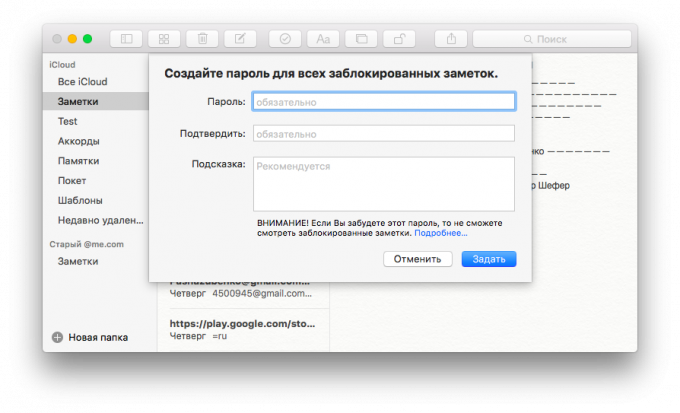
On a Mac, you can get there by making a right click on any of the notes in the list in a similar menu and selecting "Block this note." The system will prompt to come up with a password and add a hint to it.
How to block a note
On an iPhone or iPad to lock the notes, you can use Touch ID, on the Mac will have to enter the password manually. Otherwise, everything is similar.
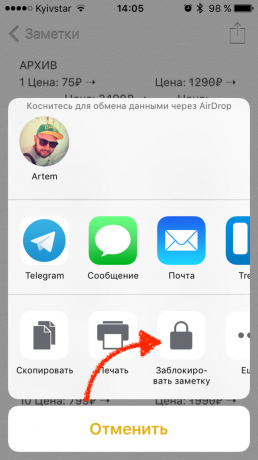
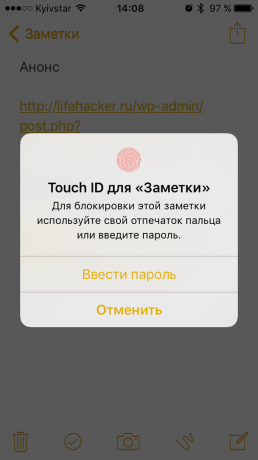
Lock function in iOS hidden in the menu "Share".
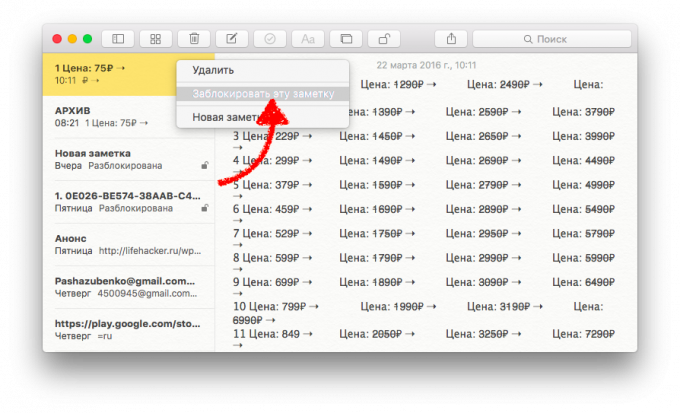
On a Mac, everything is easier: Notes are blocked via the context menu.
How to view a blocked note
As you know, access to blocked accounts are available only with a password or use Touch ID. Here, too, everything is simple.
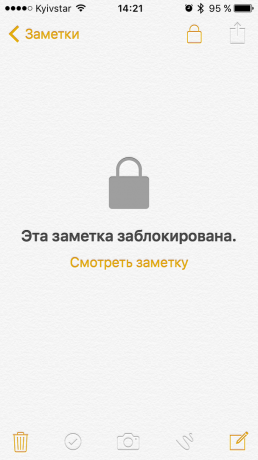
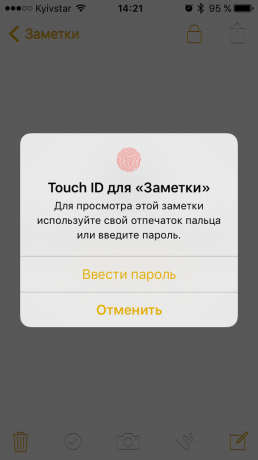
On iOS, select the desired note from the list, open it, and then enter the password or putting a finger on the sensor Touch ID.
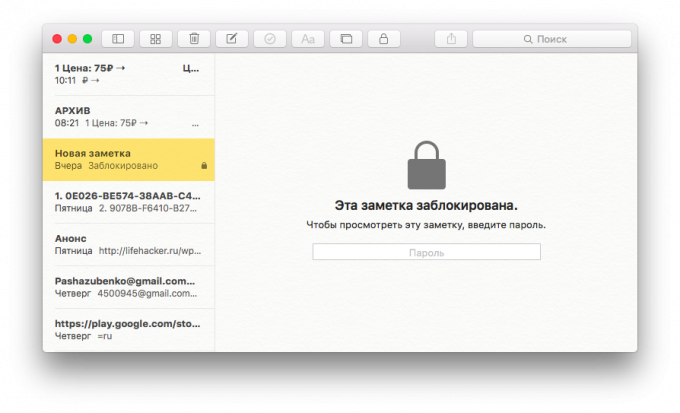
On a Mac, select the note and enter the password to unlock it.
After entering the password notice will remain open until you restart the application or not to block the screen.
How to reset (disable) Password
You have forgotten your old password, or simply want to disable the lock function? It's easy. Just do not forget that protected notes will not be affected (they will remain locked), and that the procedure will have to spend on each of your devices individually.
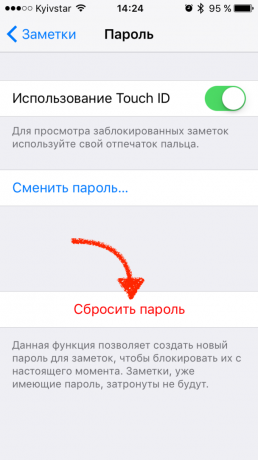
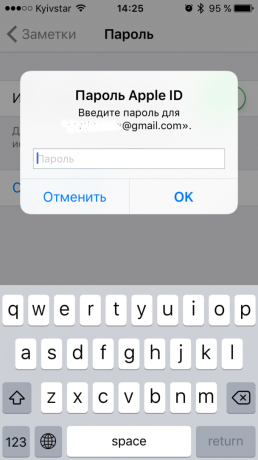
On iOS reset button settings stored in the "Notes." To complete the procedure, you will need a password from Apple ID, to which are attached "Notes," and confirmation.
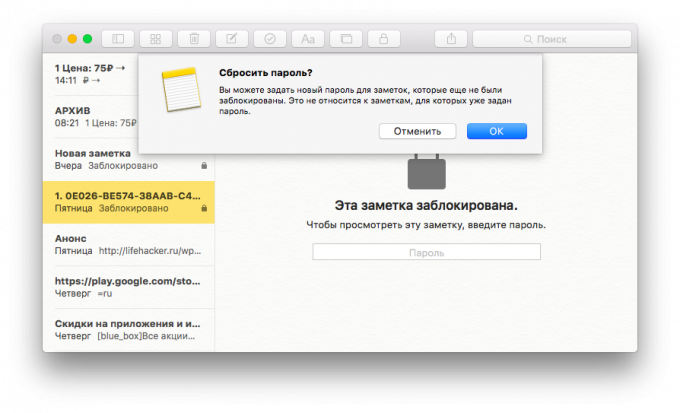
On a Mac, all exactly the same, just the right place, we are in the system menu ( "Notes» → «Reset Password").
If you want to disable the password, just click "Cancel" when you reset after the opportunity to create a new one.
Updated "Notes" become even more comfortable and protected. For some it may be a good reason to transfer their records to the firm service Apple. If you need to export it from Evernote, then do not forget that there is a very easy way.



