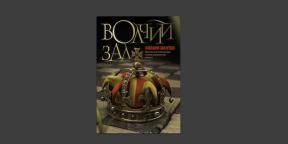Print lots of text on the small screen iPhone - occupation frankly, not a pleasant one. I was most annoying to enter various phrases repeated, for example, e-mail address. On duty, I have often installed on their device, new applications, most of which require authorization and registration, therefore, e-mail entry.
Fortunately, mobile iOS operating system has a function of so-called shortcuts (from the English. «Shortcut», I prefer to call them snippets), which in part help to solve the above problem. In this article we take a closer look at this opportunity to learn about the common use cases.
Why do we need a text snippets? In short, with their help, you can specify in the settings of your iPhone or iPad, a number of keywords which when you enter the operating system will automatically substitute the phrase entered in advance.
Lately I've been very active in using snippets, and came to the conclusion that they really help in the work. Let's look at the most popular events:
- E-mail address. As mentioned earlier, most of this feature helps during the registration of a new program or service. Instead of manually entering e-mail, you can simply set a keyword (for example, em from email). If you are on the same device you want to use the personal and work e-mail, you can make a few shortcuts (em1, em2 or ema, embIf you do not want to switch to the numeric keypad).
- Additional signature to e-mail. In early October, we have wrote how in iOS 6 to configure individual signatures for each mailbox. However, you can not bind to the same box two signatures. As you might imagine, the aid can come snippets - just create a couple of new shortcuts sig1, sig2 (or siga, sigb) And enter your signature.
- Quick text responses. As you know, the latest version of iOS has been added to the response function to the call message ( "I will soon," etc.). Text snippets can extend this opportunity to other applications - from Messages to WhatsApp. You can come up with a variety of answers, here you are limited only by imagination.
Surely many readers there was a reasonable question - how to customize text snippets on your device? Fortunately, this is not difficult. Follow these simple instructions:
- Launch the Settings system settings, go in of General, etc. Keyboard tab, and then click Add New Shortcut.
- In the Phrase field, enter the text that should be disclosed on the keyword (eg, email address)
- In the Shortcut field, enter a key word (ie, em or other)
- Do not forget to click the Save button to save the settings. You can add as many snippets as you need.
Finally, I want to appeal to readers. Do you use text snippets? Are there any original ideas for these reductions? Write your opinion in the comments, it will be interesting to discuss the topic.
[via macworld]