How to publish a sharp and high quality pictures in Instagram
A Photo / / December 19, 2019
If you actively use Instagram, you probably noticed that the quality of the photos after the publication of slightly deteriorating. All because of a compression algorithm that uses a service to store on their servers, millions of photographs.
For many, it is important that their images looked sharp and maximum quality. This is especially true of photographers and bloggers whose income is heavily dependent on how aesthetically pleasing looks of their content.
Here are some simple tips to help maximize post to Instagram nice looking pictures. All you need - is Photoshop and a little time.
Switch to the sRGB color profile
Open the image you want to edit. You need to figure out what color profile currently in use. To do this, click on the arrow in the lower left corner of the screen, which is located next to the indicator of the scale of the photo and select "Profile Document".
Most likely, you will see that you are using the color space ProPhoto RGB. Because of him, the colors on your smartphone will be different from those displayed on the computer screen. Therefore, you need to switch to sRGB.
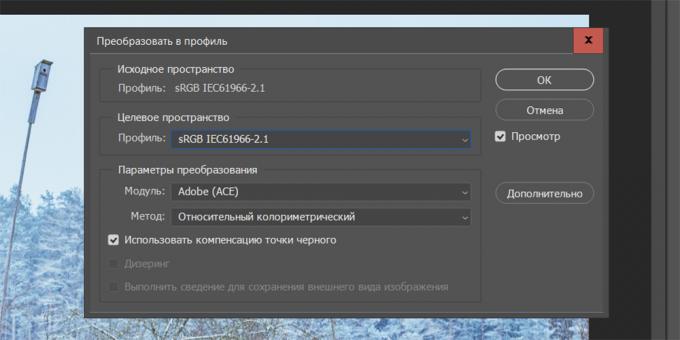
- Click "Edit" on the top panel.
- Select "Convert to Profile".
- In the line "Profile" select sRGB.
- Click OK.
Make eight-bit image
It will also help to make the colors on your mobile device identical to those you see on your PC.
- On the upper pane, select "Image".
- Press the "Mode".
- Select the "8 bit / channel."
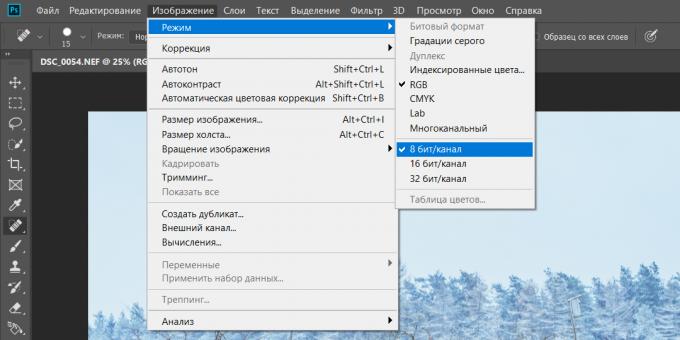
Make a white background
To another computer to see how your photo will look at Instagram, change the background in Photoshop with a standard gray to white. This can greatly affect the perception of the image as a whole.
Right-click on the background and click on "Select a different color." Then, select the palette of white, and then click "OK".
Play around with the saturation
Adjust the color of the image, you can take a picture more prominent in the film. In the bottom right corner, click on the icon with separated half circle and create a layer "Selective Color Correction".
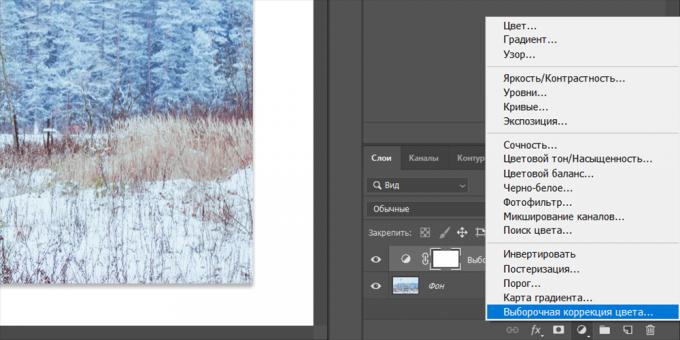
Select the layer of the left mouse button and just above the sliders to see the "Blue", "purple", "Yellow" and "Black". Experiment with them to change the saturation of individual colors.
Crop a picture
In Instagram photos can be published only with a certain aspect ratio - or their service cuts. It would be much better if you make it yourself.
In the left pane, select the tool, "frame" and the top simply enter the desired aspect ratio. For example, 4: 5 is suitable for portraits and 1.9: 1 - for landscapes. Then simply select the area of the image.
Adjust the size of the picture
The maximum value of the image in Instagram - 1080 pixels wide. If you upload a picture is larger, then it compresses the service, which can affect the quality.
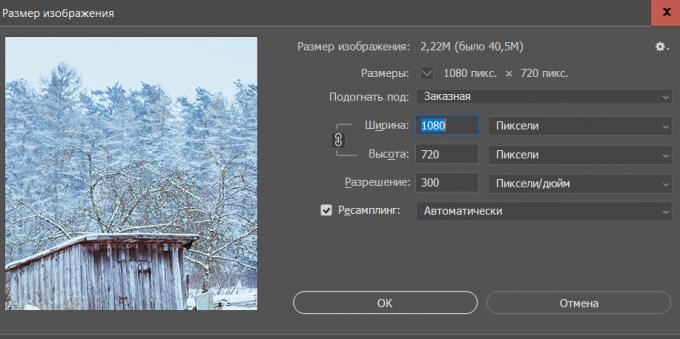
Click on the top panel to customize the size, "Picture" and select "Image Size." The "Width" field, type 1080 - the height will change automatically. Other parameters can not be touched.
sharpen
Press Ctrl + Alt + Shift + E, to create a layer that will combine all the previous ones. Then you can make the picture sharper.
- On the top bar, click the "Filter" and select "Convert for Smart Filters."
- Again, click the "Filter" tab and in the "Other", select the "edge contrast."
- Adjust the size of a thumbnail image of your smartphone screen and specify a radius at which the picture begin to emerge the details. Click OK.
- The panel layers locate the button "Normal" mode and then select "Overlay".
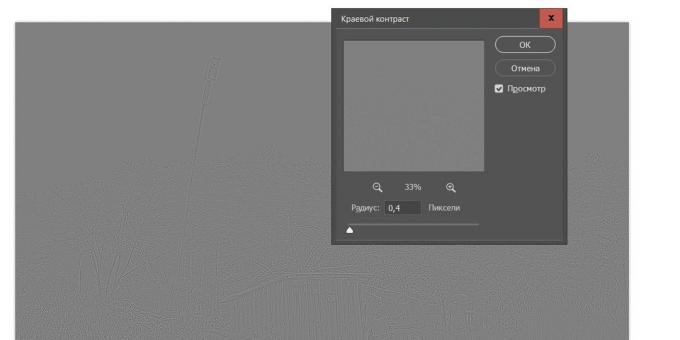
That's all! Your photo is sharp and ready for publication. It remains to save it and send it to your phone.
see also🧐
- These applications and services are able to something that is lacking in users Instagram
- 20 must-have apps for Instagram users
- How to download photos from Instagram on any device

