How to change your password on the router
Educational Program Devices / / December 19, 2019
There are two types of passwords that you can use: the administrator password and network key. The first prevents outsiders to enter the router's configuration, the second - to connect to your home network.
An exemplary procedure for any model
router interface looks different: it depends on the manufacturer, model, and even firmware version. Therefore, steps to change your password on different devices may differ. But the general principle is roughly the same for all.
- First you need to open any browser and enter the address to access the router. Usually it is 192.168.0.1 or 192.168.1.1. Internet availability for this is optional, but the router must be enabled and connected to a computer.
- When prompted to login and password, enter them in order to get to the main menu of the device. Standard login information, including address, usually printed on the underside of the router. If the default password or username has been changed and you do not remember it, you can reset the router by using a special button on the body. After that, you have to re tune via its standard data for login.
- To change the administrator password, get in the settings section "System» (System), «Operation» (Maintenance), «Management» (Administration) or with a similar name. Then will enter a new combination and save your changes. This will not affect the configured wireless connection.
- To change the network key, look for the section settings with names like «Wi-Fi Network" or "Wireless» (Wireless). Once in it, enter in the appropriate field the new password for the connection, and save your changes. After that will reconnect the wireless device to the router via a new key.
Specific instructions for specific models
For clarity, we show you how to change the password of the router as an example of multiple devices from popular manufacturers.
1. How to change your password on the router D-Link (DIR-620)
Open any web browser, type 192.168.0.1 and press Enter. Then specify requested login and passwordTo get into the router settings. The device must be enabled and connected to a computer.
To change the administrator password, click the "Advanced Settings" in the "System", select the "Administrator Password". Fill out the required fields and click "Save".
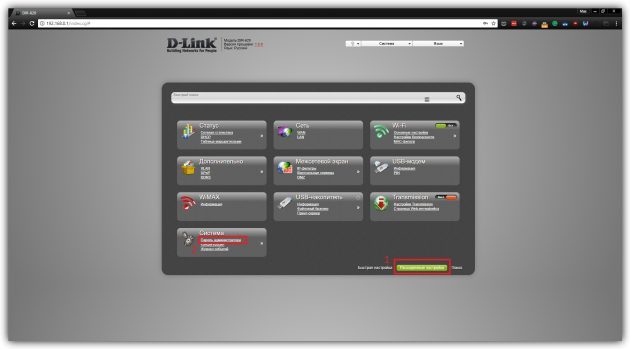
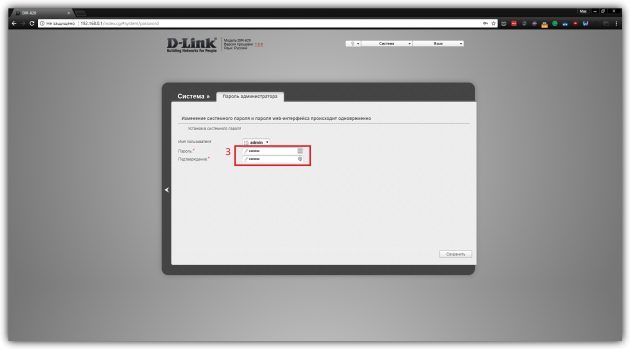
To change the password used to connect to a wireless network, click on "Advanced Settings" in the Wi-Fi section, select the "Security Settings". Enter the new encryption key and save the changes.
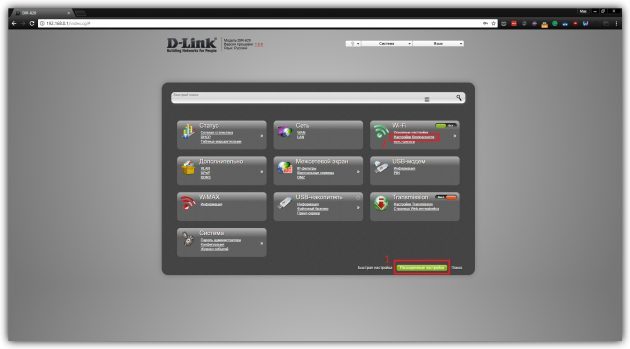
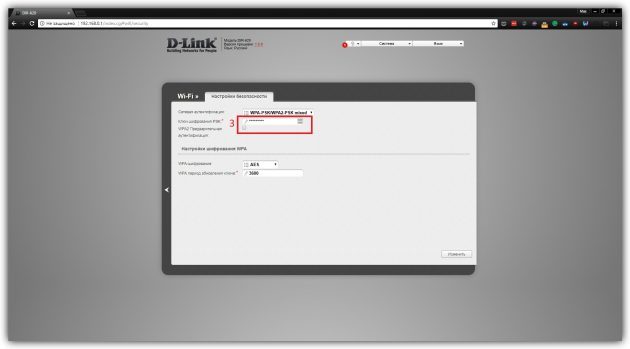
2. How to change your password on the router TP-Link (TD-W8901N)
enter 192.168.1.1 and press "Enter" Either the desktop browser. After that, enter the requested login and password to enter the router menu. The device must be enabled and connected to a computer.
To change the administrator password, go to Maintenance → Administration, enter the new password and save it.
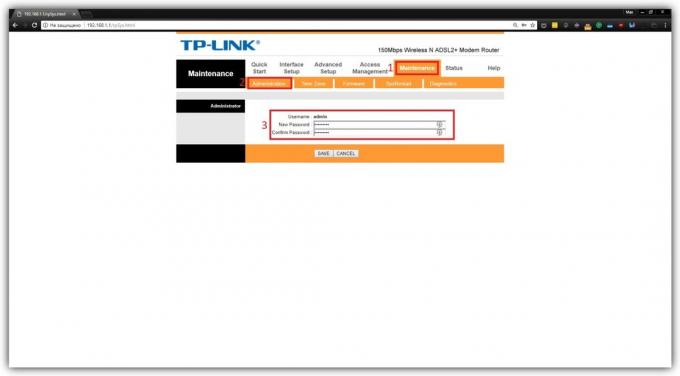
To change the network key, click Interface Setup → Wireless, scroll down to the section WPA2-PSK, and enter a new combination in the Pre-Shared Key field. Then click Save.

3. How to change your password on a router ZyXEL (Keenetic Lite)
Open any web browser, type 192.168.1.1 and press Enter. After that, enter the requested login and password to get into the router settings. The device must be turned on and connected to the computer.
to change password Administrator, go to "System" and press the "Password". Enter the new data and save them.
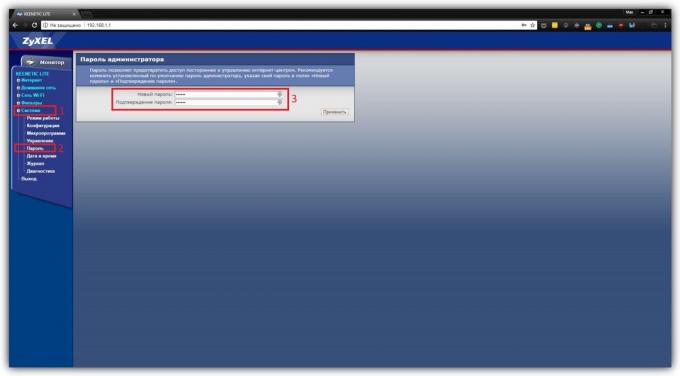
To change the network password, click «Wi-Fi Network» → «Security». Then enter the new key and save your changes.
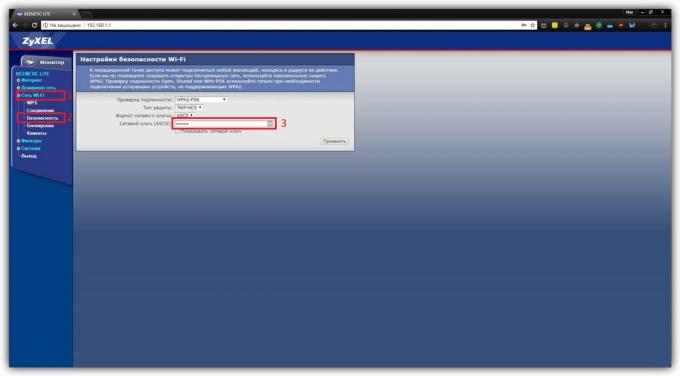
see also
- How to choose a router: everything on what you can and can not be saved →
- How to unlock the phone if you forget the password, PIN or pattern →
- 10 applications to store passwords →



