How to create a design theme for Google Chrome
Educational Program Browsers / / December 19, 2019
If you do not like the standard design of Chrome or does it just got tired, you can easily create your own theme.
You will need a dedicated web designer in a little inspiration and a few minutes of free time. Although if you have perfectionism, you can spend a few hours. You've been warned. :)
So, open a web application ThemeBeta. You'll see tabs with the tools to create the left side of the window, and an area for pre-show to the right.
This constructor allows you to create themes in semi-automatic mode. But you can also set up everything manually to result fully consistent with your taste.
1. A simple way to
The bottom line is this: you load in the designer any favorite picture, and ThemeBeta use it as the basic background for the new theme and automatically adapts to it all registration color.
To add a picture, under the Basic tab, click the Upload an Image and select the image you want on your computer. Then, to set up a color theme editor, click Generate Colors.
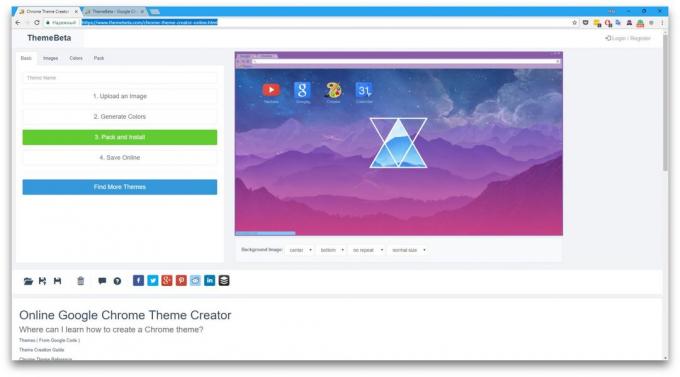
If you are satisfied with the result, click Pack and Install and confirm the download, and then adding to the Chrome theme. Browser immediately activates the new design.
If after the automatic settings you want to change colors or add individual backgrounds for different elements of the theme, you need the tools under different tabs. Read more about them - in the next section of the article.
2. advanced way
This method is to manually customize the background and text colors for the new theme.
To select a picture or color as a background for various design elements, use the tools under the tab Images. Just point your mouse over any tool, in the right side of the designer window will show which part of the theme changes. For example, NTP Background to customize the main background. A Tab Background allows you to choose a background site header.

Having dealt with the backgrounds, you can set the text color on the Colors tab. Here, everything works the same way. There is a list of tools, point to any of them - and in the right window to see, for which he is responsible.
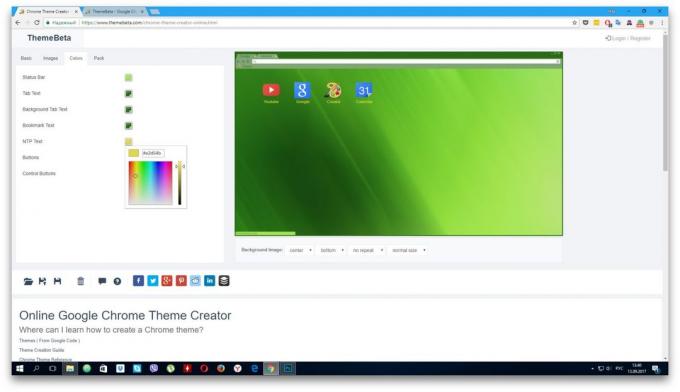
When finished with the backgrounds and text color, tab and click Pack Pack and Install, to download and apply the chosen theme.
In addition, you can always select and install one of the many ready-made from the base ThemeBeta or official Google directory. If you want to return to the standard design, go to Chrome Settings and opposite point in the future, "Topics" click "Default Zoom".
ThemeBeta →


