How to make your smartphone look like a Pixel XL
Android / / December 19, 2019
New smartphones from Google are running the Android 7.1 operating system. Other devices will be updated to this version has a very long time, if ever it happens. However, there is no reason to wait - we have prepared a detailed guide that will help you to try the main chips Pixel XL now.
Before we get down to business, read a short warning.
- Some changes and modifications that are described in this article, can be potentially dangerous. The editors are not responsible for your lost time, data, or broken electronic gadgets. Everything you do, you do at your own risk!
- First and foremost, back up important data or a complete operating system image.
- This document is intended for pure Android 6 or 7 as root. If you have a heavily modified shell (TouchWiz, MIUI, and so on), there can be problems.
- When writing this article the author has checked all the steps on your device (Android 7.0 AOSP).
Well, if you're not scared, then we start.
1. install launcher
We have previously wrote about the installation Pixel Launcher from Android 7.1, but it is, unfortunately, it turned out to be far from compatible with all devices. It is therefore much more convenient to use instead of the popular Nova Launcher. Its beta version has learned quite accurately mimic the home screen Pixel smartphones.
- Follow this link. Here you can join the community of testers of the program and download the necessary installation files.
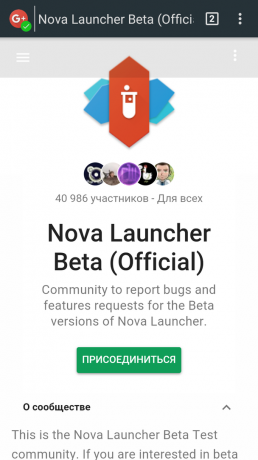
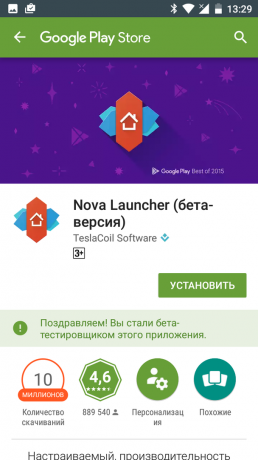
- After installing Nova Launcher make the default shell.
- Remove the call button applications menu.
- Download to your device this file configuration for Nova Launcher. Unzip the contents to a folder on your smartphone.
- Open Nova settings, go to the "Backup and Import" and then click on "Recovery and backup management."
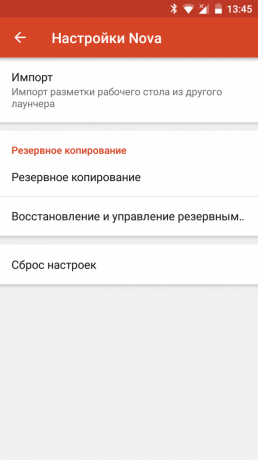
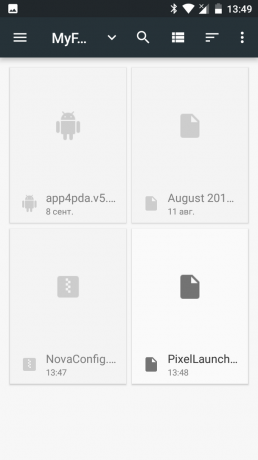
- Select the configuration file and apply the changes. The result should look something like the screenshot at the bottom right.
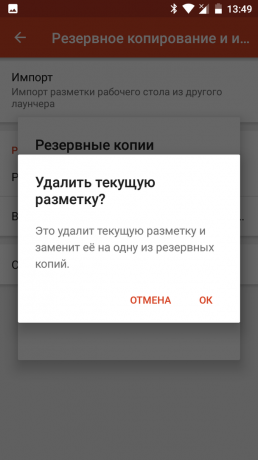

2. Activate Google Assistant
- Set a smartphone BuildProp Editor program.
- Open the program. Open the main menu and click the New button to create a new record.

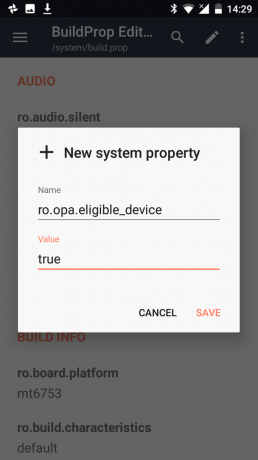
- Enter a value in the Name field ro.opa.eligible_deviceAnd in the Value field to true.
- Find ro.product.model account and assign it a value Pixel or Pixel XL.
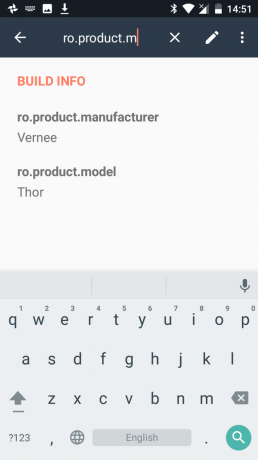

- Open the list of installed programs and find in it the Google app. Go to its properties and delete all data associated with this program.
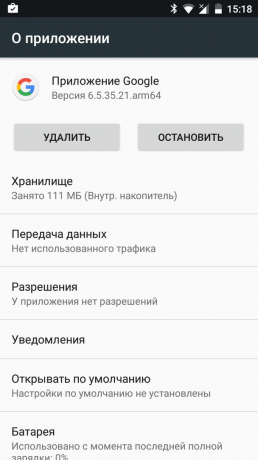
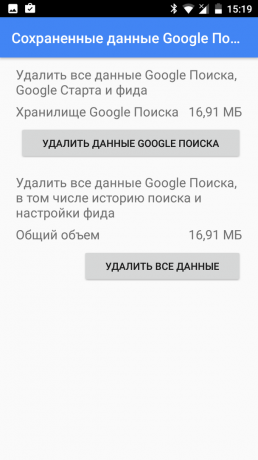
- Restart the device.
Please note that in order to make full use of the new assistant it is necessary that you had installed the Google app version 6.5.35.21 or later and activated English interface.
3. Put Pixel Dialer
Detailed information on installing a new phone app you can learn in this article.
4. Add a new sound scheme and icons
To complete the picture, you can add audio files and icons from the smartphone Pixel.
- Download files with audio files for this and this link.
- Unzip to a folder on your smartphone.
- With the help of the file manager capable of working with system files, open the directory at Root → System → Media. Put in this folder contents of the downloaded files.
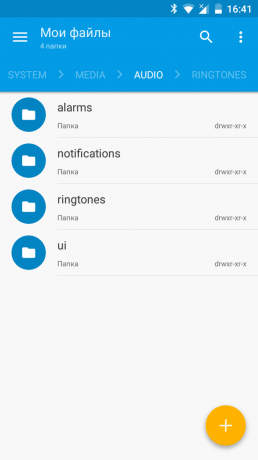

- Open your device's settings and select the new ringtones for calls and notifications.
- To replace the icons on Google Play already has a few sets that mimic smartphone icons Pixel. One of the most successful and complete a Dives.
Of course, after all the operations described your smartphone does not turn miraculously into fresh flagship from Google. But part of the program filling will look very similar. What we wanted.



