How to prolong the lifetime of battery Android. The most comprehensive manual
Android / / December 19, 2019
Short length of battery life is one of the main drawbacks of modern mobile devices. But in Android, thanks to the huge number of settings and special software, you can try to solve this problem. Below you will find a detailed guide that will help you to significantly reduce power consumption and extend the life of your gadget's battery.
We would like to warn that this manual is hardly suitable for novice users, as it requires some knowledge and determination and the desire to be picked in the bowels of Android. Some of the links in this article will lead you to English-language sites, so for more information you'll need a basic knowledge of a foreign language. In addition, all actions you are at your own risk, and we are not responsible for the results and possible malfunction of your device.
Well, now, when all the formalities are met, let's go!
What you'll need
First of all, here's a list of all the necessary tools and programs that will be used in this manual. Near some of them, I gave references to articles in which you can get additional information. Each of these tools in the article will be devoted to a separate section, which includes download links and description of the basic settings.
- Root - «Guide to obtain root-rights on Android».
- Xposed Framework - «Xposed Framework - new features for your Android».
- Greenify - «Save battery of Android-smartphone with Greenify».
- Amplify.
- MyAndroidTools.
- AppOpsXposed.
- AdAway - «How to remove ads in the browser and the Android app».
- PowerNap.
Changing basic settings
Let's start with the instructions of what lies on the surface. Described in this section, the basic settings all know, but not all the bother to make the necessary changes to ensure that energy consumption reduction smartphone or tablet.
1. display settings
The brightness of the screen is one of the main factors affecting the battery life. The higher the brightness, the faster the battery discharges. Thus it is better to change the brightness manually, rather than relying on automatic adjustment. Automation is not always correctly activated, and light sensor requires no additional power supply. Do not forget to set the time off the screen for 30 seconds or less.

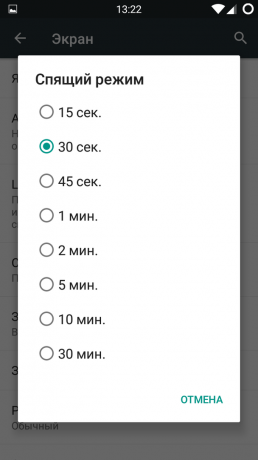
2. Data transfer
This is a very simple piece of advice, but it is actually prolongs the life of the device. Switch the type of network from 2G to 3G for the time when you do not need a mobile internet connection and you are using a smart phone only to make calls.
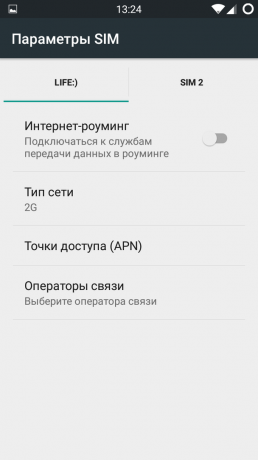
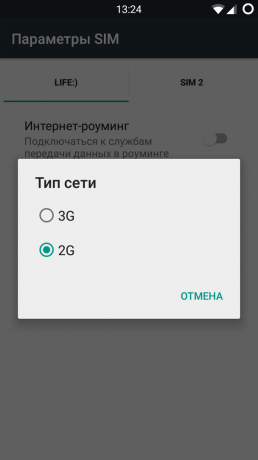
3. Wi-Fi
Even in those moments when Wi-Fi is disabled, your smartphone searches for available network. Disable this option, you can by going to "Settings» → Wi-Fi → «Additional functions» → «Always look for the network."
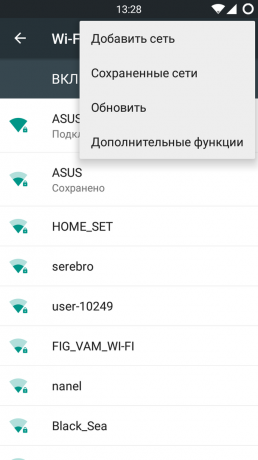

4. positioning
Another energy absorber - it's location services. Turn it off in the event that he will at this time is not necessary, "Settings» → «Location».
Customized programs
Now that you have optimized all the basic settings, you can start to dive deeper. The following actions will relate to system services and processes that are hidden from the view of an ordinary user.
1. Xposed Framework
This application is a work environment that serves to launch the programs we need. So the first thing you need to take care of Xposed installed on your device.
- For Android versions 4.0.3-4.4 installation file can be downloaded here.
- For Android 5.0+ versions (partial support) all the necessary files and instructions can be found in this Topeka. Detailed description of the installation procedures can be read here.
- For Samsung TouchWiz ROM download the Xposed Framework, you can here.
2. Greenify
You can use Greenify for "freezing" of applications and services that you do not need. Please note that you will need is version Greenify (Donation Package), which contains some additional and experimental features. After installing Greenify you will need to activate the corresponding module in Xposed. Then activate the acceleration mode and experimental features in the program settings.
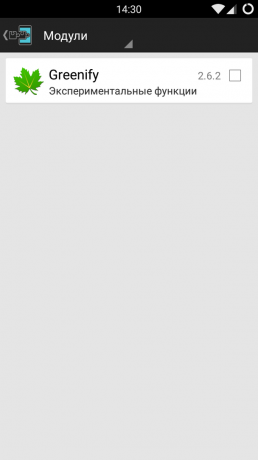

"Ice" program, which consumes battery power in the background. In my case it turned out the following list:
|
|
»
Should not "put to sleep" all programs, but only those who work in the background without the need to. Not morozte dialer and messaging program that you use.
Price: 99,99 ₽
3. MyAndroidTools
With this application you will be able to turn off unnecessary system services and background processes. The first thing to pay attention to the items included in Google Play Services. Here is a list of those that can be locked:
- AnalyticsService.
- FeedbackService (depends Play Games).
- AdRequestBrokerService.
- NetworkLocationService (Location Service).
- GoogleLocationManagerService (Location Service).
- FusedProviderService (Location Service).
- GeofenceProviderService (Location Service).
- negotiationService.
- WatchdogService (may depend Google Play Music).
- WearableService (may depend Google Play Music).


Be sure to disconnect AnalyticsService, which is added to Facebook and Facebook Messenger application. In addition, the section Broadcast Recievers-Actions disable unnecessary autostart programs.
4. Amplify
It amplifies the best application to conserve battery that must be installed on the device all advanced Android users. It allows you to block the events leading to the awakening of the system. It is preferable to use the full version of this program for all its functions.
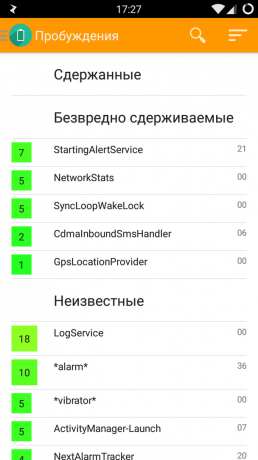

The free version of Amplify controls only those system processes that are most concerned about the device:
- NlpWakelock;
- NlpCollectorWakeLock;
- ALARM_WAKEUP_LOCATOR;
- ALARM_WAKE_ACTIVITY_DETECTION.
In the full version you can set your own resolution and timings awakening for virtually any system processes.
Alarms (Allow every 7200 seconds):
- android.content.syncmanager. SYNC_ALARM;
- android.net. ConnectivityService.action. PKT_CNT_SAM PLE_INTERVAL_ELAPSED;
- com.oasisfeng.greenify. CLEAN_NOW;
- com.facebook.push.mqtt.keepalive. KeepaliveManager. ACTION_INEXACT_ALARM.com.facebook.katana;
- com.facebook.common.executors. WakingExecutorServic e. ACTION.ALARM.com.facebook.katana.
Alarms [LOCATION] (Allow every 40,000 seconds):
- com.google.android.gms.nlp. ALARM_WAKEUP_LOCATOR;
- com.google.android.gms.nlp. ALARM_WAKEUP_ACTIVITY_D ETECTION;
- ALARM_WAKEUP_BURST_COLLECTOR;
- com.google.android.gms.location.fused. GPS_ALARM_BA LANCED_ACCURACY;
- com.google.android.gms.nlp. ALARM_WAKEUP_ACTIVE_COL LECTOR;
- com.google.android.gms.nlp. ALARM_WAKEUP_PASSIVE_CO LLECTOR;
- com.google.android.gms.nlp. ALARM_WAKEUP_BURST_COLL ECTION_TRIGGER.
Alarm (Allow every 84,000 seconds):
- android.app.backup.intent. RUN;
- com.google.android.gms / .checkin. EventLogService $ Receiver;
- com.google.android.gms / .checkinCheckinService% Receiver.
Wakelocks (allow each 7200 seconds):
- * Net_scheduler *;
- GCoreFlp;
- Icing.
Wakelocks (allow each 40,000 seconds):
- NlpWakeLock;
- NlpCollectorWakeLock;
- LocationManagerService;
- Config Service Fetch.
Services (Block / Deny):
- com.google.android.gms / com.google.android.location.internal. AnalyticsSamp lerService;
- com.google.android.gms / common.analytics. CoreAnalyticsIntentService;
- ads.jam. NegotiationService.
Power Nap - it's free analogue of the famous Stamina MOD technology from Sony, yet affordable, unlike the original, for all devices running Android. It provides the most deep sleep after turning off the device screen. This is achieved by stopping the back-end services and some other magical acts. In the program you can create a list of exceptions to the application from which still need to be notified.


6. App Ops
You can use the App Ops, to disable some access rights for Google Play Services and Google Services Framework.
Google Play Services:
- OP_ALARM_WAKEUP;
- Keep Awake.
Google Services Framework:
- Keep Awake.

Powerful program to disable advertising. Why do you spend more battery power and the display of banners? Just block them!
Possible problems
Delay push-notifications. If you notice that the notification of applications began to come a bit late, it is used to solve this problem, the program Push Notification Fixer, about which we wrote in this article.
Constant awakening device due SystemUpdateService Wakelock. To solve this problem, use the method that is described in this page.
I invite you to express comments all comments, corrections, and gratitude. You can also share your experience on Android optimize energy consumption.

