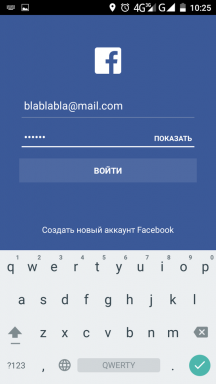6 applications that allow to schedule sending SMS on Android
Android / / December 19, 2019
They are useful if you always forget to congratulate someone on a holiday or your friends live in another time zone.
1. Pulse SMS
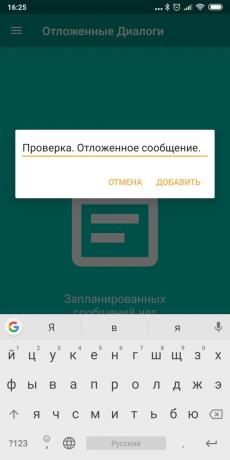

Pulse SMS - a very popular client for sending text messages, a good alternative to the native application SMS Android. In its free version has a scheduler.
To schedule the sending of SMS using Pulse, install the app, then:
- Click the + button and select the contact you want to address the message.
- Touch the button with three dots in the upper right corner of the screen to open the menu, and select "Postpone Message."
- Set the date and time of sending in the calendar.
- Enter the text of the SMS and press "Add".
Done. Now, your message will be sent at a specified time.
Perhaps later you will want to edit text or cancel a scheduled operation. This can be done as follows:
- Tap the icon in the upper left corner of the screen to open the side panel.
- Select "Deferred dialogues."
- Find the item you want and click on it. This opens a window where you can change the date and the scheduled time, edit the text, to send the message immediately or remove it.
Price: Free
2. TEXTRA SMS
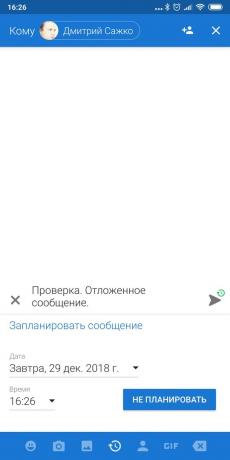

TEXTRA - another client for exchanging SMS with the scheduler. Postpone sending a message it can be used as follows.
- Click on the round button in the bottom right corner to create a new message, and specify to whom it addressed.
- Type the text and click the + button on the left of the entry field.
- Touch the circular icon with an arrow-dial at the bottom of the screen and set the date and time of sending.
- Click on "Send message", close to where a green clock symbol appears.
If you want to cancel the SMS or edit it:
- Open dialogue with the interlocutor, the message which you have postponed.
- Tap the desired replica.
- Click on the clock symbol to change the time or sending SMS text, or the trash icon to delete the message.
Price: Free
3. Do It Later
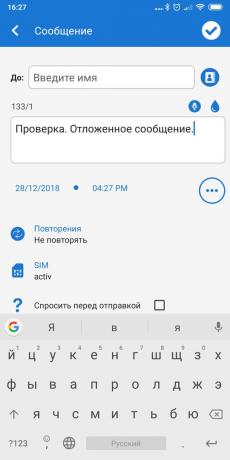
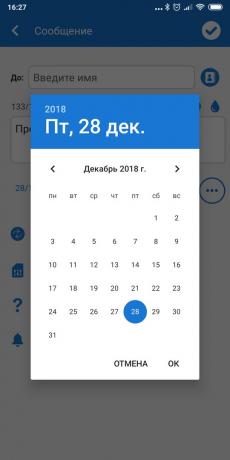
This is a more serious planner. In contrast to previous applications, which are designed only to work with SMS, Do It Later can send more and emails, The posts on Twitter, make phone calls and show reminders.
The interface is extremely simple here. Delay Sending messages is carried out as follows:
- Click on the + button in the bottom right corner of the screen.
- Select the yellow icon in the middle posts. More here, you can create an email, tweet, call or reminder.
- Enter the recipient's phone number, text message, enter the date and time (or delay) of sending.
- If desired, set the frequency with which you should repeat the action.
- Click on the check box at the top right.
Price: Free
4. Mood Messenger
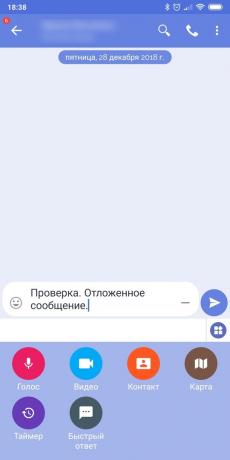
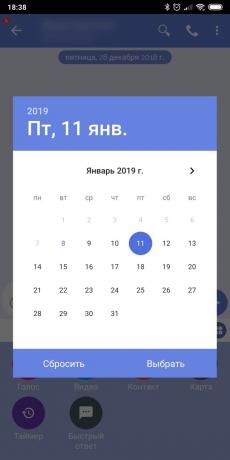
Mood Messenger - cute and handy app for SMS sharing. And it also has the function of deferred messages.
- Click on the round button in the lower right corner of the screen.
- Enter the recipient's number and compose your message.
- Click on the + button in the text input field. In the menu that opens, look for the timer icon.
- Specify the date and time when to send the scheduled message.
- Click on the "Submit" button.
When you schedule SMS in Mood Messenger for the first time, the app may ask you to remove it from the list of programs that Android automatically terminates in sleep mode to save battery. Do this to make sure that your message will be sent, even if the smartphone is inactive.
Price: Free
5. chomp SMS
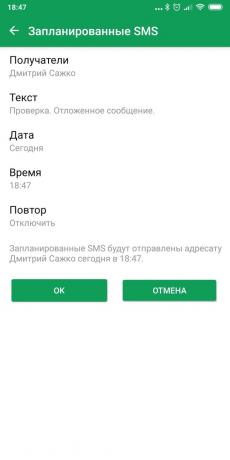

chomp SMS, unlike Mood Messenger, has a simple and low-key interface. The app can not only plan for SMS sending, but also repeated periodically shipment.
- Create a new message by clicking on the round button at the bottom right, and specify a destination.
- Click on the + button and select the Timer icon.
- Specify the date, time and, if necessary, the frequency of sending messages.
- Click OK, to schedule SMS.
If you decide not to send a message, just click on it in the dialog and select the menu that appears "Delete."
Price: Free
6. IFTTT
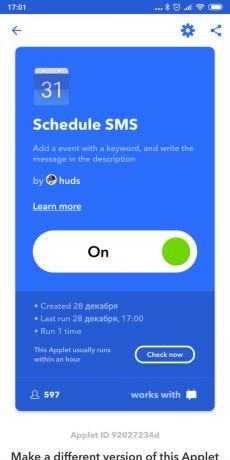
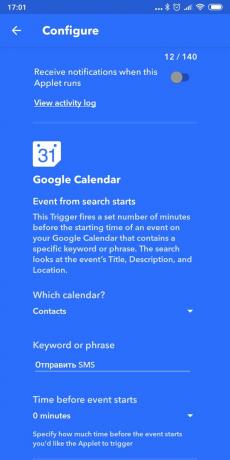
IFTTT - an incredibly powerful and flexible serviceWhich allows you to automate almost anything. Of course, sending an SMS, he also supports.
To schedule this action by IFTTT, use, for example, like this applet.
- Activate program component in IFTTT his account.
- Go to the Settings applet. Choose which of your calendars should monitor service. Type in the Keyword or phrase keyword phrase. For example, "Send SMS". Down in the Phone number field, enter the recipient's phone number.
- Create in his «Google Calendar," a new event, calling it a "Send SMS". In the description enter the message text.
- As soon as the time comes, the event in the calendar, send and IFTTT.
By changing the frequency of events Schedule SMS in Google Calendar, you can make the application automatically send messages on certain dates - for example, to congratulate friends on holidays.
If you are not satisfied with the finished applet - create your own, the benefit of this is easy. With IFTTT can be associated Internet services in the most unusual combinations.
Price: Free
see also🧐
- What applications for Android to install on the new gadget
- Best applications for sending SMS on Android
- How to organize a mass SMS on Android