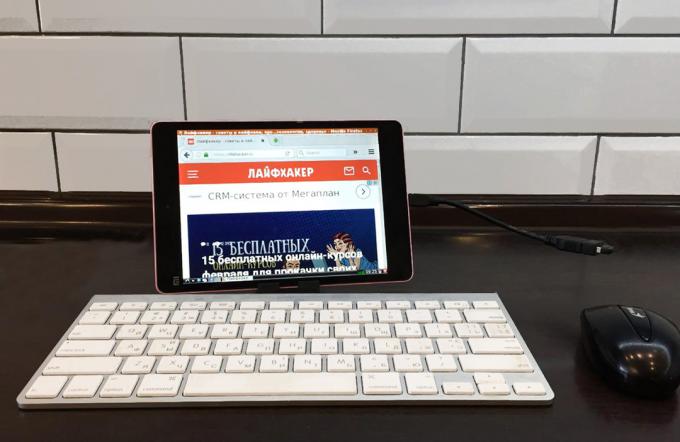How to install Linux on Android-smartphone or tablet
Android / / December 19, 2019
Detailed instructions how to turn any device running Android, a full-fledged computer based on Linux.
Running Linux on Android is possible! And it does not need a device with root-rights: all the necessary software is available in the official Google Play store. Just 10-15 minutes you can get the operating system that is different from Android enhanced functionality.
Note: if you follow our instructions, Linux operating system will run in a virtual environment. Android will continue to run in the background. Call such a system of full it would be wrong. Nevertheless, the list of standard task it copes well.
Before you install, close all unnecessary applications and clean memory Android-device.
1. From the Google Play Store and install GNURoot Debian XServer XSDL.
Price: Free
2. Before you start installing Linux, make sure that your device is connected to a stable network of Wi-Fi. Start GNURoot. Will begin downloading the necessary packages environment.

Installation takes from 30 seconds to several minutes depending on the speed of your Internet connection. Ignore the tickers until the following inscription:
root @ localhost: / #
Familiar with the concept of "root-rights"Let this line does not scare: the application does not cause any damage to the device, because it works in a" sandbox ".
3. Type the following command:
apt-get update
Wait for the download package. This line says Reading package lists... Done.
4. Now enter another line:
apt-get upgrade
To the question «Do you want to continue?» Enter the English letter Y and press Enter. Will install the packages.

This time the installation procedure will take a little more time. Patiently wait for the end of the installation before the treasured line:
root @ localhost: / #
Debian Linux runtime is installed, and you can now go to the unfolding of a graphical environment.
5. Install any Linux distro's package is executed with the following command:
apt-get install lxde
There is also the option to install a system using string kernel:
apt-get install lxde-core
Confirm setting reentering Y and pressing the Enter key. Packages start downloading procedure.
During installation, make sure to successfully download all of the files, but when unpacking your device does not come to an end space. Otherwise, the system will end the launch of a mistake.
6. To complete the installation of the operating system you need to download three additional tools:
- XTerm - access to the terminal from the Linux GUI;
- Synaptic Package Manager - to manage packages apt and download the application;
- Pulseaudio - to install the sound drivers.
All three utilities are installed with a single command GNURoot terminal:
apt-get install xterm synaptic pulseaudio
On the device is loaded around 260 MB of data.
7. Now turn GNURoot application and open the previously set XServer XSDL. Agree with downloading additional fonts. After the installation several times tapnite on the screen (the application asks you to select the resolution and Font size - it all depends on your preference), until you see a splash screen with a blue background and white text.
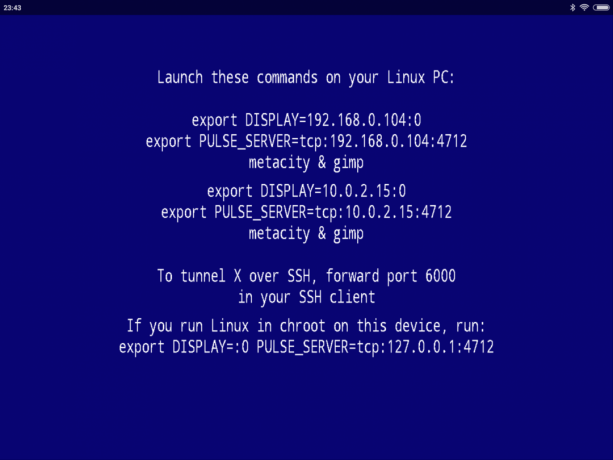
Rerun GNURoot and alternately enter the following two commands:
export DISPLAY =: 0 PULSE_SERVER = tcp: 127.0.0.1:4712
startlxde &
The sequence of the further system restarts (when you want to open a Linux re) looks like this: run XServer XSDL and waiting for the appearance of a blue screen, open GNURoot and enter two teams mentioned above, return to XServer XSDL.
If the terminal complains to an invalid command, go to step 5 of the installation instructions and try "naked" nucleus. Check the memory status of Android-devices.
8. Now open XServer XSDL, wait a few seconds - and in front of you ready for Linux use.

To install the application in the lower left corner, open the Start menu and select Run. Enter Synaptic and press Enter.
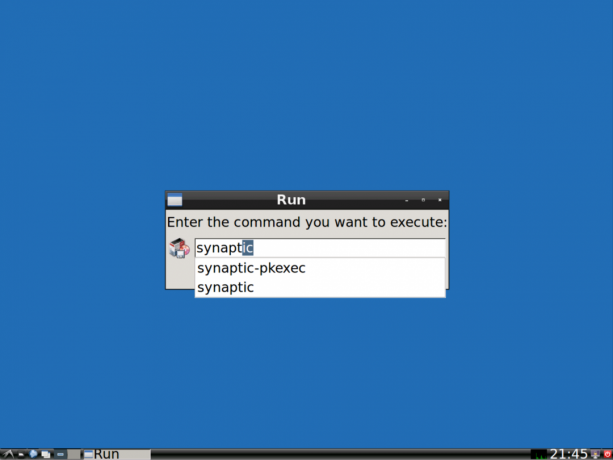
In the window that opens, use the search and install the required application. This may be the browser Firefox, GIMP image editor, Libre Office suite and other software compatible with Linux.
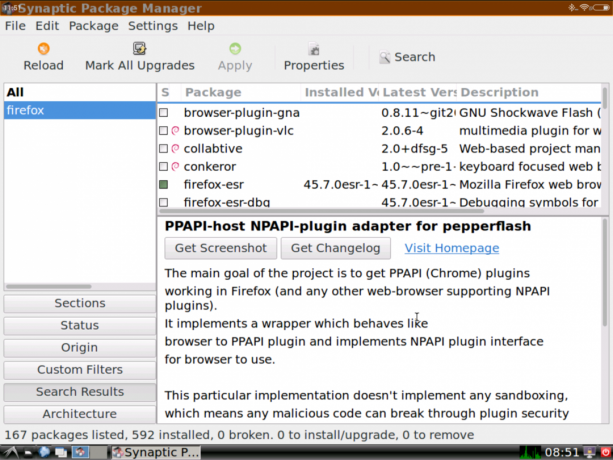

Of course, a Linux installation option can not be called a full-fledged operating system running on Android. Virtual Linux has a few limitations, but when using a wireless mouse and keyboard (and possibly connect with via OTG-Adapter and USB-hub), you can turn your smartphone or tablet into a laptop computer with the functionality of adult OS.