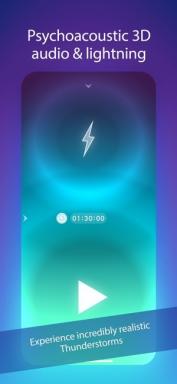Why do we need "extra" button Win
Tips Technologies / / December 19, 2019
Win Key appeared on our keyboards, along with the release of Windows 95 due to the efforts it is clear which company. She firmly taken place between the Ctrl and Alt and found today in a large number of different devices. This arrangement Win very many users seemed not too convenient, and its redundant functions. Therefore, many prefer to ignore this key, and some even disable the use of different tools. Maybe they just do not know about its true purpose?

@photo
Win key opportunities go far beyond a simple menu button Start. C it means you can call a variety of system utilities to manage windows, lock your computer, and more. Particularly important refresh knowledge about these hot keys in connection with the upcoming exit Windows 8, where due to lack of familiar Start button, namely the use of keyboard shortcuts is the most convenient way to perform many operations.
Win - Displays the Start menu (shift in Metro mode in Windows 8);
Win + B - select the icon in the system tray. You can then switch between different icons cursor keys;
Win + D - show the desktop;
Win + E - open Windows Explorer;
Win + F - open the search;
Win + L - lock your computer;
Win + M - minimize all windows;
Win + P - switching the operating mode an additional monitor or projector;

Win + R - open dialogue Run;
Win + T - to activate the taskbar if it is released the first application on the panel. Subsequent pressing of the combination can proceed with the following keys and then pressing Enter desired run;
Win + U - Open Access Center;
Win + X - Mobile Applications Center in Windows 7. In Win 8 opens the "hidden" Start menu.

Win + Pause - open the properties of the system;
Win + F1 - open Windows Help;
Win + 1,2,3, ... - similar to clicking on the application button with the corresponding number in the taskbar;
Win + Shift + 1,2,3, ... - similarly click the middle button on the app button with the corresponding number in the taskbar, that is launching a new copy of the program;
Win + Ctrl + 1,2,3, ... - switching between different windows of the same program;
Win + Up arrow - expand the window to full screen;
Win + Down arrow - restore \ minimize the window;
Win + right arrow or left - "press" the window to the right or left side of the screen;
Win + Shift + right arrow or left - move the window to another monitor;
Win + Space - look at the desktop in Windows 7, or switch between layouts in Windows 8.
As you can see, using the "extra" Win button, you can quickly and easily perform many useful actions, without the need to use the Start button, and in general the mouse. It is not necessary to learn all the keyboard shortcuts by heart, just look for the most 3-4 chastoispolzuemyh your actions and try to do them with the help of Win key. In less than a couple of days as it will become your new good habit.