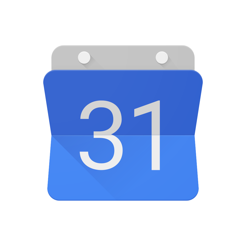How to create a hotkey to quickly activate the screen saver on Mac
Tips Makradar / / December 19, 2019
Hot keys are very handy thing, and they can be used to make many useful things on your Mac. Their number also includes the activation of a screen saver, which however is not available by default, but is very easily done with Automator. Combined with your password to unlock, shortcut to activate the screen saver will give you the opportunity to leave your workplace, securely hiding from the prying eyes of the projects you are working on.
For those who came under the cut to leave an angry comment, just I want to say that I know of the existence of active and angles that can be configured to activate the screensaver. Someone does not use them due to accidental activations, some just prefer to work exclusively a keyboard, one way or another, we consider a situation where the use of active angle unacceptable.

Our key combination will include the default screen saver, which can be selected in the system settings, see Desktop & Screen Saver.

I recommend the inclusion of a password request at onceTo protect so your Mac from prying eyes.
The process of adding the hotkey will consist of two parts: a service creation screen for activation and, in fact, keyboard shortcut for this service.
Part 1: Creating a Service

- Run Automator (it's in the Applications folder) and choose as type of document - Service.

- We find in the search bar element Start screen saver and drag it to the actions pane.
- For service receives specify no input and any program.
- Save the service under any name and go to the second part.
Part 2: Purpose hotkey

- Open System Preferences and go to the section Keyboard.
- tab Keyboard shortcuts select the left - services.
- Find our service (under the name you assigned to it), check the checkbox to the left of it and add the desired keyboard shortcut in the right field.
- Close the System Preferences and check the effect of a hot key.
Happened? Congratulations! Now you can easily protect your Mac is a beautiful screensaver without worrying about data sohrannsti in your absence. The advantage of this method lies in the fact that, unlike the screen lock, The computer continues to operate and carry out their tasks (download, play music, video rendering, etc.).
I take this opportunity to recommend a good pair of screen savers: in the form of animation Time Machine and in the style of iOS 7 lokskrina
We have questions, comments or suggestions? Welcome to the comments - I'm always happy to talk and help. Stay tuned, there is still a lot of interesting things!