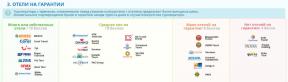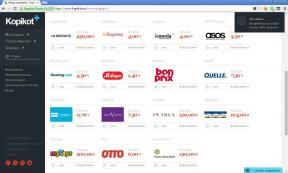Yesterday, Apple presented its new operating system, OS X Mavericks and distributed to its users for free. But not all immediately ran to the Mac App Store for updates, some have decided to do otherwise, and establish a system of "from scratch". But then plugging arose: how to do it? After all, for example, on your MacBook Air or Mac mini last generations no drive disc. And this is where we will need instructions on how to make a bootable USB flash drive to install the OS X.Itak, first we need a distribution system and USB-flash drive. Note that although the image of the system takes just over 5 GB of storage is needed at least 8 GB. Also, it is better for it to be USB 3.0, as on a flash drive USB 2.0 installation will take a very long time. If over time you do not have problems, you can use older versions of USB-drives.
We now proceed directly to the creation of a bootable USB drive. This does not require any artful manipulation.
Now, point by point:
1. Download the system image. It will be available in the category Mac App Store updates, after the download is complete - in the "Programs" folder.

2. Open Terminal (Programs - Terminal) and type the following command:sudo / Applications / "Install OS X Mavericks.app" / Contents / Resources / createinstallmedia --volume / Volumes / "USBDrive" --applicationpath / Applications / "Install OS X Mavericks.app"
Note that instead of «USBDrive» should be the name of your USB-stick. This will create a partition on a removable drive, copy the installation package and makes the flash drive bootable.
 3. We wait until the end of the process and see that there was a removable disk installer Mac OS X Mavericks.
3. We wait until the end of the process and see that there was a removable disk installer Mac OS X Mavericks.
4. In this step, open the menu "System Preferences" and go to "Startup Disk". Select your USB flash drive, which is now called «Install OS X Mavericks OS X 10.9» and click on "Reload ..."

5. Now we are waiting for the reboot the computer and start menu in which you can manage your disk partitions (formatted, for example) and run the installer itself the new system. Do not worry if the first to perezgruzki installation will "hang" by 1 sec. Just wait a while.

6. We wait until the end of the installation of the new system and enjoy!
That's all! We enjoy excellent new OS from Apple.