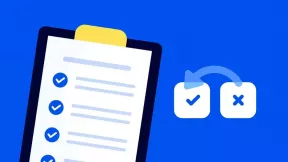8 online boards for study and work
Miscellaneous / / April 04, 2023
They will help you quickly describe new ideas and explain concepts.
1. Google Jamboard
A handy option from Google for those who care about collaborating on the same board. You can connect to the Jamboard through a browser, as well as through applications on iOS and Android.
Google Jamboard lets you quickly jot down ideas with drawing tools, stickers, basic shapes, captions, and clip art. The background can be one-color, lined or any other - if you upload your design. Images are added from the device's memory, via a link from the Internet, as well as from Google cloud services.
Once a new board has been created, it can be shared via the built-in sharing system or exported as a file. PDF. Jamboard can be used in conjunction with Google Docs, Sheets and Slides.
Google Jamboard →
2. Miro
The popular service offers a wide range of templates, allowing you to choose the most convenient option for a specific task. For example, Miro is suitable for idea generation, planning, strategizing, prototyping, and other similar things.
You can start working with the board from a completely empty field, but an important feature of Miro is still ready-made options for presenting information. The service can also be used for online lessons with a work plan.
On the board, you can post stickers with ideas that other users will comment on. There are also tools for free drawing.
The Miro interface is easy to learn from both a computer and a mobile device. Board size can be customized. For assembled projects, export options are available to Google Drive in JPEG or PDF format.
Miro →
3. Autodraw
A useful feature of this online board is a smart pen. The service scans your sketches, determines the depicted object and offers its own versions of the finished picture in a more accurate form. This helps you draw faster and more efficiently.
The Autodraw service is based on Google technologies. The program is constantly learning with the help of a neural network and works with rather complex sketches.
The board also has simple tools for text placement and free creativity without automatic assistance. The finished image can be saved in PNG format, shared via a link, or printed.
Autodraw →
4. group board
Groupboard starts with a blank canvas and offers a basic set of drawing and typing tools. The service is suitable for both online lectures and remote teamwork. Here you can act as an administrator and block users who interfere with focusing on the project.
The application has a built-in chat so as not to switch to another messenger. The background can be left just white or any image can be uploaded. In addition, you are allowed to share photos, screenshots and website pages.
The free plan is limited to five members on the same board at the same time. To expand the possibilities, you will have to pay from $ 10 per month for a subscription.
group board →
5. Ziteboard
With this online whiteboard, you can work as a group in real time or give lectures. The service is compatible with computers and mobile devices. Ziteboard can recognize drawn shapes and smooth their lines, making them more accurate.
It's easy to add images and PDFs to your board here. In addition, Ziteboard has video- and audio chat - you don't have to combine it with other communication services.
Once you've completed your plan or lesson, you can export the contents of the whiteboard as a PNG or PDF. The finished file is easy to send, for example, to all students or colleagues.
The Ziteboard extension is available for Google Chrome, which allows you to quickly create a board in a new tab.
Ziteboard →
www.siteboard.com
Price: 0

Download
Price: 0
6. classroom screen
Classroomscreen is designed for online learning. Here you can customize the background with images that will be useful during the lesson. The text field is suitable for instructions for tasks. And in drawing mode, it's easy to add visual explanations.
For each task, you can set an execution timer. There is also a "Traffic Light" tool, with which teacher signals the start of work. A red signal indicates the completion of a task or a request for help from a student.
For the class, it will even be possible to adjust the level of permissible noise. Require complete silence, or allow whispering, asking questions of another student, or collaborating.
classroomscreen →
7. concept board
On this online board, you can pin images and other files, write texts, and draw. One user can act as a moderator and display all important information on the canvas. The rest of the participants are allowed to contribute content and leave comments in a joint mode. Although you can select the "Read Only" mode. There is a built-in chat for communication.
Tasks in the created projects can be distributed among colleagues, while they will receive notifications on email.
The free version of Conceptboard is perfect for educators. The paid plan (from $6 per month) has additional features, including a project section and conference calls.
concept board →
8. white board
An online whiteboard with a minimalistic interface is suitable for collaborative drawing up plans and diagrams, discussing tasks and sketching ideas. The new page opens completely from scratch.
For visualization, Witeboard has several tools: pencil, line, text, and eraser. You can quickly switch between elements using hot keys. The service determines the shapes drawn by users and converts them into perfectly even forms. You can disable this feature if you wish.
The finished drawing or diagram can be exported in PNG format.
white board →
Read also📑📊💬
- 9 Free Microsoft Office Alternatives
- How to replace Canva: 5 analogues for users from Russia
- Desklamp - PDF reader with built-in note editor and collaborative mode
- Fact Locator is a simple tool that helps bring clarity to a conversation
- 7 Chrome extensions for scheduling tasks and saving ideas
Cover: violetkaipa / local_doctor / Shutterstock / Kristina Vaganova / Lifehacker
10 sets of bed linen that will not lose their shape after many washes