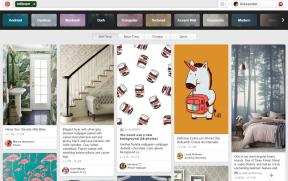Firefox without a mouse
Tips / / December 19, 2019
Learning how to use hot keys to control the browser Mozilla Firefox, you can perform common actions quickly and not lose, if find yourself without a mouse.
Some of the hot keys listed below, you have long been in use, some will seem new - we have tried to select everything you need for a comfortable journey across the expanses of the World Wide Web with Firefox without the help mouse.

The toolbar and navigation
- Select address line - Ctrl / Cmd + L or Alt + D
- Select the search bar - Ctrl / Cmd + K
- Back - Backspace or Alt / Cmd + Left
- Forward - Alt / Option + Right or Shift + Backspace
- Change search engine - Ctrl / Cmd + Down (next) + Up (previous)
Search pages
- Find text - /
- A link - '
- The search string on a page: Ctrl / Cmd + F
Opening pages
- Open this link in a new window: Shift + Enter
- Open this link in a new tab: Ctrl / Cmd + Enter
- Open website / search in new tab: Alt / Option + Enter
Here are a few useful shortcuts for working with tabs
- Refresh page: Ctrl / Cmd + F5 or Ctrl / Cmd + Shift + R
- Switch to another tab: Ctrl / Cmd + Tab
- Select tab: Ctrl / Cmd + [1-9]
- Write a letter: Ctrl / Cmd + M
Note: If you want to change the default e-mail client to use keyboard shortcuts, you can do this in the settings.
You write? These shortcuts will help you with chunks of text and placing them on the network.
- Spell check (for expanding Spellbound): Ctrl + Shift + F7
- Save entry (for expansion Scribe): Ctrl + S
Expanding Keyconfig
If you are dissatisfied with the existing keyboard shortcuts, download the extension KeyconfigWhich will allow you to set up my own.
Hack Attack: Mouse-less Firefox [Adam Pash]