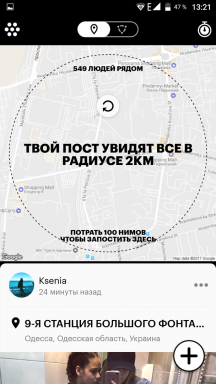The development of social networks and various messengers email pushed to the farthest corner. Nevertheless, we continue to use them. Today, his fate - business correspondence and all sorts of notifications and mailing. But despite this, the number of letters is quite large, especially if you have more than one box, but several. And the harder it is to find the message or the destination in this whole pile of letters. How to make it easier to narrow a search and you will learn from this article.
In Mail, there is a search field that helps us to find the letters that match the search query. But the thing is that the app is just looking for a sequence of characters (word or words) in the subject line, the recipient's name, date, text messages, and it would be is much more convenient to use some filters to reduce the amount of matching under the entered query messages or search for specific criteria.
In fact, it is quite possible, and this will help us keywords. There are some words which Mail understands and can process, they may be administered alone or to use several. The difficulty is that you need to enter the exact wording of the keyword, ie "Monday" is not the same thing, that "Monday". In the first case, the search will be made only by the contents of the letters, and the specified date will not be processed. One more, you can search both the current box and all. To do this, just switch to the appropriate tab.
List of keywords
Flagged - the search is performed on all flagged messages in chronological order, starting with the later.

unread - everything is clear - will search for all unread messages.

Vip - this filter displays all messages (read or not) of the sender of the VIP-list.

To: name / To: address @ - convenient to look for messages sent to a particular mailbox.

By: name / From: address @ - this filter will help you if you want to find all the letters of the specified contact.

Monday (Or any day of the week) - narrows your search based on the specified day of the week.

Yesterday (Today) - the same as the previous filter.

January (Or any other month) - Filter by date.

2013 - and of course you can specify and search annually.
* * *
It only remains to add that you can compose the above klyuchyvye words for best results. The next time you're looking to get lost in the flow of a message - be sure to try to use keywords. It is as simple as effective!