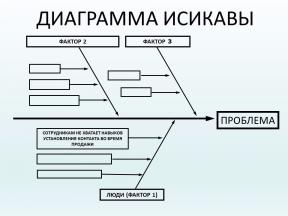Macs with M1 processors "can't see" macOS 12.1
Miscellaneous / / December 16, 2021
There are more and more complaints on the web from Mac users with M1, M1 Pro and M1 Pro Max processors that cannot update to new version of macOS Monterey 12.1. The offer to update simply does not appear when you go to About This Mac → Update ON".
Downloading the Monterey installer from the App Store also does not help everyone: several users at once complain on Twitter that the download is stuck at the same "52 minutes remaining" mark.
Apple has not yet come up with a solution to this problem. Initially, it was believed that for updating, you can only put your Mac in recovery mode and reinstall the system. In this mode, the computer will automatically download the latest version of the OS, but after rebooting the user will have to restore their data.
But in a commentary on this story on 9to5Mac, user proposed unusual but working solution.
- Open System Preferences → Software Update. Make sure there is no offer to upgrade to macOS 12.1 and leave this window open.
- In the list of applications, find "Utilities" → "System Monitor". Open the app.
- In the "View" menu, select the "All Processes" display mode.
- Search for com.apple. MobileSoftwareUpdate. UpdateBrainService. Double click on this process and click "Finish" in the window that appears.
- After that, a new version should appear in the "Software update". Click "Update Now".
- If the update fails to download, end the com.apple process again. MobileSoftwareUpdate. UpdateBrainService.
If this method does not help, all that remains is to reinstall the system. However, you can also wait for the next version to be released - chances are good that the problem will have been fixed by this time.