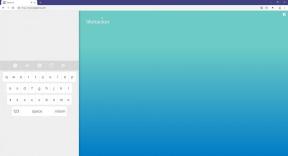How to clear cache in Telegram
Miscellaneous / / November 20, 2021
Simple instructions for all platforms.
What is important to know
All pictures, videos, attachments and other content from chats are loaded into the internal memory of your device. Even if you quickly scrolled through the feed and did not look at the posts at all, they will still be saved locally. This is done for convenience, as well as to view all data in dialogs without reloading them and wasting mobile traffic.
Telegram clients have functions to manage cache size and storage time. But by default, they are configured in such a way that the files remain forever, and their size is not limited. All this leads to the fact that over time they begin to take up a lot of space.
The cache is easy to clear. Messages, contacts and chats will not be affected: only photos, videos, files and service data will be deleted. At the same time, they will not disappear without a trace, but will only be erased from the device's memory. If after a while you want to view any content, it will be automatically downloaded from Telegram servers.
How to clear cache in Telegram on iPhone
On the Settings tab, go to Data and Memory → Memory Usage.
Tap "Clear Telegram cache". Make sure all categories are selected and click "Clear".
How to clear cache in Telegram on Android devices
Open "Settings" by tapping on the sandwich icon and go to the "Data and Memory" section.
Go to Memory Usage and click Clear Telegram Cache.
Confirm the action by pressing the button of the same name again.
How to clear cache in Telegram on Mac
Go to Settings → Data and Memory → Memory Usage.
Click on "Delete temporary copies of all files" and press the same button again to confirm.
How to clear Telegram cache on Windows and Linux computers
Click on the sandwich icon and open Settings.
Go to the "Advanced Settings" section.
Select "Manage device storage".
Click on "Clear All".
How to set up automatic cache clearing in Telegram
If you do not want to manually delete data whenever there is not enough free space, try setting up automatic cleaning after a specified period of time. You can also set a limit on the maximum size of cached files.
To do this, in the "Memory Usage" menu on your smartphone, move the "Store files" slider to the extreme left to select the minimum period (3 days). On computers, click on the item "Store files" or "Device memory" and set the shortest period (1 week).
Also, do not forget to move the "Maximum cache size" slider to the left to limit its size. Otherwise, with active use of the application, the cache can take up a lot of memory space, even if it is automatically cleared.
Read also📱💻🖥
- What to do if the browser slows down
- How to clear cache on a computer or mobile device
- How to clear the DNS cache and what it is for
- How to clear browser cache
- How to clear Mac App Store cache and fix app download problem

Mechanical engineer, well versed in engineering and technology. I have been using Mac and iPhone for over 10 years, I know everything about the ecosystem and Apple products. I not only write, but also know how and love to work with my hands. I worked as a car mechanic for 3 years, I only fix the car myself. I designed and built a house from scratch with my own hands, accumulating a lot of experience along the way. I love old school video games and comics, I play the guitar.
Black Friday: What you need to know about the sale on AliExpress and other stores