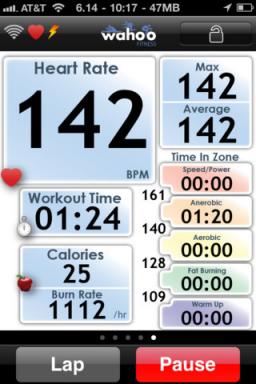A few tips when working with Excel
Tips Work And Study / / December 19, 2019
If you are using Microsoft Excel, not only to fill the rows and columns of long rows of numbers, but use it for other purposes, such as to create charts and graphs, you hope that the following tips you useful.
Quick view.
Highlighting the columns and rows of data, which should be formed schedule, click on the F11. You immediately get your chart. It will be available on the entire screen, which is very convenient.
To return to editing the data tables, use the tab at the bottom of the working area.
Making charts: background, color, labels, etc ...
While in full screen mode, which we have said in the last paragraph, or by double-clicking on an already placed on a sheet of graph, you get into the editing style graphics.
On the toolbar, which is located at the top of the screen, you will see the following buttons:
Change the chart type - how it should look like your circuit: types of histograms to petal graphs.
layouts charts - various options for charts of the selected type.
chart style - color registration chart.
move chart - if you are satisfied with design diagrams, click the button and insert the chart in the desired list.
To return to editing the data tables, use the tab at the bottom of the working area.
Create your own chart types.
If you constantly have to use the same type of schedule, and you are tired of every time to draw the graph again, you can go a different way. Click the mouse a couple of times on the chart and in the top toolbar that appears, click on "Save as template". After that, your schedule will be in the library charting patterns.
Commenting.
If you have a need to mark a particular cell of the comment table for themselves or for other users, then click on the desired cell on the right mouse button and select "Paste note". Near the cell will be a yellow box, where you can write anything. The fact that the cell has a comment indicating red flag placed in the right corner of the cell. Place your mouse over this check box, you (or someone else) will see the text entered previously.

Colorful names.
When you are working with a large number of sheets, in order to make it easier to navigate in them, reasonable not just provide each leaf distinct title, and but also to paint a tab in any Colour. Make it simple. Right-click on the tab and go to the item "color labels."

Say "no" to the standard schedule.
Many users are so accustomed to using standard graphics that are not even aware of the existence of a huge number of other options. For example, like this:
Dig in a type library, which will appear if you click on "Change the chart type," and you will find many wonderful and very beautiful patterns. For example, these: