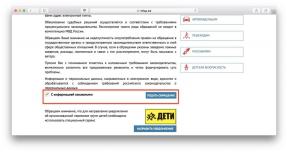17 Instagram Tricks You May Not Know About
Web Services / / January 07, 2021
1. Adding unusual fonts to signatures
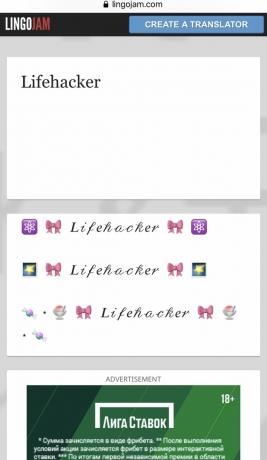
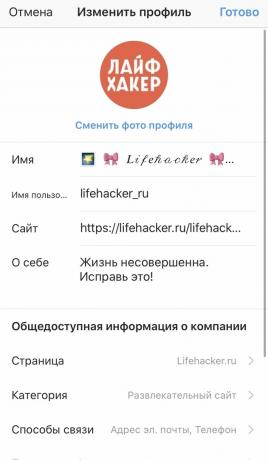
If you want your profile signature to look stylish, open the service Fonts For Instagram or TextGenerator and type the text you want there - unfortunately, due to Instagram restrictions, only Latin is supported. Then copy the inscription and paste it into the "About me" field in the profile settings. And the text will be highlighted in an unusual font.
2. Removing your name from other people's photos


Did any of your friends tag you in a bad photo or in a stupid picture with a meme? You can remove the mark. To do this, open the photo and tap your name on it. Then you can either remove yourself from there, or hide the photo from the list of those pictures in your profile that you have been tagged with.
3. Filtering Comments
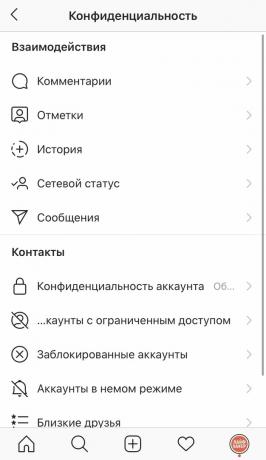
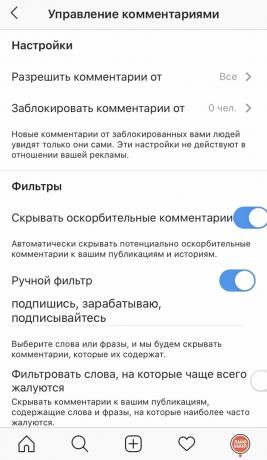
Instagram users are far from always tactful. By default, the social network tries to filter offensive comments, but you can also add words that you don't like to the stop list yourself.
To do this, click "Settings" → "Privacy" → "Comments" and enable the "Manual filter" option. Then, in the field below, list the words separated by commas that you do not want to see under your posts.
4. Disabling other people's stories
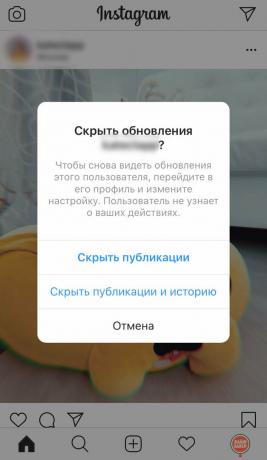
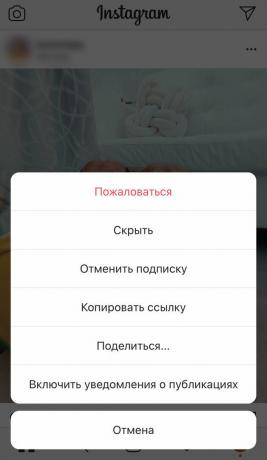
Sometimes our followers abuse stories by posting too often. And you don't want to unsubscribe from annoyance, or the rules of decency do not allow it. In this case, you can simply remove notifications about this person's stories. To do this, click on the three dots next to the person's name and tap "Switch to mute mode".
5. Invisible mode
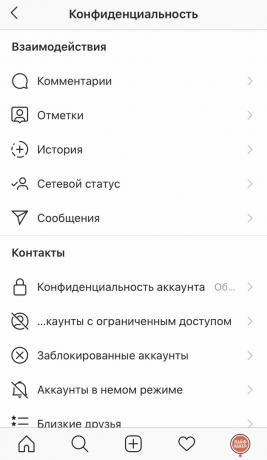
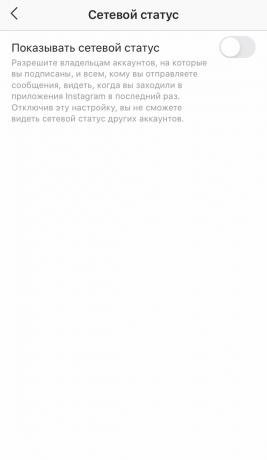
You may not want your the interlocutors knewwhen you go online. In this case, you can turn on the invisible mode. To do this, open the settings and click on "Privacy" → "Online status" and disable the option "Show online status". But keep in mind that then you will also not see your friends who are online.
6. Download archive with all photos
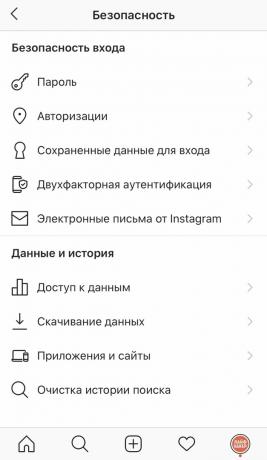
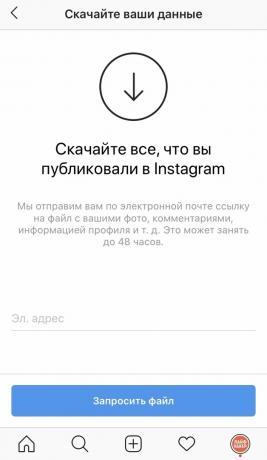
You have uploaded a bunch of photos to Instagram over the time that you use it. Why not save them in a more secure place in case you lose access to your account or simply decide to delete it.
Open the settings, go to "Security" → "Data download" and enter your email address. It will take some time to create the archive, and then you will be sent a download link.
7. Sharing Stories

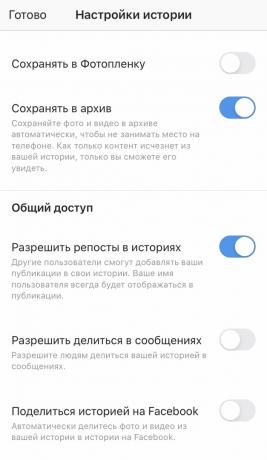
For example, you want to post some Stories of a delicate nature, but you are afraid that subscribers will share her with strangers. To avoid this, click on the gear in camera mode and disable the "Allow sharing" option. The ban will apply to all Stories until you change the settings again.
8. Profile restriction
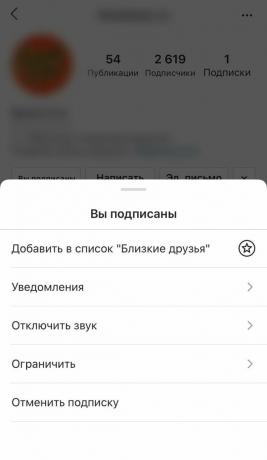
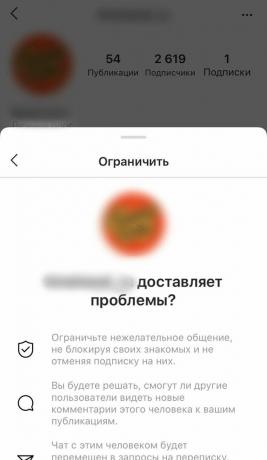
Sometimes, some of your followers can be annoying, but not so much as to permanently block. In this case, you can limit his account. The user will be able to write comments to you, but no one will see them except him and you. And he will not know if you have read his messages. To do this, open his profile, click on the "Subscriptions" button and select the "Restrict access" option.
9. Setting a solid background in Stories

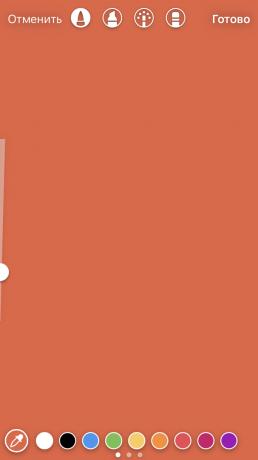
Let's say you want to create a solid background in your Stories and then add elements to it. Some people do this by turning the brush size to maximum and painting the field by hand. But there is a trick that will save you time and effort. Add any picture to your story. Tap the brush icon on top and choose a color. Then press and hold your finger on the screen, and the entire field will be filled with the selected color.
10. Creating a semi-transparent background in Stories

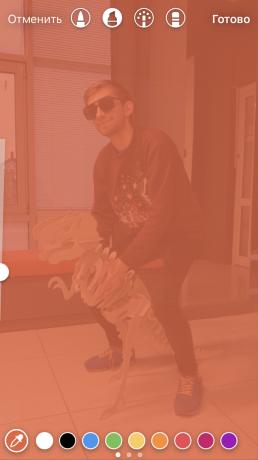
Similarly, you can create semi-transparent backgrounds. Photo or the picture you fill will show through the layer of the desired color. Add an image to the story, switch to the Marker tool (it is the second after the Brush tool), select a color. Then press and hold your finger on it.
11. Create transparent patterns in Stories


Here's another example of how you can make your photos more original. Fill your picture with a solid or semi-transparent background as mentioned in the previous paragraphs. Then select the Eraser tool and draw something.
12. Creating Gradient Text in Stories
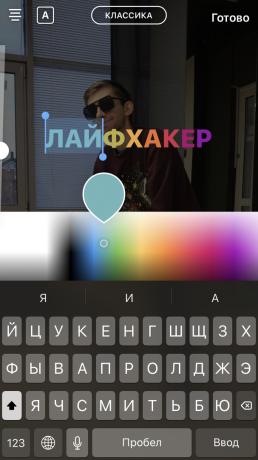

The text you create can not only be colored in different colors, but also done gradient. To do this, select it, and then with one finger press and hold the circle with the desired color at the bottom so that the palette appears. Use your other finger to hold the text selection marker, right or left. And slide your fingers in one direction: if they are on the right, slide them to the left, and vice versa.
13. Creating deferred items


Everyone knows that you can add GIFs, text, and other elements to videos in Stories. But you can also adjust the time of their appearance so that the object does not appear immediately, but with a delay, at the right moment.
Create your video as usual and add text or GIF to it. Then press and hold the item. A slider appears at the bottom. By moving it around, you can determine when the item should appear. When selected, click the Attach button.
14. Acceleration, deceleration and echo creation
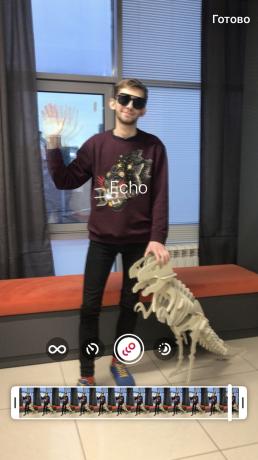
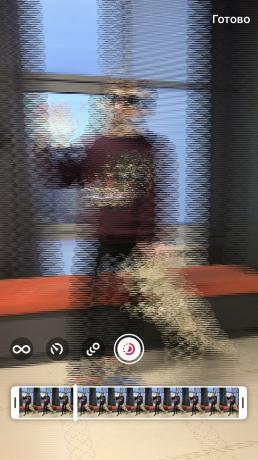
Even in the latest Instagram update, there are three new effects that can be applied to videos. To access them, shoot the video and click on the "Boomerang" icon at the top, and then select the one you want:
- SlowMo - slow down the video, as in “The matrix». Given that Instagram videos are short, this will help your viewers see the details in the frame.
- Echo - adds blur to "Boomerang" and makes movements faster.
- Duo - speeds up video rewind. The video plays at its normal tempo and then quickly returns to the beginning.
15. Cropping video
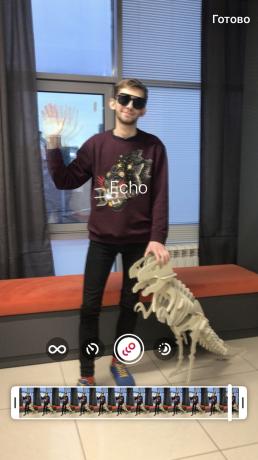
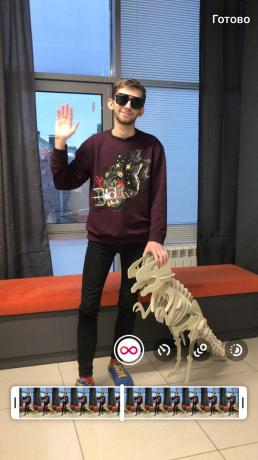
Until recently, Instagram did not allow you to crop your recorded videos. This was very frustrating, because if you couldn’t shoot a video perfectly from the first take, you had to start over.
Now you can trim the beginning and end of the video to eliminate bad moments from the frame. To do this, remove the "Boomerang", as usual, then click on the second icon from the top - a timeline will appear. Moving the markers from the beginning and the end of the video, crop the video as you need.
16. Making Collages in Stories

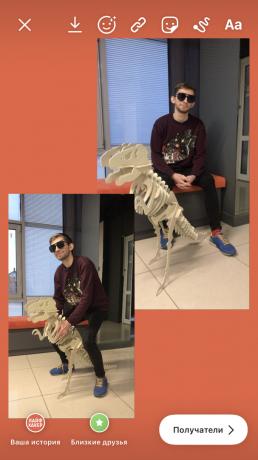
There is a bunch applications for Instagram allowing you to create collages. But iPhone users can do without them. Add a picture to Stories or fill it with a background, as shown in the previous paragraphs. Then open the Gallery, find the snapshot there, click Share and select Copy.
Go back to Instagram and the copied photo will appear in front of you. Click on it - it will be added to the collage. Repeat as much as you like. If you click on the photo in the collage itself, it will take a horizontal position.
17. Apply masks to an image


You can apply masks not only to new pictures, but also to existing ones. Just select a photo from the gallery, open the mask menu and add the appropriate one.
Read also🤳
- These apps and services do what Instagram users lack so much
- How to view your Instagram profile statistics
- 7 Tips to Become More Popular on Instagram