How to make Chrome always start in incognito mode
Browsers / / January 05, 2021
Now you don't have to manually erase the log every time you exit the browser.
By default, Chrome remembers the sites you visit, and also stores cookies, download history, and other data. When you want to visit a site without anyone noticing it, you open it in incognito mode, and then the browser does not record all this information (in any case, should not do it).
Some users may want to use incognito mode at all times if they don't need site history and cookies. Here's how to do it.
Right-click the Chrome icon in the taskbar to open a menu with frequently visited sites. Between the items "New window in incognito mode" and "Unpin from the taskbar" you will see the item "Google Chrome", right-click it. Click on Properties.
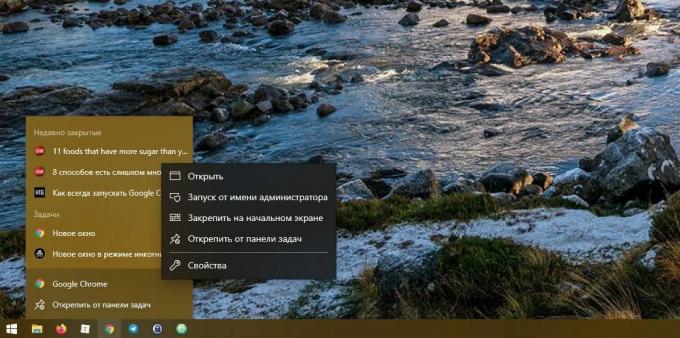
In the window that opens, in the "Object" field, you will see the path to the Chrome application, something like this:
"C: \ Program Files (x86) \ Google \ Chrome \ Application \ chrome.exe"
Add a key to the end of the label -incognitoto stand behind the quotes - like this.
"C: \ Program Files (x86) \ Google \ Chrome \ Application \ chrome.exe" -incognito
Click OK.
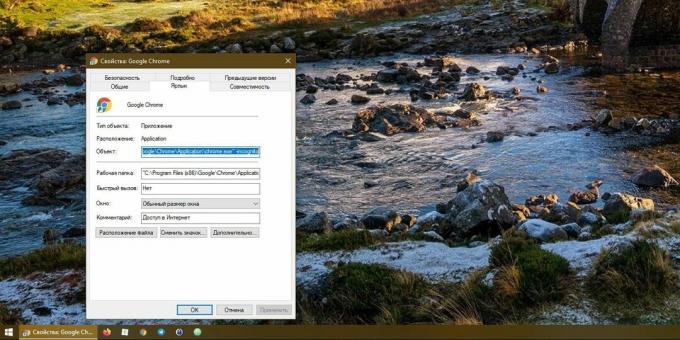
The next time you open Chrome, it will immediately launch in incognito mode. Remember that this will only work if you launch Chrome from the taskbar and not the Start menu.

If you want to return to normal startup, remove the key -incognito from the path in the icon properties. Or simply remove the Chrome icon from the taskbar and re-create it.
Read also🧐
- 7 hidden Chrome settings for Android that make the browser noticeably easier
- How to group tabs in Chrome
- 6 easy ways to protect your browser from threats

