6 reasons not to save passwords in your browser
Browsers / / January 05, 2021
1. Storing passwords in a browser is insecure
The browser's built-in credentials are a real security hole. If you leave your computer unattended, overly curious individuals can easily extract the password from the web browser by digging into settings. Or use a special expansion - it will simply turn the asterisks that hide the auto-substituted combinations into readable characters.
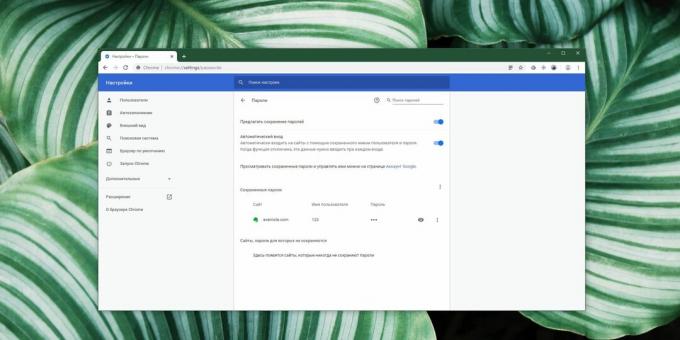
This can be avoided by setting up a master password in your browser (it is not used by default). But special account managers will protect your data much better: they can force you to enter a master password before each opening of the database with accounts.
Some applications allow you to add another layer of protection - for example, the program will ask you to specify a special key file when trying to access passwords. Or you can customize two-factor authentication Is a simple yet extremely effective way to preserve data.
2. No sync between different browsers
Now any self-respecting browser synchronizes bookmarks, history and passwords between all your devices. But, if you use Firefox on your work computer, Chrome on your smartphone, and Safari on Apple's laptop, of course, they will not exchange passwords with each other. We'll have to switch to some one browser.
Therefore, it is better to enter your credentials once and for all in a third-party manager. All more or less popular password savers are both cross-platform and cross-browser. There is nothing easier than adding the required extension to all your web browsers and using a single database of passwords in them.
3. The browser can only store passwords
The data storage capabilities of browser-based password managers are rather scarce. You can add to the record only the combination itself, login and site address.
Third-party password managers do a lot more. They can store notes, passphrases, license keys, Wi-Fi data or, for example, SSH keys. You can attach attachments to your records: important documents, photographs, copies of passport data, driver's license and other important information. All this will be reliably protected.

In addition, password managers are better suited for sorting and organizing data: they can be divided into folders, assigned arbitrary names and annotated.
4. There is no password exchange function
Many managers - for example LastPass - provide the ability to quickly and conveniently share passwords. This is useful if you want to give your friends or family temporary access to some of your accounts - for example, to the spouse paid the bills through your bank account or friends were able to watch the movie through your account in the streaming service.
In the manager, you can also configure emergency access for people you trust. If, say, you end up in a hospital, and your relatives need to access your passwords, they can do it even if you are unconscious.
There are no such features in browsers. If you want to share your passwords with someone, send them manually by email. This is not very convenient.
5. There is no password strength check in the browser
If you try to create an account with a weak password, the built-in tools will not warn you in any way. The browser will resignedly save any combination that you enter, even 123. Random password generators are only available in Chrome and Safari, but they provide only the most basic features - the length and list of characters used cannot be configured.
Special applications are at their best here. They have strong password generators with a bunch of settings and parameters, and the finished combination is immediately evaluated for reliability.
In addition, with a couple of mouse clicks, you can check all the keys you already have and decide on which sites to replace them. For example, LastPass, 1Password, Dashlane and KeePass (if available like this plugin) are able to warn if your password has been cracked. They also find duplicate keys that you used on several sites at once, and those that have leaked to public hacker databases.
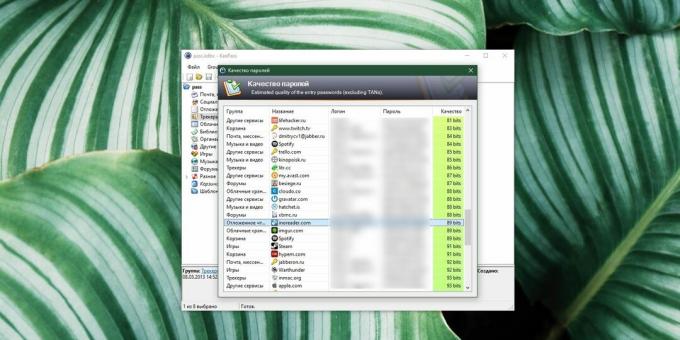
Finally, each entry in the manager can be assigned an expiration date. And when it passes, you will be prompted to change your password. In browsers, old combinations can sour for years.
6. Your data is stored by a third party
When you save a password in Chrome or Firefox, it is sent, albeit encrypted, to Google and Mozilla's servers. This state of affairs will not really suit people who prefer to keep confidential information on their own and not rely on the reliability of third-party services.
Naturally, cloud-based password managers have the same problem. But here you at least have several alternatives that do not force you to keep data on other people's servers.
Use KeePass or Enpass. These password managers store credentials in their own securely encrypted databases that you you can keep it anywhere - on a hard drive, external storage or in your own cloud storage. And an application like BitWarden, generally gives advanced users the ability to create their own mini-server for passwords. And your credentials will only belong to you.
Read also🧐
- How to disable browser prompts to save passwords
- Lifehacker's 10 best password managers
- 5 ways to find out your Wi-Fi password



