Microsoft on the official blog introduced with Windows 10 Insider Preview Build 20161, which testers are currently working with. One of the major changes in this build is the updated Start. This menu now has a more concise design.
New "Start"

Colored blocks are a thing of the past - now their background color has become uniform. The icons for many of the standard apps will be redesigned to fit the new style.

The new "Start" looks great in both light and dark versions. If desired, it will be possible to activate the correspondence of the menu to the selected color scheme in the settings. With this option you will be able to make the "Start" match the selected wallpaper on the desktop.
Task bar

The second notable change is an adaptive taskbar for new users. Owners of smartphones on Android or the Xbox console will automatically see your Phone or Xbox Console Companion application icons on the taskbar so that they are always at hand.
Switching tabs in the browser
Another change in this build of Windows 10 is the ability to switch between tabs in the Microsoft Edge browser using key combinations Alt + Tab. According to the developers, this will speed up the work with many web pages. If necessary, this switching can be disabled.
Improved notifications
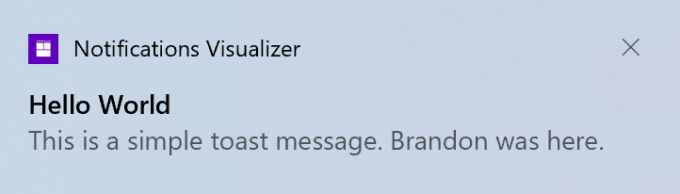
System notifications will become more informative. Now the plate will display the icon and name of the application from which the notification came. And to quickly close it, you can use the cross in the upper right corner.
Calculator graphs

Also, the charting function has now become available in the standard calculator, which was tested back in January. Students and schoolchildren will find it easier to work with equations and functions where variables are already set. All changes in values will be displayed as a graph in real time.
All of these improvements are available to Windows 10 testers in Insider Build 20161. After "running in", new functions should be added to the standard build of the system, which will appear on computers with one of the updates.
Read also🧐
- 10 Useless Windows 10 Components You Should Disable and Remove
- 6 useful Windows 10 tricks you might not know about
- Which Windows services can be disabled to speed up the system
- 12 things to do after installing Windows 10



