4 important privacy settings on Instagram
News Web Services / / January 02, 2021
Despite the dubious innovations and changes, Instagram remains one of the most popular social networks. If initially it was a relatively simple service with a minimum of functions, now it has become much more complex. Along with the possibilities, the number of settings has also increased - and it is not at all easy to navigate in them. We are talking about privacy settings that many users do not even know about.
1. Stories do not need to be archived
Many people know that Instagram saves your stories so that you can view them at any time - and, perhaps, re-post something in a fit of nostalgia. But if you are not attracted to the idea that the service from Facebook owners stores so much of your data, you can turn off automatic saving. For this:


1. Open the app and swipe right to open Stories mode.
2. Click on the gear icon at the top of the screen.
3. Scroll down to Save.
4. Move the slider next to "Save to archive" to an inactive position. Here you can also choose whether the story will be saved to the image gallery.
2. Configure who can comment on your posts


You may not want to receive comments from all users - but blocking a bunch of users is not an option either. Instagram has a tool to limit the ability to comment. At the same time, users will not receive a notification that you have closed their access, and will still be able to leave comments - but no one will see them.
1. Open the tab with your profile and click on the icon in the form of three stripes in the upper right part of the screen.
2. Click "Settings".
3. Go to the "Privacy" → "Comments" fold.
4. Here you can limit the list of people who can comment on your posts to your subscribers and those you follow. You can also add users to the comment blacklist.
3. Online status can be disabled
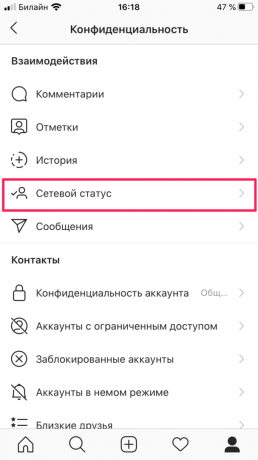
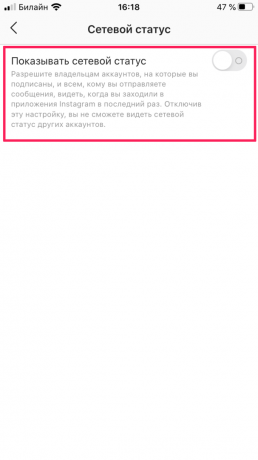
All users have online status enabled by default - it allows other users to see that you are online. Likewise, those with this setting enabled can see the status of other users. If you are not interested in keeping track of whether your friends are online or not, and you are not eager to show when you are online, the setting can be turned off. For this:
1. Open the tab with your profile and click on the icon in the form of three stripes in the upper right part of the screen.
2. Click "Settings".
3. Go to the "Privacy" → "Online status" fold.
4. Move the slider next to "Show online status" to inactive position.
4. Customize your best friends list
In 2018, Instagram added Best Friends to Stories. This is a good tool to avoid sharing too personal with all your followers. It can be used not only for friends and family. Perhaps you don't want to show your coworkers and boss that you went to a party in the middle of the week - this feature will come in handy here. To activate it:

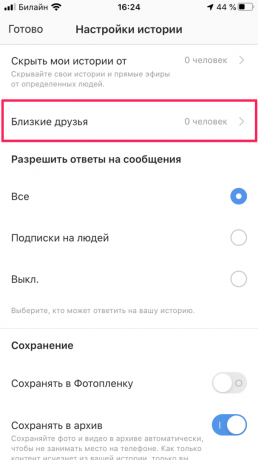
1. Open the app and swipe right to open Stories mode.
2. Click on the gear icon at the top of the screen.
3. Click on "Close Friends".
4. Add users to this group. They will never know about it - until you publish a story for them (such stories are marked with a green circle instead of the usual orange-purple).
Read also🧐
- 15 Best Instagram Stories Apps
- 6 useful apps and services for active Instagram users
- Why Instagram is canceling likes and how it will affect users



