10 non-obvious Twitter features you should know about
Educational Program Technologies / / December 30, 2020
1. Read private messages discreetly


There are times when you've looked at a message but don't want or can't give a quick response. If you don't want other people to accuse you of ignoring you, turn off read receipts. As a result, blue checkmarks will disappear in the correspondence - and other users will not know whether you are viewing their messages or not. On the other hand, you yourself will not be able to determine whether your messages are read.
What to do
Open the "Settings and Privacy" section. Then tap "Privacy & Security" → "Private Messages" (Android) or simply "Privacy & Security" (iOS). Turn off the option "Display read receipts".
Reading now🔥
- How to put things in order in gadgets, since you still have to stay at home
2. Protect your account with 2-Step Verification

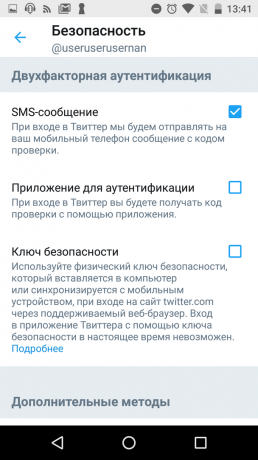
No matter how strong your password is, it can be stolen. Therefore, many services support double authentication. This function allows you to select the method of receiving the verification code, for example, through a special application or SMS. Each time you log into your account, the system will send you a new code, which you will have to enter in addition to the password.
What to do
Click "Settings and Privacy" → "Account" → "Security" → "Two-Factor Authentication" and select the method of obtaining the verification code.
3. Filter unwanted tweets
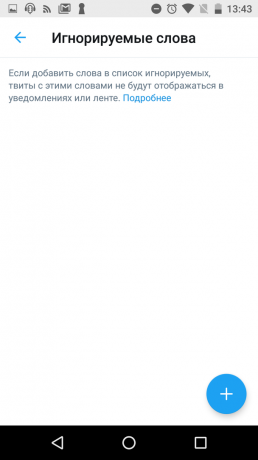

If you are afraid of spoilers for a new TV hit or do not want to read, for example, about politics, specify stop words in the settings. Tweets that contain them will not appear in the feed and notifications.
What to do
Click on Settings & Privacy. Then go to “Notifications” (Android) or “Content Settings” → “Ignored” (iOS). Click on "Words Ignored" and add words you don't want to see tweets with.
4. Ignore unwanted users


If a user is bored or just not very interesting to you, you can unsubscribe from him and even block his account. But what to do when it comes to someone you know you don't want to hurt? Just add it to the ignored list. Tweets and user actions will disappear from your feed and notifications, but they will not know about it.
What to do
In order not to see the content and activity of your account, go to its page, click on three dots and select "Ignore". To see a list of all ignored users, go to Settings and Privacy → Content Settings. Then tap “Ignored” → “Ignored Accounts” (iOS) or simply “Ignored Accounts” (Android).
5. Ignore entire categories of users


Twitter allows you to ignore not only specific users, but everyone accountsthat match the selected criteria. For example, you can turn off notifications about comments and other actions of people you don't follow, which is convenient for users with a large number of followers. You can also ignore accounts with unconfirmed contact information or without avatars, which helps against bots.
What to do
Tap Settings & Privacy → Notifications → Advanced Filters or Advanced filters "and activate the switches next to the types of accounts from which you do not want to receive notifications.
6. Disconnect suspicious services from your account


For many years, users have been able to register for various services and applications using their Twitter accounts. Moreover, each such resource gains access to certain account data, which may be unsafe. Check which sources you connected your profile to and block unnecessary ones.
What to do
Click Settings & Privacy → Account → Apps & Sessions. Here you can view a list of connected applications and services and disable them.
7. Prevent Twitter from sending you emails


It is worth giving the social network free rein - and it will fill up your mail with a huge number of letters about new ones. likes and tweets. Fortunately, the mailing list can be disabled. You won't miss anything anyway: Twitter sends similar information via push notifications.
What to do
Click on Settings and Privacy → Notifications → Email Notifications and leave only emails about important events or turn off the newsletter completely.
8. Save mobile traffic


If you have limited mobile traffic or your speed is too slow for heavy media files, try turning on Economy Mode. Twitter will stop automatically playing videos and lower the quality of the pictures. But it will run faster and download less data.
What to do
Click on "Settings & Privacy" → "Data Usage" and activate the "Save Traffic" option.
9. Disable unwanted notification types
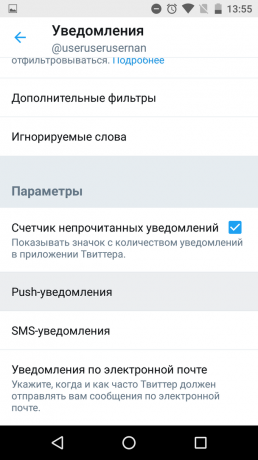

Twitter sends notifications for any reason. Received a like, mentioned you, marked you in the photo - the application will let you know about it. Fortunately, the social network offers flexible settings. You can choose which events you want to be notified about and disable unnecessary alerts.
What to do
Tap Settings & Privacy → Notifications → Push Notifications and disable all types notificationsyou don't want to receive.
10. Subscribe to other people's lists

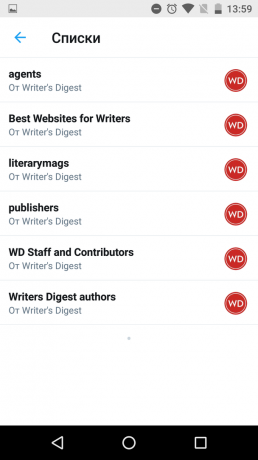
Each Twitter user can create a list of people of interest (for example, scientists, musicians or film critics) to read their posts in a separate thematic feed. The social network also allows you to subscribe to other people's lists. This makes it a great platform for finding new content sources.
What to do
To see the lists created by a user, go to their profile, click on the three dots in the upper corner and select Lists (Android) or View Lists (iOS). By opening any of them, you can subscribe to it.
Price: Free

Price: Free
Read also💻📲👾
- How to replace Instagram if you're tired of social pressure
- How to change your nickname or name on Instagram
- How to close your VKontakte profile
- Kate Mobile: what the alternative VKontakte client for Android offers
- 7 Alternative Twitter Clients for Android You Should Try



